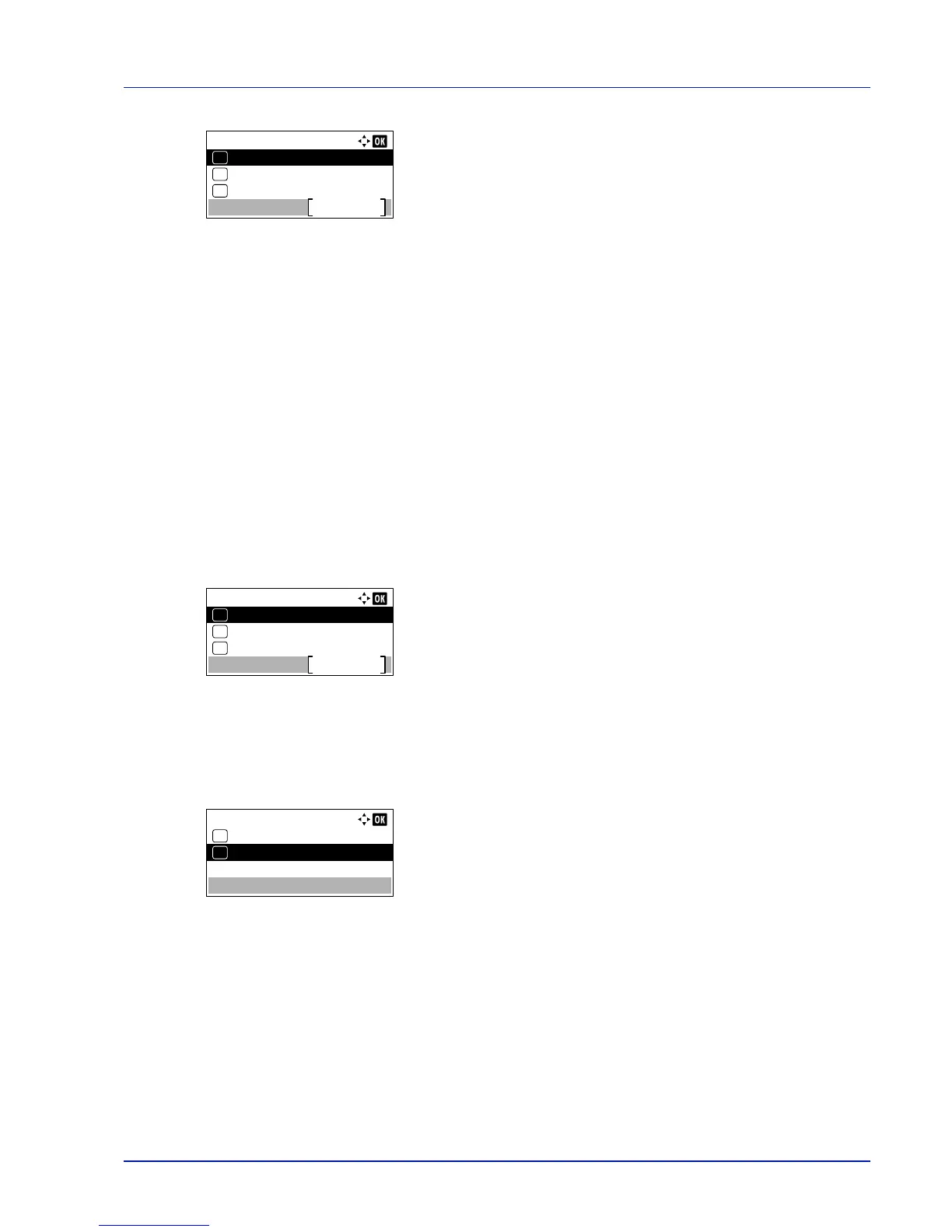4-99
Operation Panel
9
Pressing [Login] ([Right Select]). If the entered Login User Name
and Login Password are correct, the Security menu screen
appears.
Network Security (Network security setting)
Use this procedure to specify the security settings for each of the network protocols used.
The options available in Network Security are as follows:
• WSD-PRINT (WSD-PRINT setting)...4-99
• Enhanced WSD (Enhanced WSD setting)...4-100
• EnhancedWSD(SSL) (Enhanced WSD (SSL) setting)...4-100
• IPP (IPP setting)...4-100
• SSL Setting (SSL Server setting)...4-101
• IPSec (IPSec setting)...4-103
• ThinPrint (Thin Print setting)...4-103
• LAN Interface (LAN Interface setting)...4-104
1
In the Security menu, press or to select Network
Security.
2
Press [OK]. The Network Security menu screen appears.
WSD-PRINT (WSD-PRINT setting)
Select whether or not to use WSD Print. The default setting is On.
1
In the Network Security menu, press or to select WSD-
PRINT.
2
Press [OK]. The WSD-PRINT screen appears.
3
Press or to select whether WSD-PRINT is enabled.
4
Press [OK]. The WSD-PRINT setting is set and the Network
Security menu reappears.
