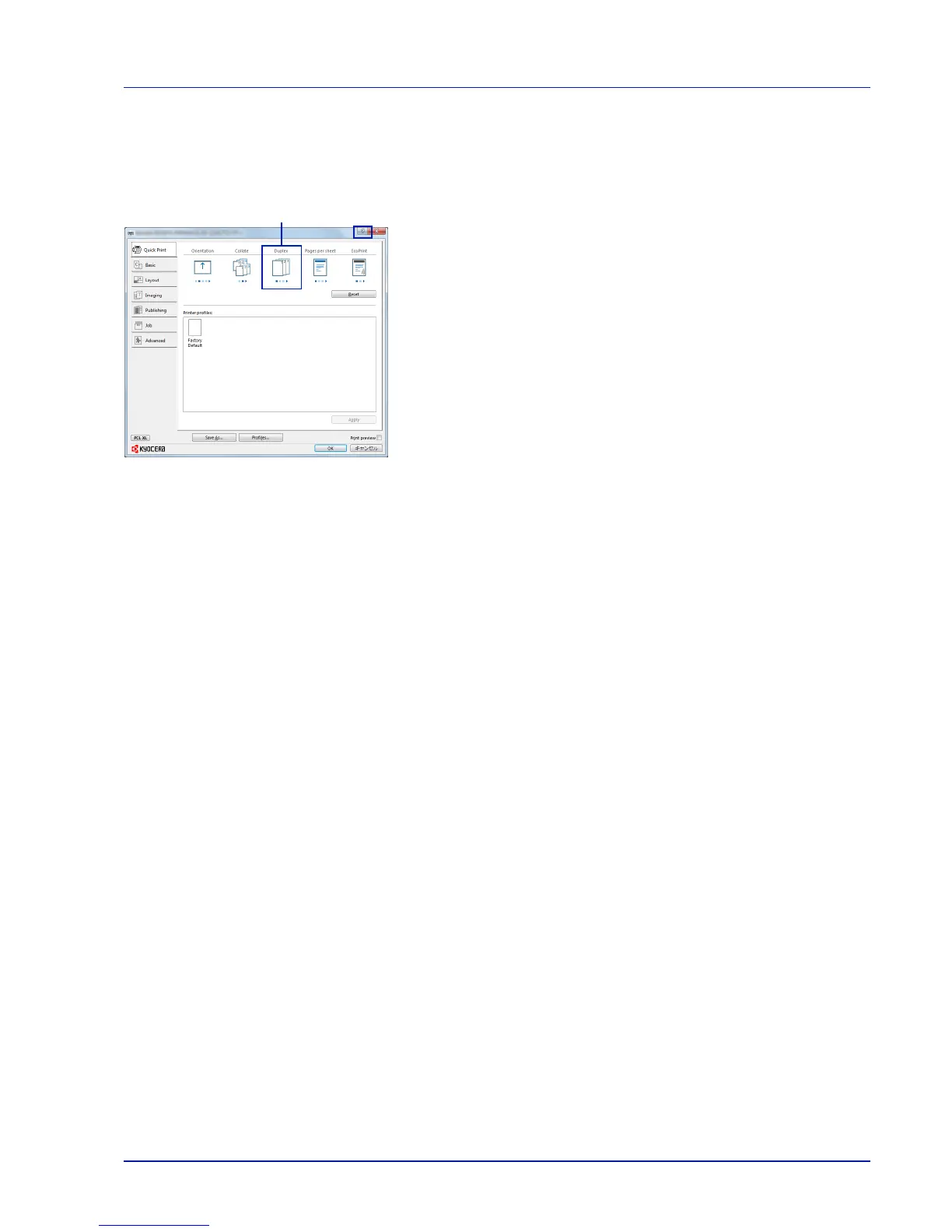3-5
Printing
Printer Driver Help
The printer driver includes Help. To learn more about print settings, display the printer driver print settings screen and display Help
using either of the methods explained below.
• Click the ? button in the upper right corner of the screen and then click
the item you want to know about.
• Click the item you want to know about and press the [F1] key on your
keyboard.
Changing the Default Printer Driver Settings (Windows 7)
The default printer driver settings can be changed. By selecting frequently used settings, you can omit steps when printing. For
the settings, refer to Printer Driver User Guide.
1
Click start button on the Windows, and then click Devices and
Printers.
2
Right-click the printer driver icon of the machine, and click Printer
properties menu of the printer driver.
3
Click Preferences on the General tab.
4
Select the default settings and click OK.
