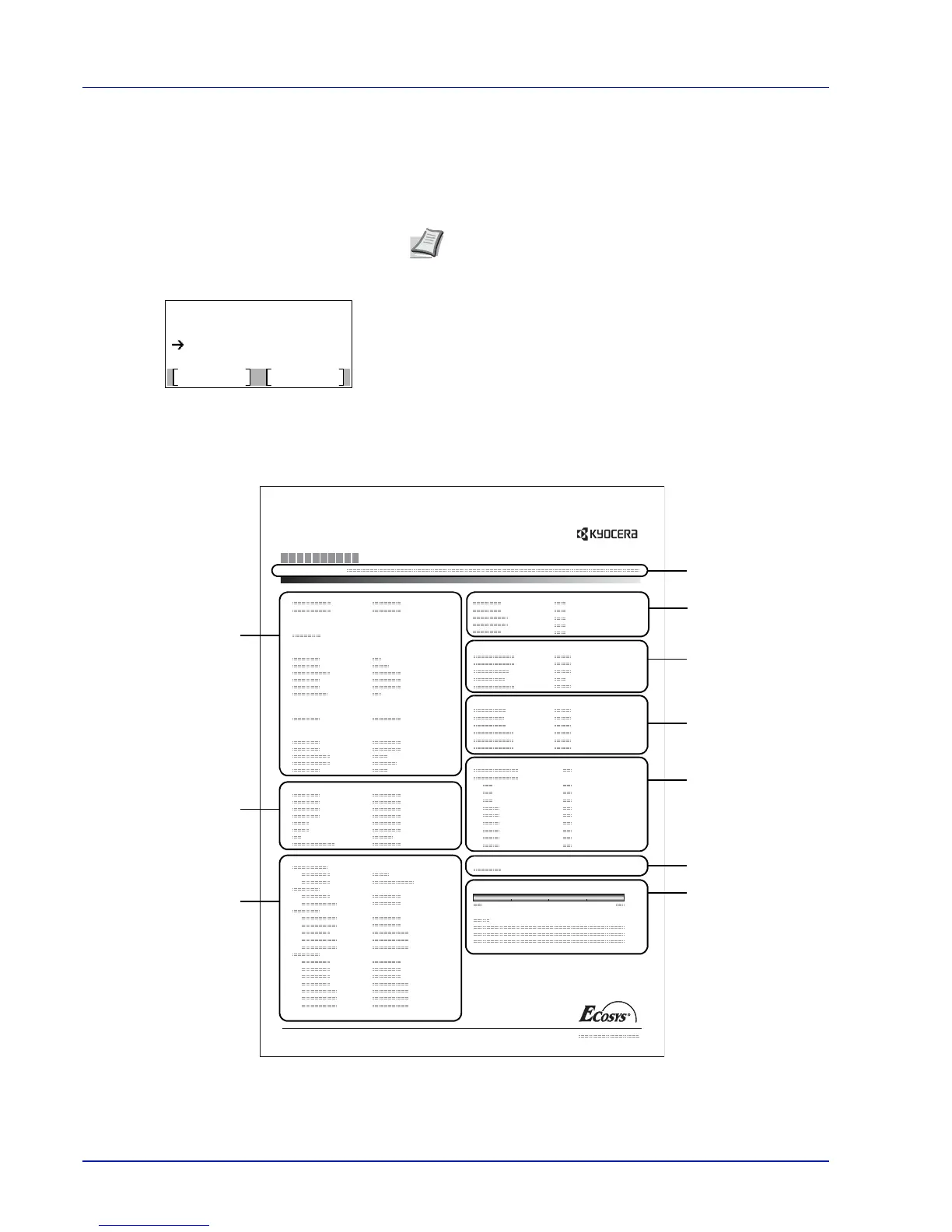Operation Panel
4-12
Status Page (Printing a printer's status page)
You can check the printer's current status and option settings by printing a status page.
1
In the Report Print menu, press or to select Status Page.
2
Press [OK]. A confirmation message is displayed.
3
Press [Yes] ([Left Select]). The message Accepted. appears and
the printer prints the status page.
Pressing [No] ([Right Select]) returns to the Report Print menu
without printing the status page.
Understanding the Status Page
The numbers in the following diagram refer the items explained below the diagram. The items and values on the status page
may vary depending on the printer’s firmware version.
Note
When Job Accounting is set but user login is not set,
the screen for entering Job Accounting information is
displayed. Enter the Account ID and press [OK].
