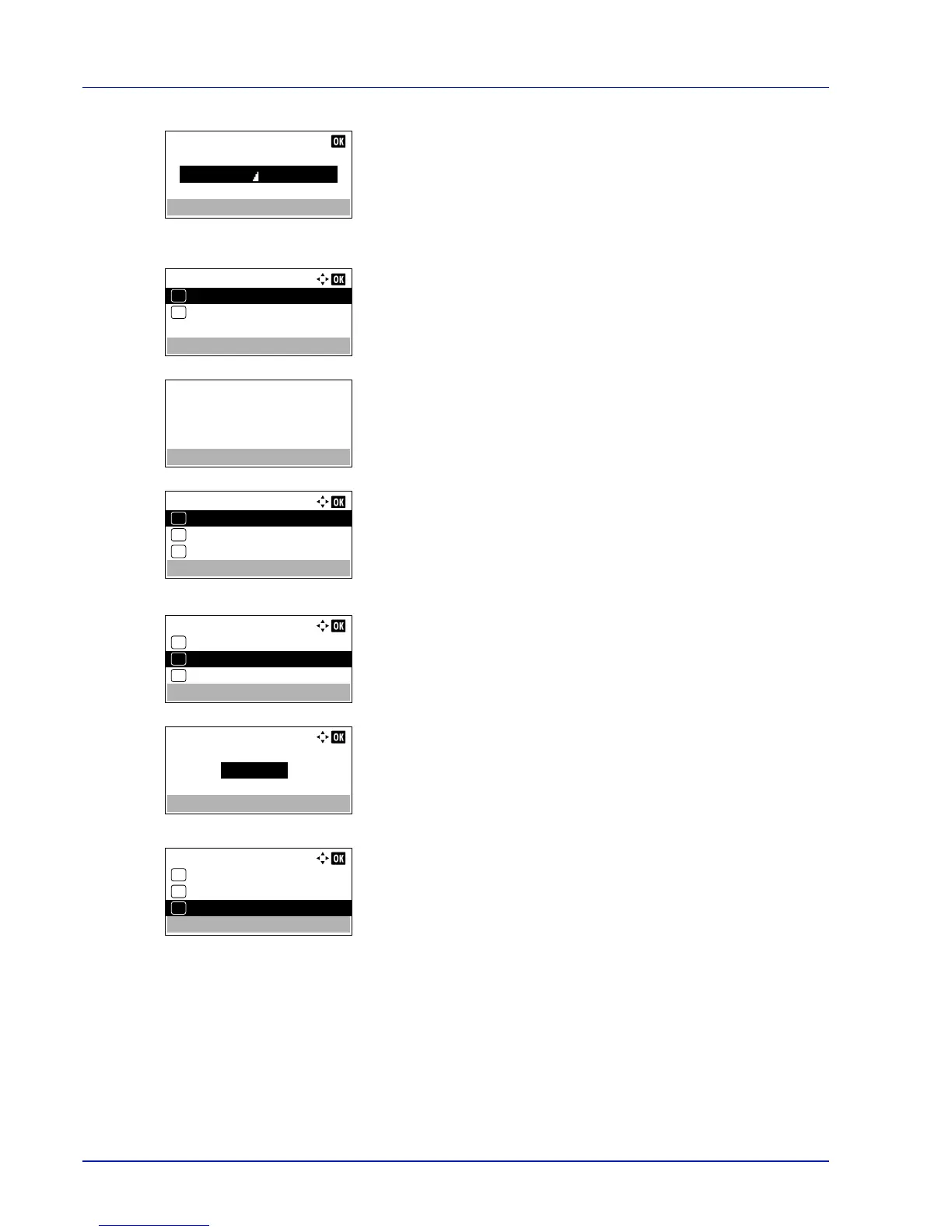Operation Panel
4-126
5
To edit an account ID, press or to select Account ID and then
press [OK]. The Account ID menu screen appears.
6
Use the numeric keys to enter the new account ID.
7
Press [OK]. When account ID editing has been completed, the
Detail/Edit menu screen appears.
This message appears if the account ID has already been registered.
8
To place printing restrictions on this account, press or to select
Print Restrict. and then press [OK].
The Print Restrict. screen appears.
•Off
• Counter Limit
• Reject Usage
9
Press or to select a setting and then press [OK]. When the
setting has been completed, the Detail/Edit menu screen
appears.
10
When Counter Limit is set for Print Restrict. in step 9, set
the limit on the total number of pages that can be printed using this
account. Press or to select Counter Limit and then press
[OK]. The Counter Limit menu screen appears.
IMPORTANT
Counter Limit
is displayed when
Counter
Limit
is set for
Print Restrict.
.
11
Use the numeric keys or or to enter the limit you want to set for
this account. After you have entered the limit on the number of pages,
press [OK]. The setting is stored and the Detail/Edit menu
reappears.
Delete (Deleting registered accounts)
You can use this procedure to delete a registered account ID.
1
In the Account.(Local) menu, press or to select Account.
List.