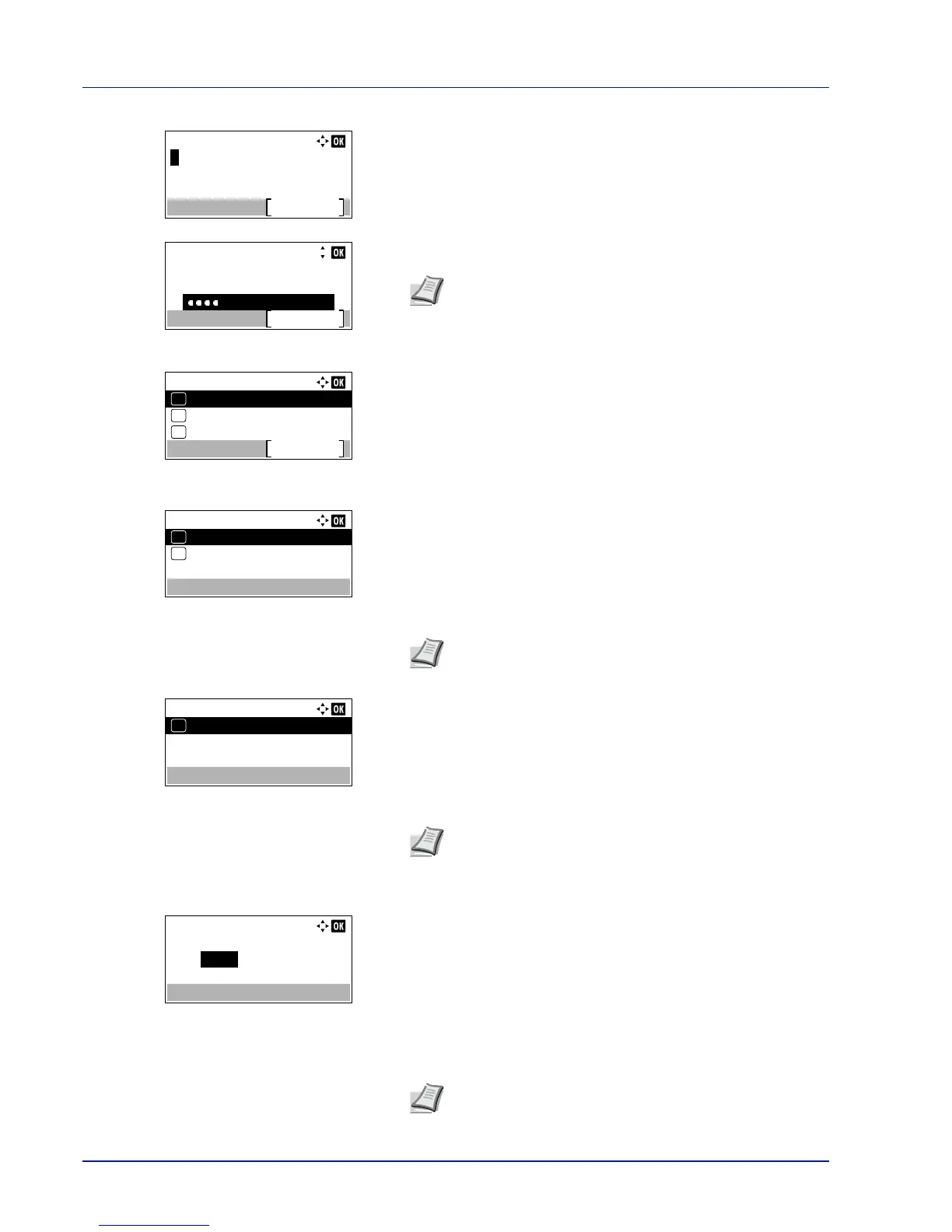Operation Panel
4-134
7
Press [OK]. The Login Password entry screen is displayed.
8
Enter the Login Password using the numeric keys then press [OK].
The login screen reappears.
9
Pressing [Login] ([Right Select]). If the entered Login User Name
and Login Password are correct, the Op Functions menu appears.
10
Press or to select the desired application.
11
Press [OK].
12
Press or to select License On.
13
Press [OK].
14
Press or to select Official.
15
Press [OK].
16
Use the numeric keys or press or to enter the license key.
Use and to move the position being entered, which is shown
highlighted.
Note
The initial setting for the administrator's Login
Password is "4000".
For details on entering characters, refer to Character Entry
Method on page A-2.
Note
There are also some applications that can be used for
a limited trial period. To use the application as a trial, select
Trial and press [OK]. The confirmation screen is displayed
so press [Yes] ([Left Select]).