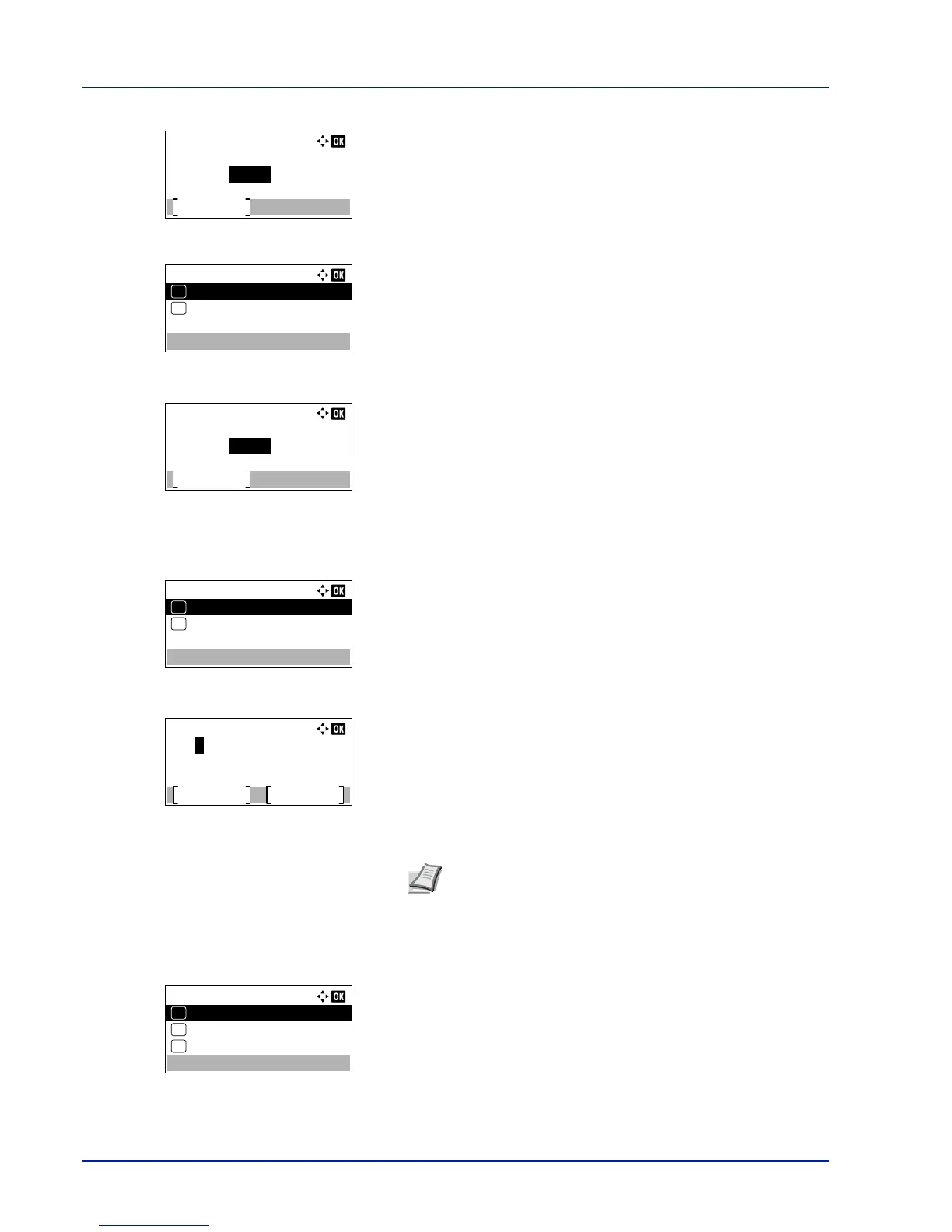Document Box
5-12
3
Press [OK]. The Search (No.) screen or the Search (Name)
screen appears.
Searching is possible using the methods below:
• Searching with Box numbers...5-12
• Searching with Box names...5-12
Searching with Box numbers
1
In the Search(No.), press [Menu] ([Left Select]). The Menu
screen appears.
2
Press or to select Search(No.).
3
Press [OK]. The Search(No.) screen appears.
4
Enter the Box number to be found and press [OK]. A search is done
for the Box number entered.
Searching with Box names
1
In the Search(No.), press [Menu] ([Left Select]). The Menu
screen appears.
2
Press or to select Search(Name).
3
Press [OK]. The Search(Name) screen appears.
4
Enter the Box name to be found and press [OK]. A search is done for
the Box name entered.
Setting automatic document deletion for Custom Boxes
Set the time for documents stored in Custom Boxes to be automatically deleted.
1
In the Custom Box list screen, press [Menu] ([Left Select]). The
Menu screen appears.
2
Press or to select File Del. Time.
