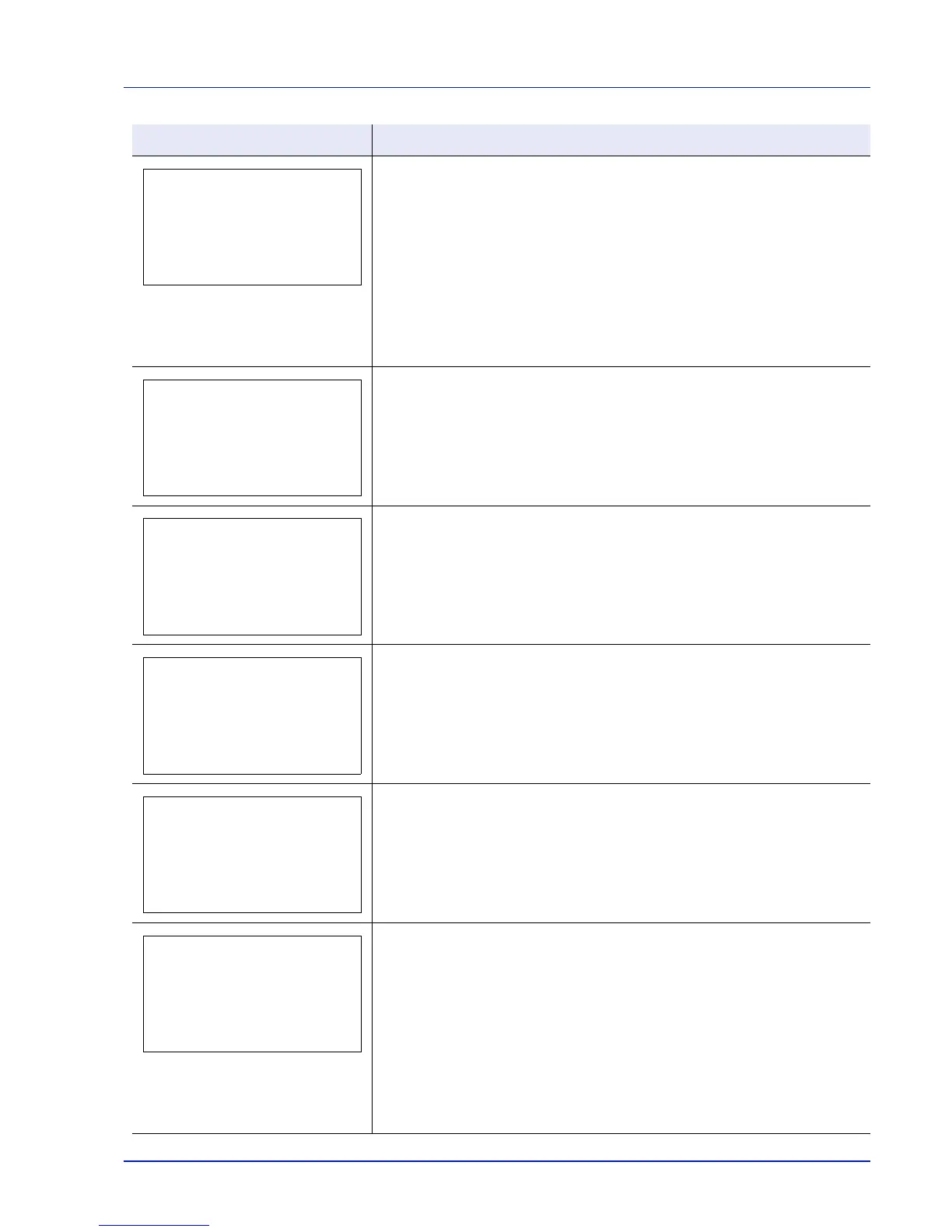8-13
Troubleshooting
A RAM disk error has occurred. Look at the error code given in place of ##.
The possible error codes and their descriptions are as follows.
02: RAM Disk Mode is set to Off. Set the setting to On. Refer to RAM Disk
Mode (Setting the RAM disk) on page 4-83.
03: The RAM disk is write protected using command operation. Remove the
write protection using the command.
04: No disk space. Purge unnecessary files or increase the RAM disk size. For
more information, refer to RAM Disk Size (RAM disk size setting) on page 4-83.
05: The desired file does not exist in the RAM disk. Stored the file in the RAM
disk.
10: The file stored in the RAM disk is write protected using command operation.
Remove the write protection using the command.
There are already 100 accounts registered so it is not possible to register any
new accounts.
Replace Maintenance Kit which is displayed on the message display.
Replacement of the maintenance kit is necessary at every 500,000 images of
printing and requires professional servicing.
Toner has run out in the toner container. Replace the toner container using a
new toner kit. The printer does not operate when this message is displayed.
This message is displayed when printing was attempted, despite the Job
Account function being on with Restriction applied as the job limit for each job
account.
To return the printer to the print-ready status, press [OK].
For more information, refer to Job Account.Set. (Job Account setting) on page
4-121.
An SD card error has occurred. Look at the error code given in place of ##.
The possible error codes and their descriptions are as follows.
02: The printer does not support the SD card inserted, or the SD card is broken.
Install the correct SD card. For details, refer to SD/SDHC Memory Card on page
A-9.
03: The SD card is write protected using command operation. Remove the write
protection using the command.
04: There is not enough space in the SD card. Delete unnecessary files or use a
new SD card.
05: The desired file does not exist in the SD card. Stored the file in the SD card.
10: The file stored in the SD card is write protected using command operation.
Remove the write protection using the command.
Message Corrective Action