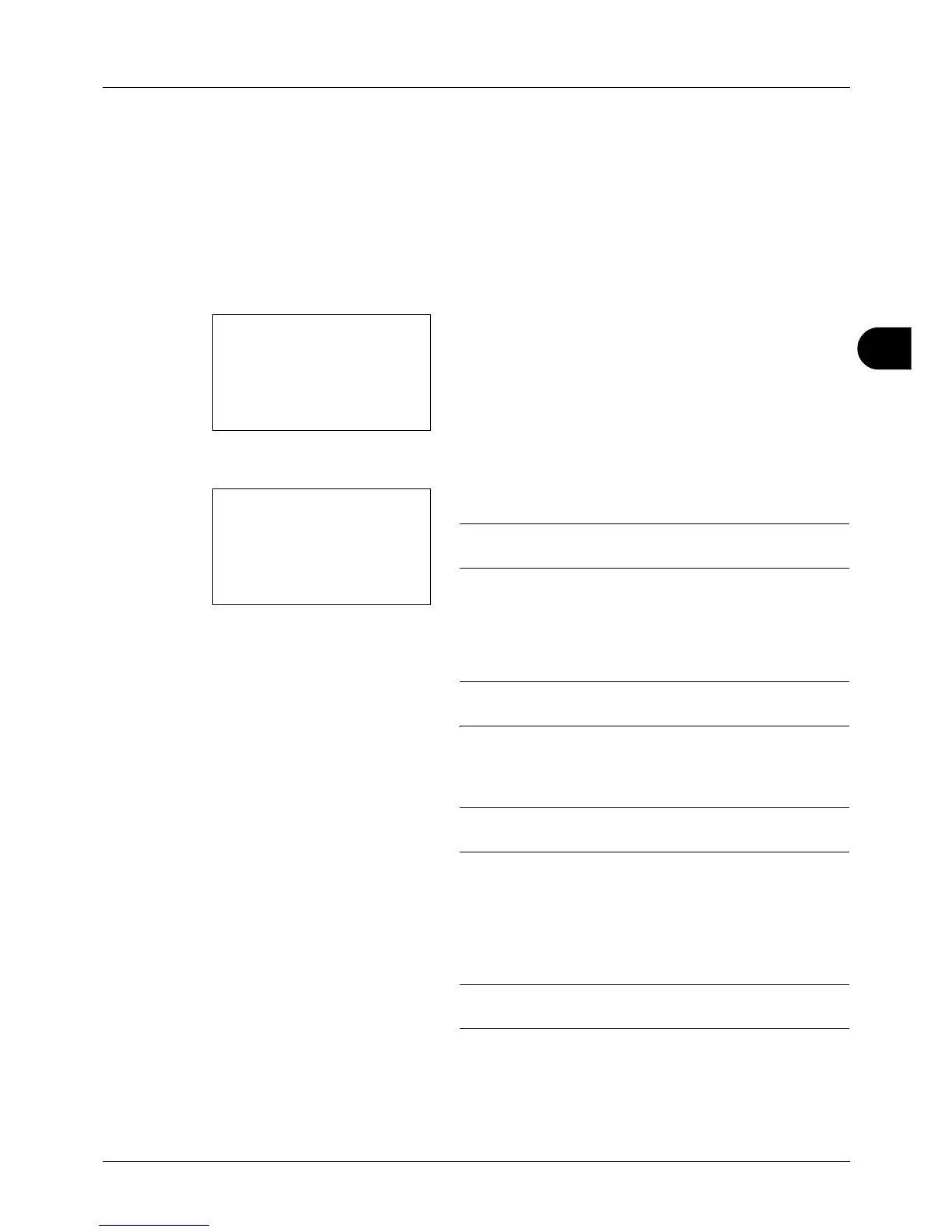5
5-17
Sending Functions
File Name Entry
This setting allows you to assign a document name to scanned images. You can specify a default for the document
name.
Use the procedure below to assign names to scanned documents that you are sending.
1 Press the Send key.
2 Place the original.
3 Press the Function Menu key. Function Menu appears.
4 Press the U or V key to select [File Name Entry].
5 Press the OK key. File Name Entry appears.
NOTE: Refer to Character Entry Method on Appendix-5 for
details on entering characters.
6 Enter the file name, press the OK key. Additional Info.
appears.
NOTE: Refer to Character Entry Method on Appendix-5 for
details on entering characters.
7 Enter the date and time, job number, etc. on the screen,
and then press the OK key.
NOTE: Refer to Character Entry Method on Appendix-5 for
details on entering characters.
Completed. is displayed and the screen returns to the
basic screen for sending.
8 Specify the destination, and press the Start key to start
sending.
NOTE: Press the Reset key to reset the settings selected in
Function Menu.
