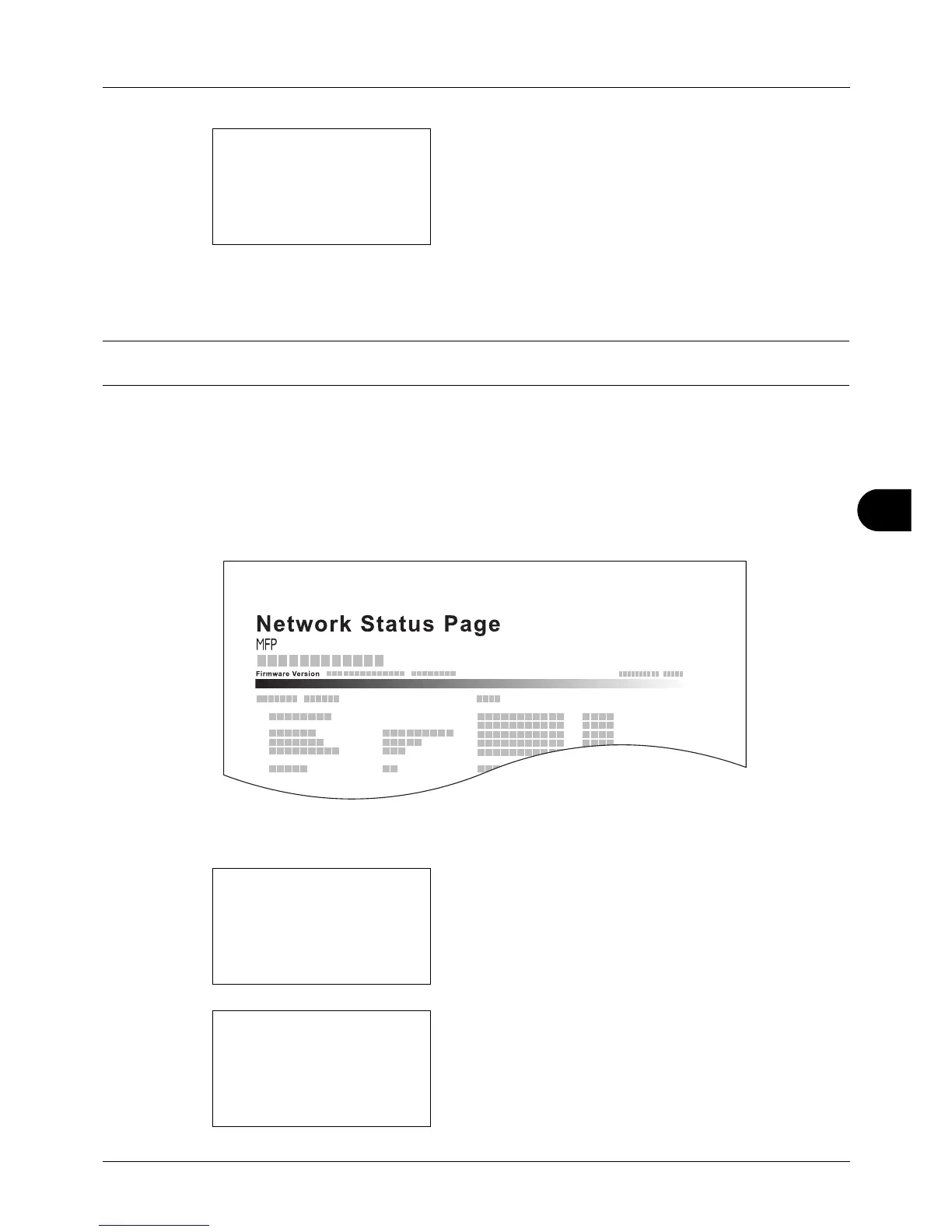8
8-95
Default Setting (System Menu)
6 Press the OK key. A confirmation screen appears.
The screen shown is the one when Status Page is
selected.
7 Press [Yes] (the Left Select key). The selected report is
output. Accepted. is displayed and the screen returns to
the Report Print menu.
NOTE: When acceptance of jobs is prohibited, Print, storing functions are restricted now. is displayed and the
output is canceled.
Service Status Page
More detailed information is available than on the Status Page. Service personnel usually print the service status
pages for maintenance purpose.
Network Status Page
Check the information including network interface firmware version, network address and protocol.
Use the procedure below to print a Service Status / Network Status.
1 In the Sys. Menu/Count. menu, press the U or V key to
select [Adjust/Maint.].
2 Press the OK key. The Adjust/Maint. menu appears.