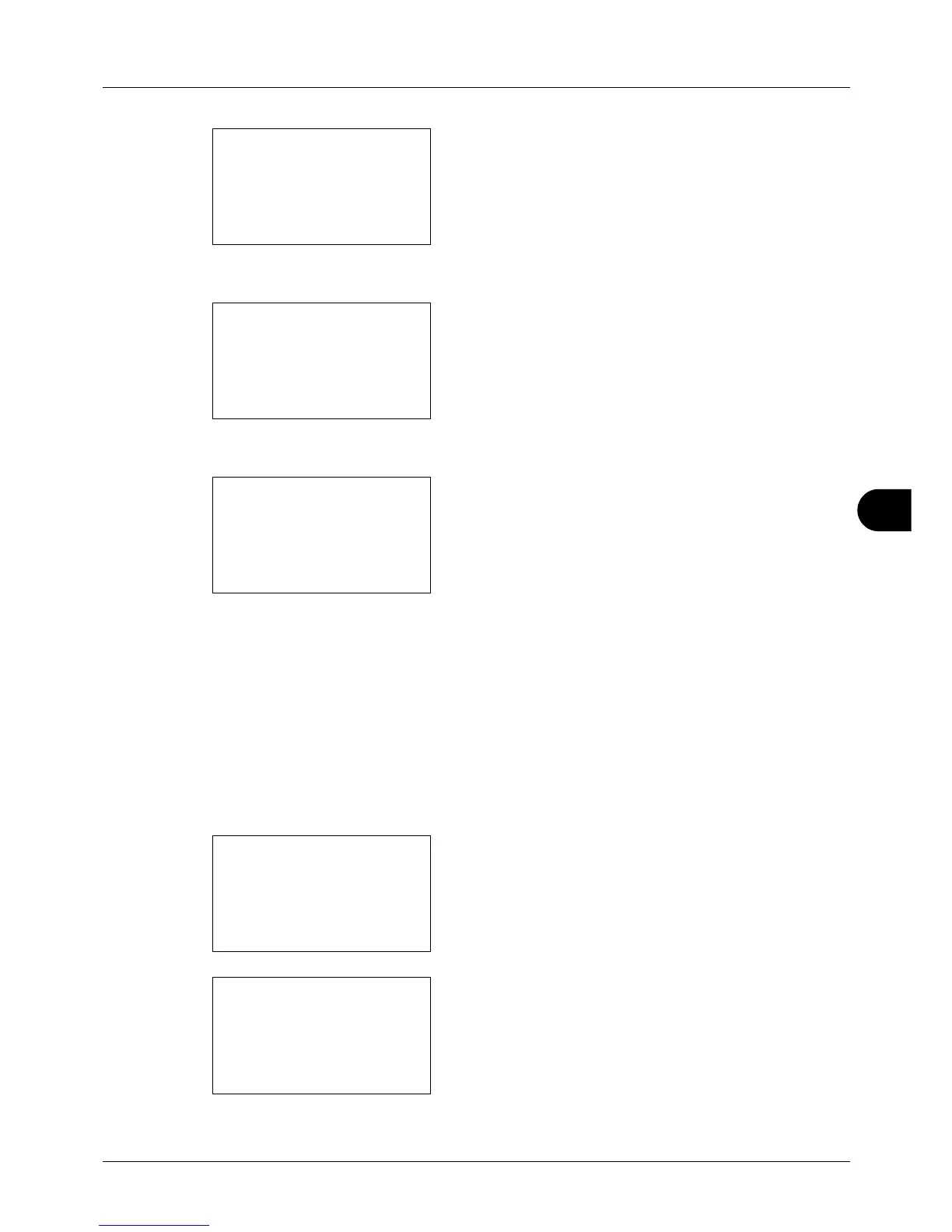8
8-63
Default Setting (System Menu)
4 Press the OK key. The Function Default menu appears.
5 Press the U or V key to select [Detail Setting].
6 Press the OK key. The Detail Setting menu appears.
7 Press the U or V key to select [Finish Binding].
8 Press the OK key. Finish Binding appears.
9 Press the U or V key to select [ o Left/Right] or [p
Top].
10
Press the OK key. Completed. is displayed and the
screen returns to the Detail Setting menu.
Image Quality
Select the default value for image quality when File Format is selected. Select the default value in the range from [1
Low(High Comp)] (high compression) to [5 High(Low Comp)] (low compression).
Use the procedure below to select the default value for image quality.
1 In the Sys. Menu/Count. menu, press the U or V key to
select [Common Settings].
2 Press the OK key. The Common Settings menu appears.
3 Press the U or V key to select [Function Default].