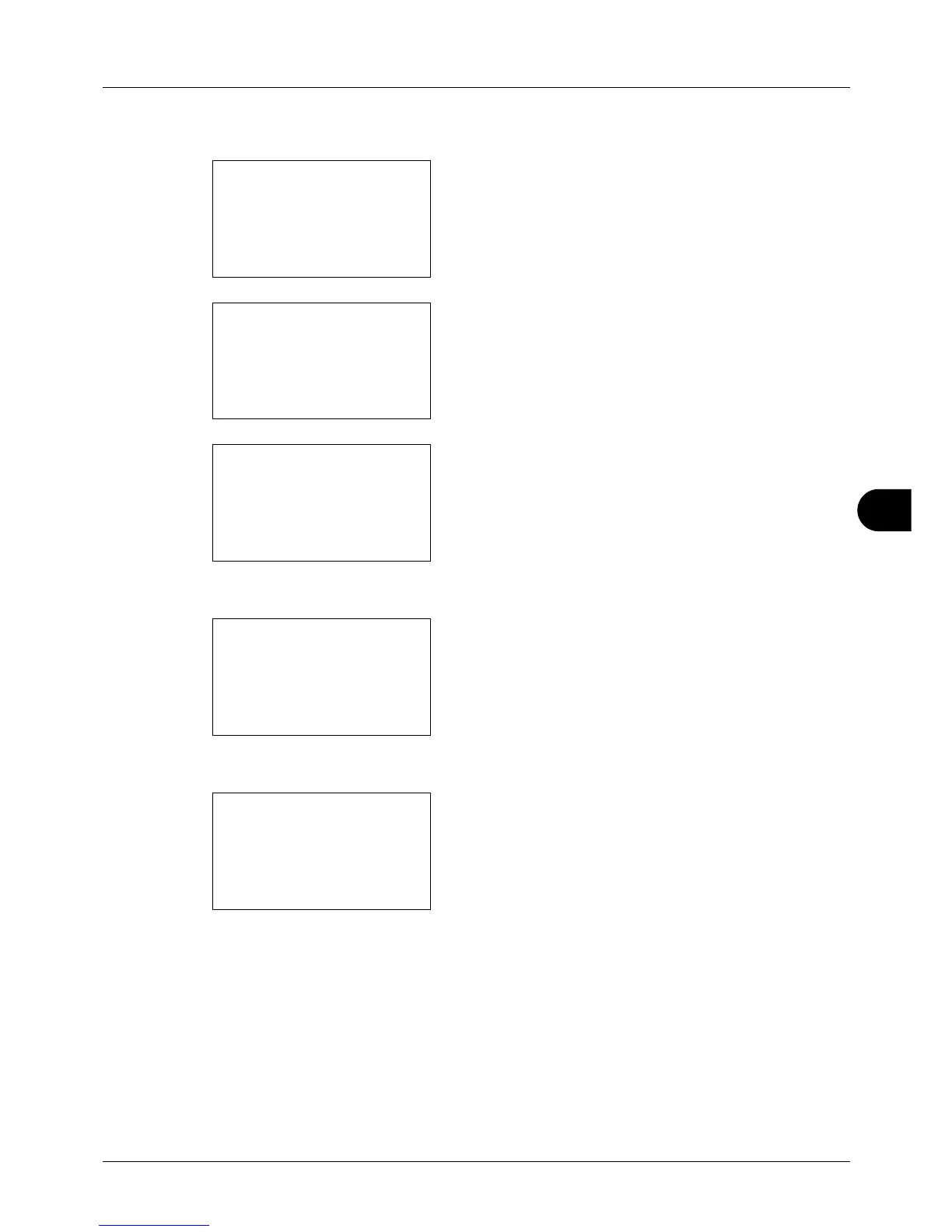8
8-91
Default Setting (System Menu)
Use the procedure below to set Select Key Set.
1 In the Sys. Menu/Count. menu, press the U or V key to
select [Document Box].
2 Press the OK key. The Document Box menu appears.
3 Press the U or V key to select [Select Key Set.].
4 Press the OK key. Select Key Set. appears.
5 Press the U or V key to select [Print] or [Store].
6 Press the OK key. This displays the flexible key selection
screen for the function selected in step 5. The screen
shown is the one when [Print] is selected.
7 Press the U or V key to select [Left] or [Right].
8 Press the OK key. This displays the function selection
screen for the flexible key selected in step 7. The screen
shown is the one when [Left] is selected.
9 Press the U or V key to select the function you want to
register to the flexible key.
10 Press the OK key. Completed. is displayed and the
screen returns to the Document Box menu.
