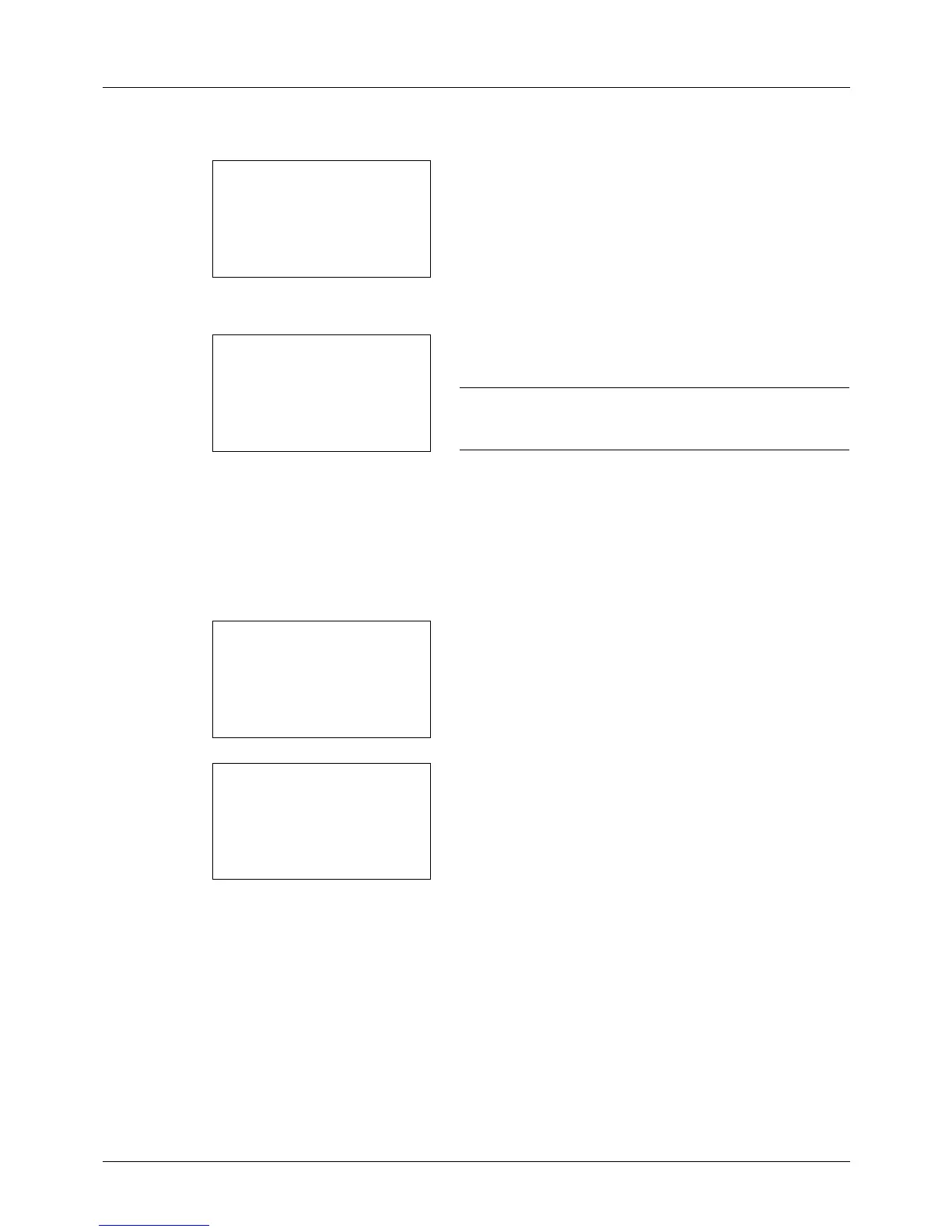8-106
Default Setting (System Menu)
6 Press the U or V key to select [Add Address].
7 Press the OK key. Add Address appears.
8 Press the U or V key to select [Contact].
9 Press the OK key. This displays the screen for editing
destinations.
NOTE: If the maximum number of destinations has already
been registered, the screen will display Registered numbers
exceeded. and return to the Address Book.
10 Enter each item and then press the OK key. Registered.
is displayed and the screen returns to the Address Book
list screen.
Refer to the descriptions below for how to enter each
item.
Entering Contact Name
1 Press the Y or Z key to select [Contact Name].
2 Press [Edit] (the Right Select key). An entry screen
appears.
3 Enter the contact name.
If creating a new contact name, the address number
allocated to the destination is already entered.
4 Press the OK key. The contact name is registered.