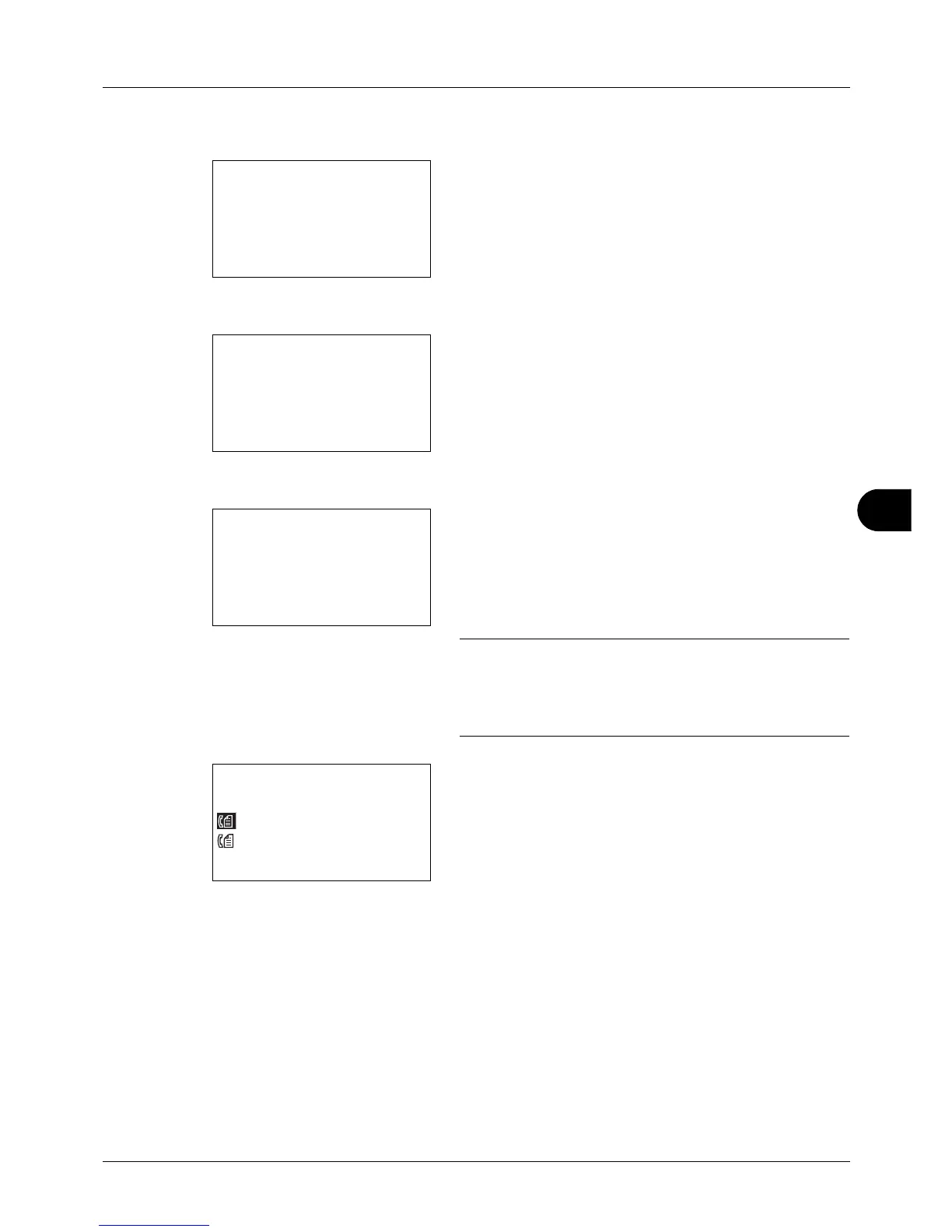8
8-109
Default Setting (System Menu)
5 Enter the path name.
6 Press the OK key. Login User Name appears.
7 Enter the login user name.
8 Press the OK key. Login Password appears.
9 Enter the login password.
10
Press the OK key. A confirmation screen appears.
NOTE: If the screen for confirming the entry of a new
destination (page 8-88) is set to [On], screens to confirm the
entered host name and path name appear. Enter the same
host name and path name again and press the OK key on
their respective screens.
11
Press [Yes] (the Left Select key). This makes a
connection with the entered destination.
If the connection is successful, Connected. is displayed
on the screen. Press [OK] (the Right Select key).
Completed. is displayed and the folder (SMB/FTP)
address is registered.
If the connection failed, Cannot connect. is displayed.
Press [OK] (the Right Select key). The screen shown in
step 2 reappears. Check and re-enter the destination.
