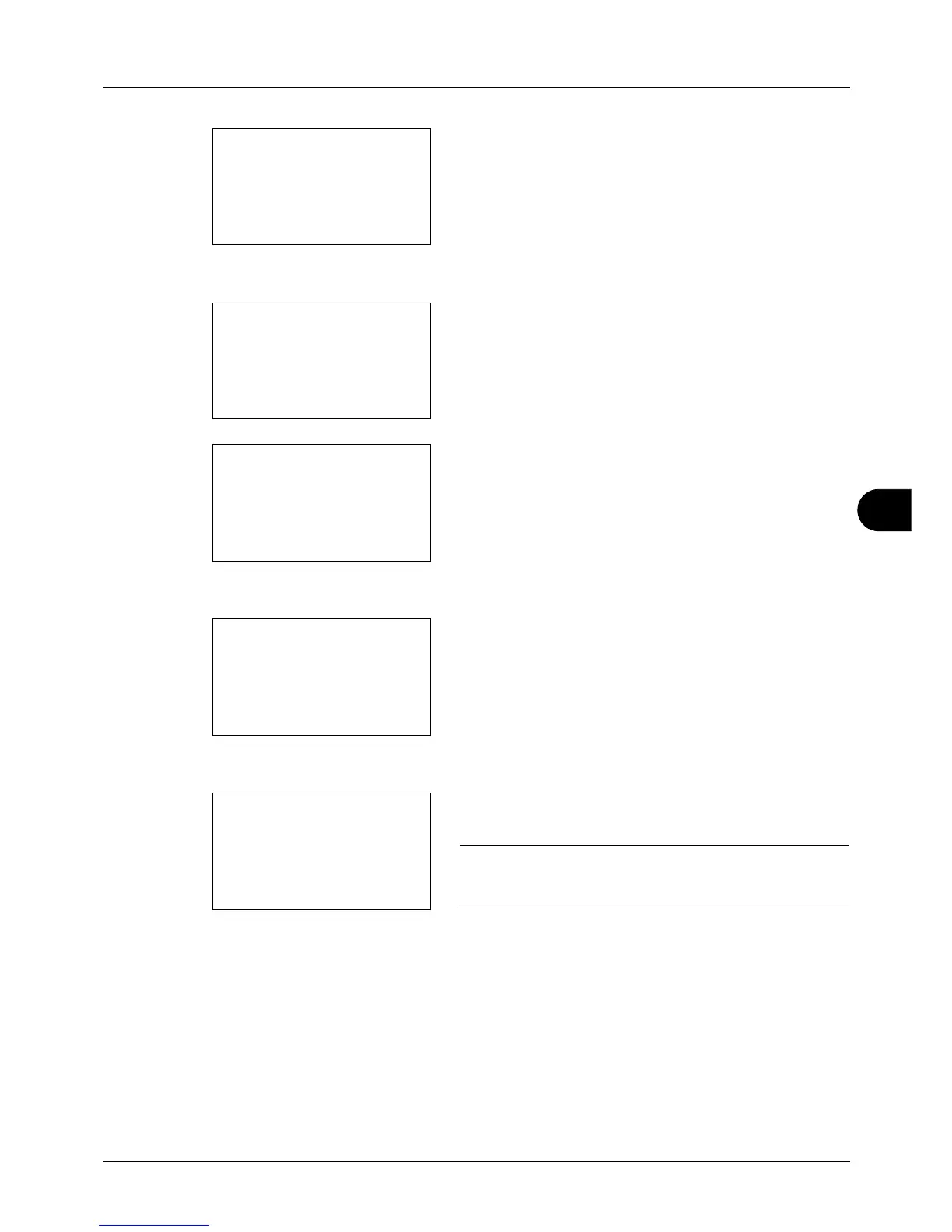8
8-111
Default Setting (System Menu)
2 Press the OK key. The Edit Destination menu appears.
3 Press the U or V key to select [Address Book].
4 Press the OK key. The Address Book list screen
appears.
5 Press [Menu] (the Right Select key). Menu appears.
6 Press the U or V key to select [Add Address].
7 Press the OK key. Add Address appears.
8 Press the U or V key to select [Group].
9 Press the OK key. This displays the screen for editing
groups.
NOTE: If the maximum number of groups has already been
registered, the screen will display Registered numbers
exceeded. and return to the Address Book.
10
Enter each item and then press the OK key. Registered.
is displayed and the screen returns to the Address Book
list screen.
Refer to the descriptions below for how to enter each
item.
