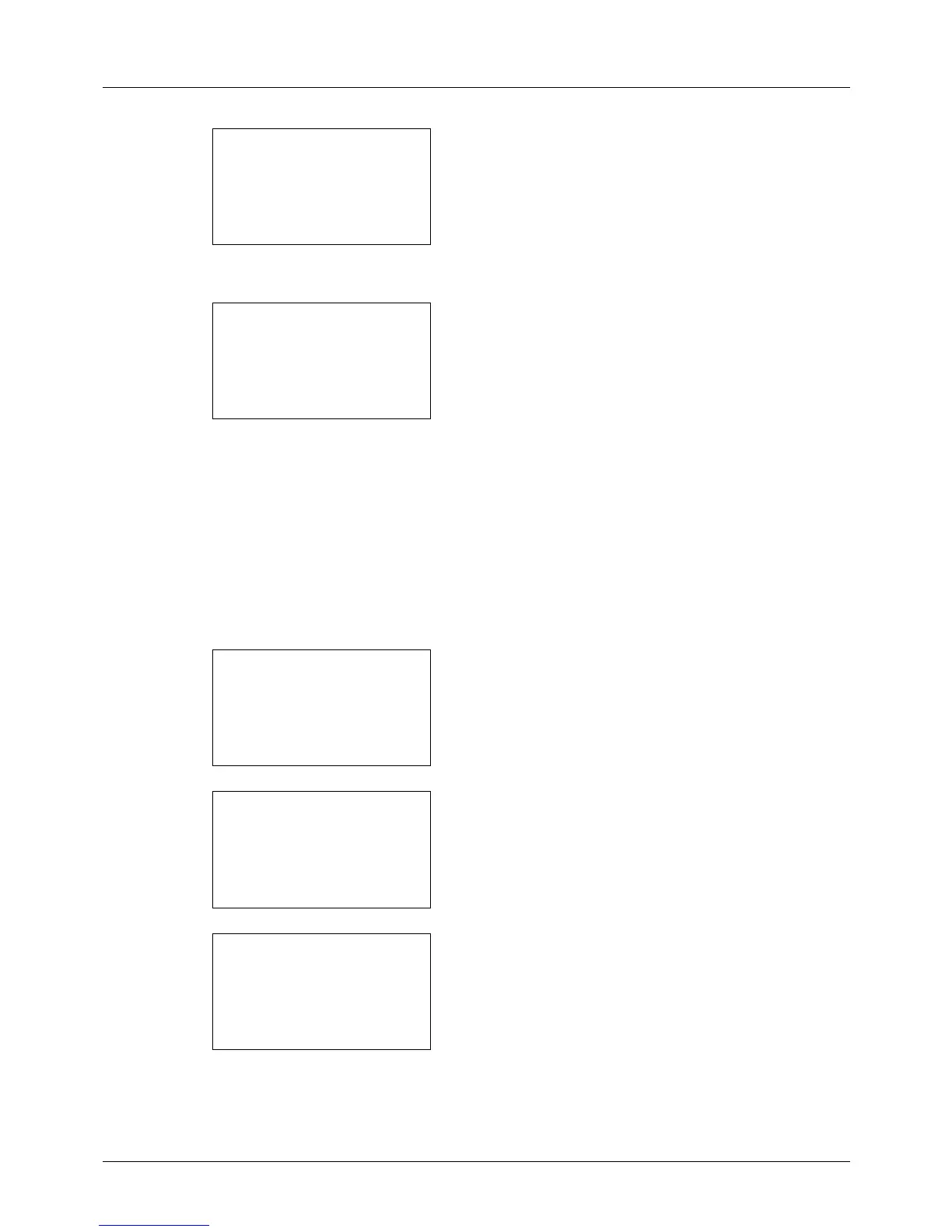8-134
Default Setting (System Menu)
4 Press the OK key. The Network Setting menu appears.
5 Press the U or V key to select [WSD-SCAN].
6 Press the OK key. The WSD-SCAN menu appears.
7 Press the U or V key to select [On] or [Off].
8 Press the OK key. Completed. is displayed and the
screen returns to the Network Settings menu.
WSD Print Setup
Select whether or not to use WSD Print. The default setting is On.
Use the procedure below to setup the WSD-PRINT setting. The machine must be restarted after the setting is
changed.
1 In the Sys. Menu/Count. menu, press the U or V key to
select [System], and press the OK key.
A login screen will appear. Then, enter the user ID and
password with administrator privileges to log in, and
press [Login] (the Right Select key).
2 The System menu appears.
3 Press the U or V key to select [Network Setting].
