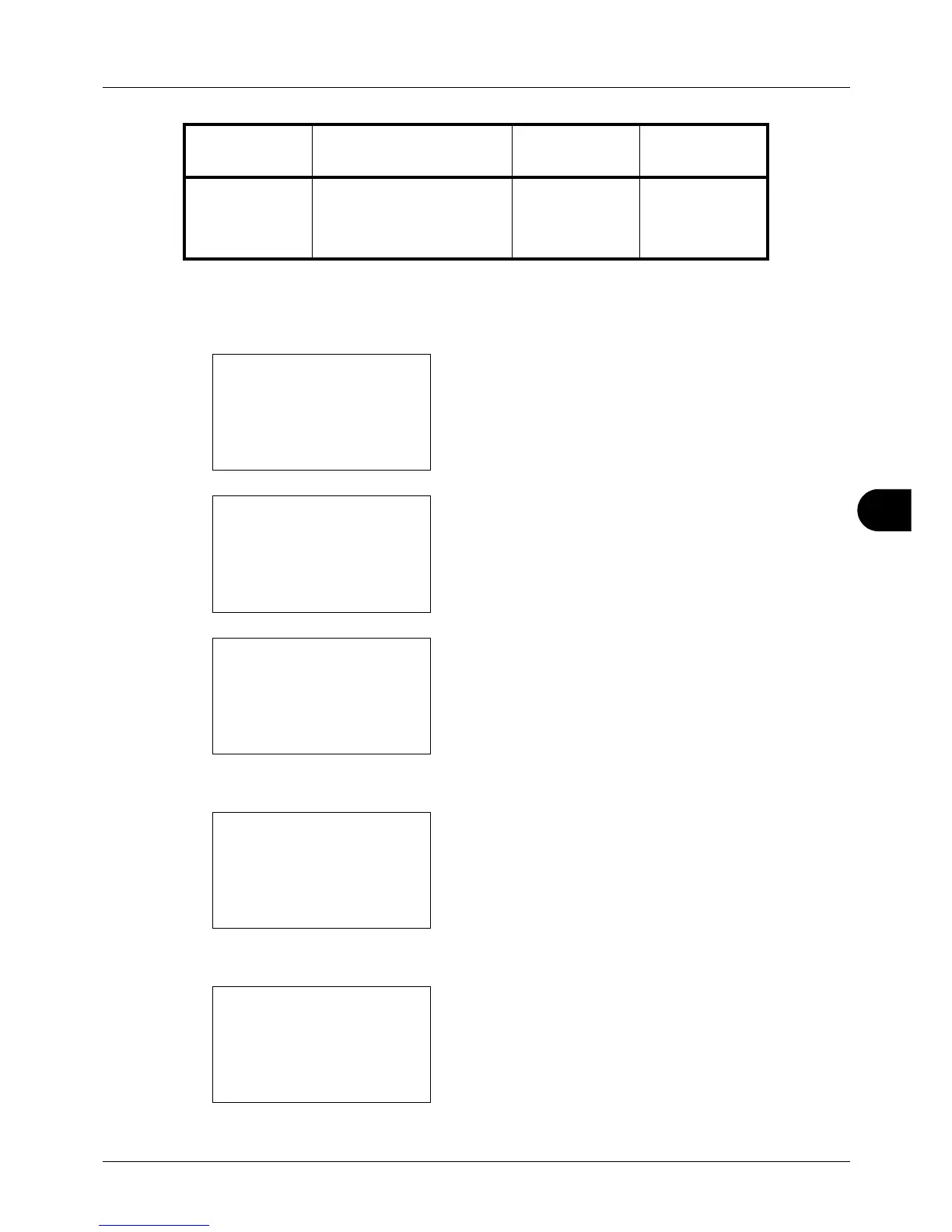8
8-137
Default Setting (System Menu)
Use the procedure below.
1 In the Sys. Menu/Count. menu, press the U or V key to
select [System], and press the OK key.
A login screen will appear. Then, enter the user ID and
password with administrator privileges to log in, and
press [Login] (the Right Select key).
2 The System menu appears.
3 Press the U or V key to select [Network Setting].
4 Press the OK key. The Network Setting menu appears.
5 Press the U or V key to select [TCP/IP Settings].
6 Press the OK key. The TCP/IP Settings menu appears.
7 Press the U or V key to select [Protocol Detail].
IPP over SSL Select whether or not to use
IPP over SSL.
SSL must be set to [On] in
SSL Setting on page 8-140.
On z
* z: The machine must be restarted after the setting is changed.
×: The machine does not need to be restarted after the setting is changed.
Item Description Default Setting
Restarting the
System*