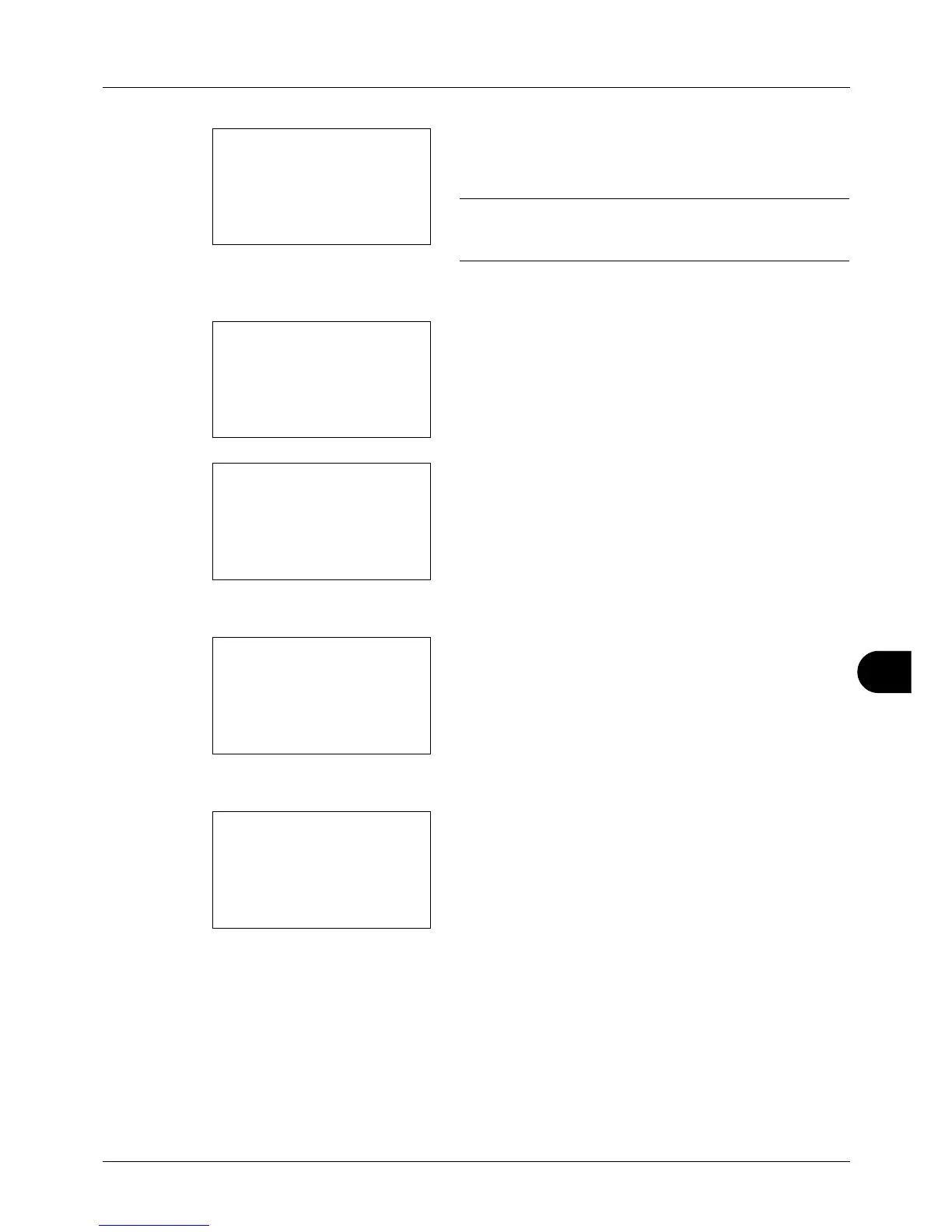11
11-29
Management
A login screen will appear. Then, enter the user ID and
password with administrator privileges to log in, and
press [Login] (the Right Select key).
NOTE: The User/Job Account menu appears.Refer to
Character Entry Method on Appendix-5 for details on
entering characters.
3 The User/Job Account menu appears.
4 Press the U or V key to select [Job Account. Set.].
5 Press the OK key. The Job Account. Set. menu appears.
6 Press the U or V key to select [Default Setting].
7 Press the OK key. The Default Setting menu appears.
8 Press the U or V key to select [Counter Limit].
9 Press the OK key. Counter Limit appears.
10 Press the U or V key to select the item for which you
want to set the default restriction on the number of
sheets, and then press the OK key.