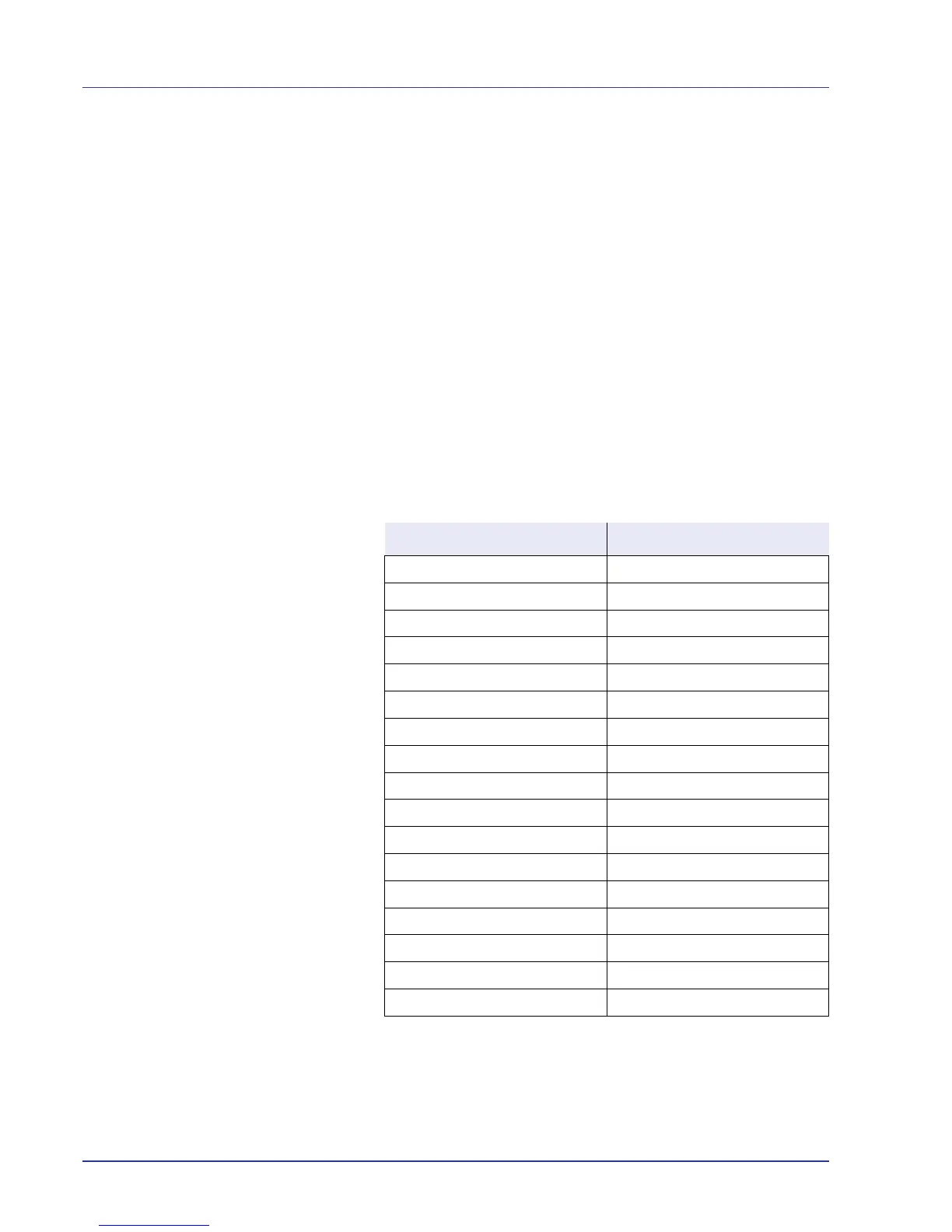4-50 Using the Operation Panel
Setting the Paper Thickness
You set the paper thickness by selecting a paper weight.
The available paper weights are as follows (grammages are provided as
a guide)
Extra Heavy (OHP)
Heavy 3 (170 to 220 g/m
2
)
Heavy 2 (135 to 170 g/m
2
)
Heavy 1 (120 to 135 g/m
2
)
Normal 3 (90 to 120 g/m
2
)
Normal 2 (75 to 90 g/m
2
)
Normal 1 (64 to 75 g/m
2
)
Light (60 to 64 g/m
2
)
The default setting is Normal 2 for plain paper. When using any paper
other than plain paper, you should change the paper weight referring to
the table below to achieve the best possible print quality for each paper.
Use the procedure below to set the paper weight.
(For the procedure for setting weights for custom paper (CUSTOM 1 to
8), refer to Custom Paper Settings on page 4-51.)
Media Type Paper Weight
Plain Normal 2
Transparency Heavy 2
Rough Normal 3
Vellum Light
Labels Heavy 1
Recycled Normal 2
Preprinted Normal 2
Bond Normal 3
Cardstock Heavy 2
Color Normal 2
Prepunched Normal 2
Letterhead Normal 2
Envelope Heavy 3
Coated Normal 3
Thick Heavy 2
HighQuality Normal 3
CUSTOM1 to 8 Normal 2
