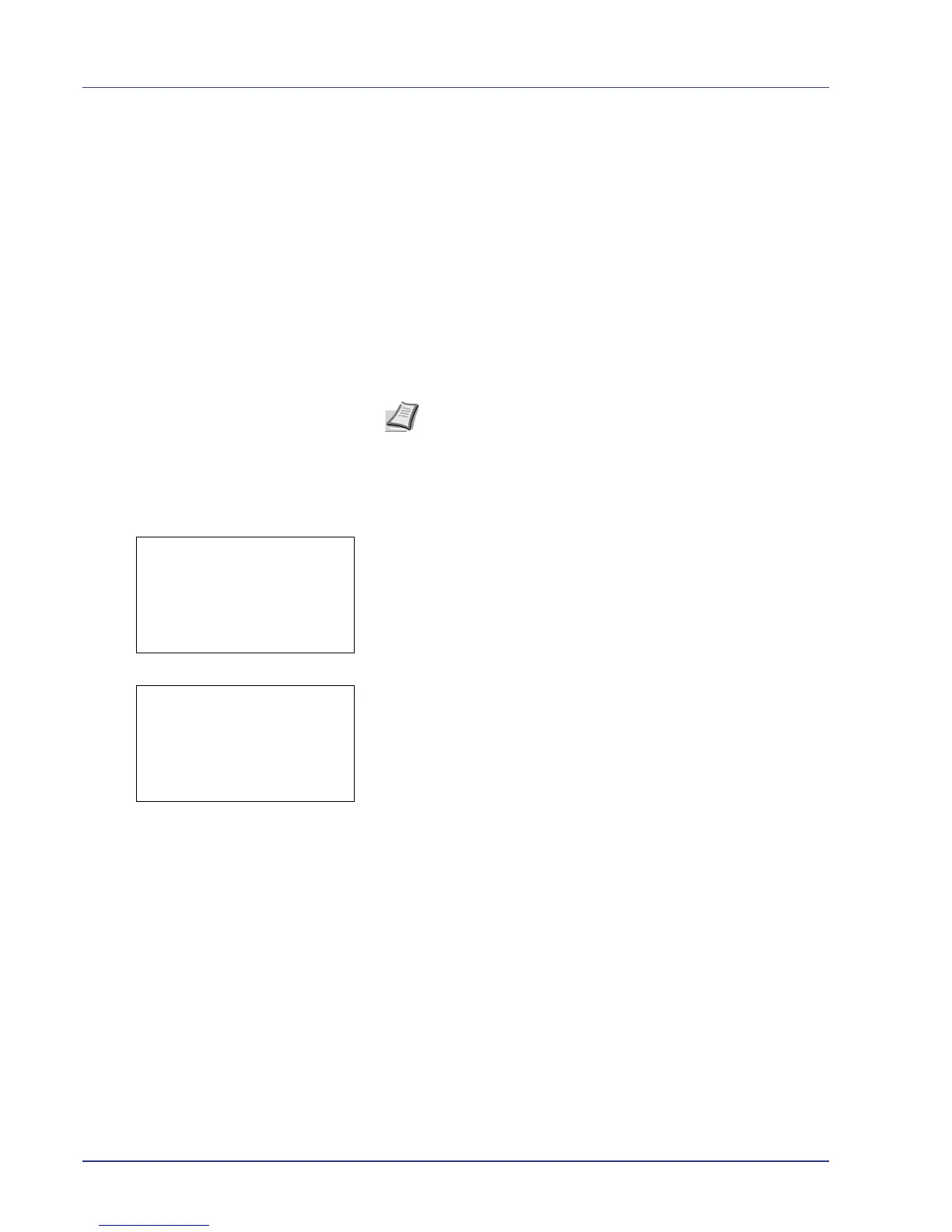4-64 Using the Operation Panel
Network (Network settings)
This printer supports TCP/IP and TCP/IP (IPv6) protocols.
IP is an abbreviation for Internet Protocol. This printer routinely uses the
TCP/IP (IPv4) protocol, but provides a separate setting for the next-
generation IP, IPv6.
TCP/IP (IPv4) uses 32-bit IP addresses, but the rapid growth in the
number of Internet users has resulted in a shortage of IP addresses. IPv6
was developed to expand the range of available IP addresses by using
128-bit IP addresses.
The options available in the Network settings are as follows:
• TCP/IP (Enable/Disable TCP/IP)
• IPv4 Setting (TCP/IP IPv4 settings)
• IPv6 Setting (TCP/IP IPv6 settings)
1 In the Print Settings menu, press U or V to select Network.
2 Press [OK]. The Network menu screen appears.
3 Select TCP/IP Settings and press [OK]. The TCP/IP Settings
menu screen appears.
Note Check with your network administrator when selecting the
network setting. After all network related settings have been
done, turn the machine OFF and ON again. This is mandatory to
make the settings effective!
