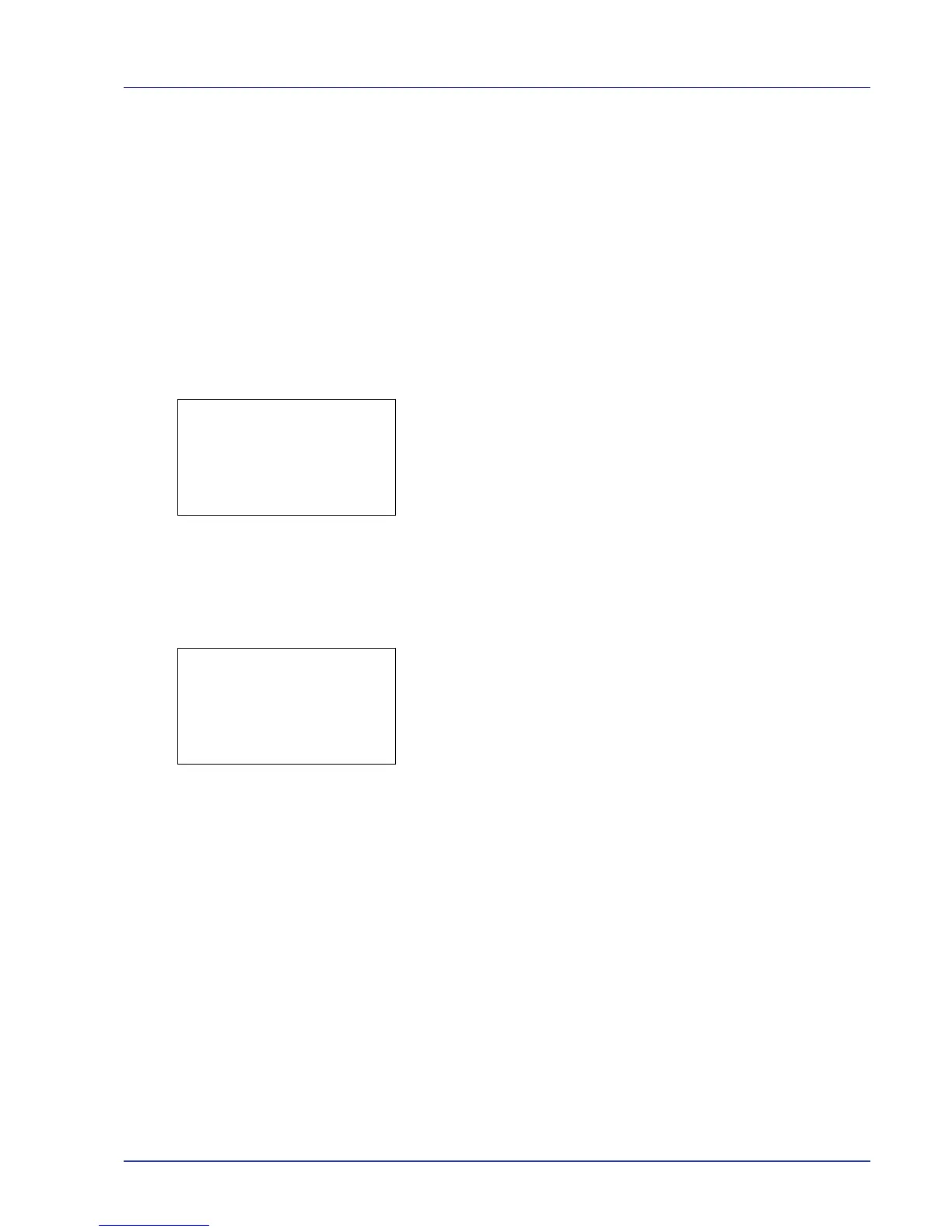Using the Operation Panel 4-11
Report Print
Prints a report. The options available in the Report Print menu are as
follows:
• Menu Map (Printing a menu map)
• Status Page (Printing a printer's status page)
• Font List (Printing a list of the printer's fonts)
• RAM File List (Printing a list of the files on the RAM disk)
• Hard Disk File List (Printing a list of the files on the hard disk)
• MemCard FileList (Printing a list of the files on a memory
card)
1 Press [MENU].
2 Press U or V to select Report Print.
3 Press [OK]. The Report Print menu appears showing a list of the
types of report that can be printed. Note that report types shown may
vary depending on which optional units are installed in the printer.
Menu Map (Printing a menu map)
The printer prints a full list of the menu selection system menu map.
1 In the Report Print menu, press U or V to select Menu Map.
2 Press [OK]. A confirmation message is displayed.
3 Press [Yes] ([Left Select]). The message Accepted. appears and
the printer prints the menu map.
Pressing [No] ([Right Select]) returns you to the Report Print menu
without printing the menu map.
