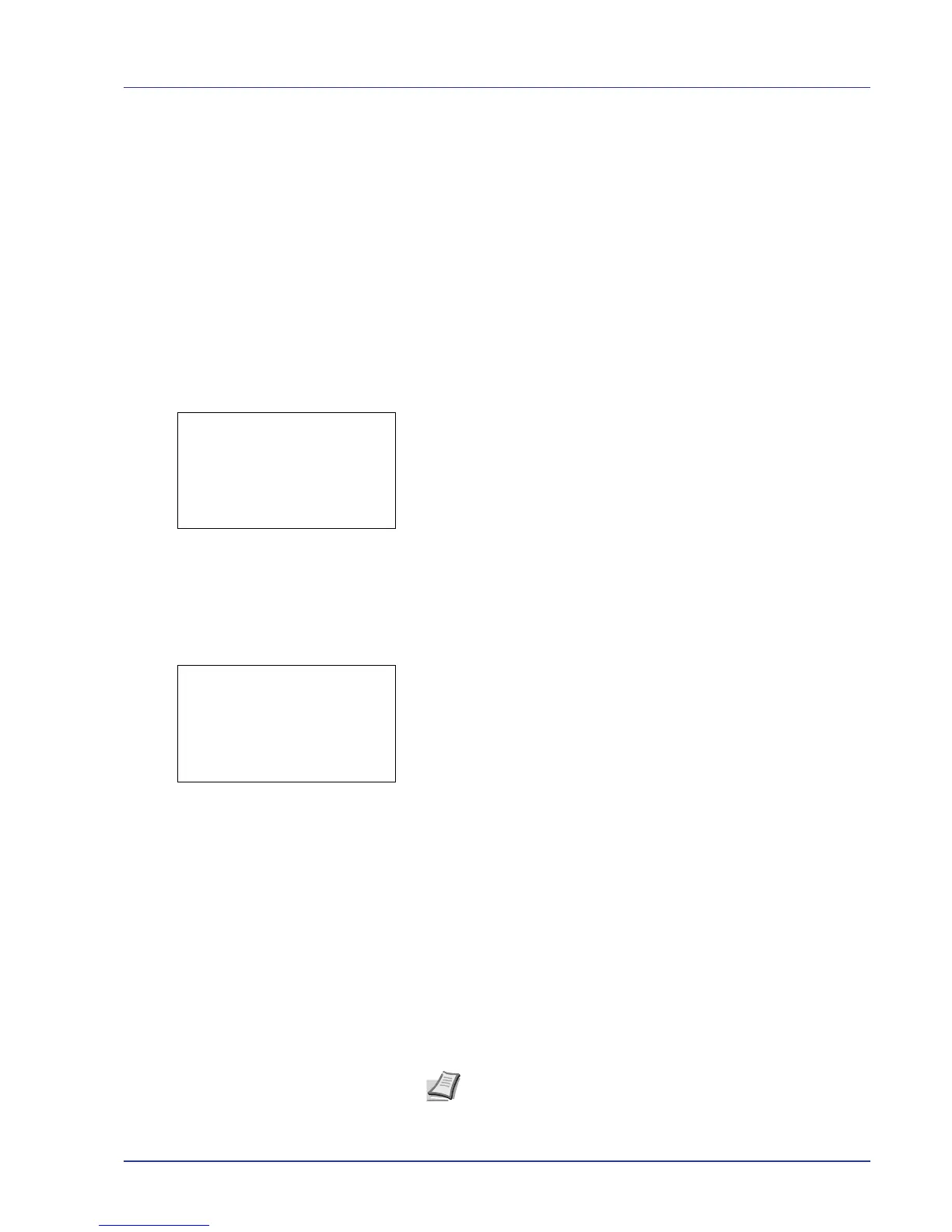Using the Operation Panel 4-81
Timer Setting
This specifies timer-related settings such as the automatic form-feed
timeout and the timeout settings for Auto Sleep.
The options available in Timer Setting are as follows:
• Err. Clear Timer (Setting the error clear time)
• Sleep Timer (Sleep timer timeout time)
• PanelReset Timer (Setting the panel reset timer)
• FormFeed TimeOut (Automatic form feed timeout setting)
• Auto Err. Clear (Auto error clear setting)
• Auto Sleep (Setting the sleep timer)
• Auto Panel Reset (Auto panel reset setting)
1 In the Device Common menu, press U or V to select Timer
Setting.
2 Press [OK]. The Timer Setting menu screen appears.
Err. Clear Timer (Setting the error clear time)
If Auto Err. Clear is set to On and a non-fatal error (an error that
allows printing to continue) occurs, this setting specifies the time until the
error is recovered and printing resumes. The default setting is 30
seconds.
1 In the Timer Setting menu, press U or V to select Err. Clear
Timer.
2 Press [OK]. The Err. Clear Timer screen appears.
3 Use the arrow keys to set the recovery time.
Press U or V to increase or decrease, respectively, the value at the
blinking cursor.
Use Y and Z to move the cursor right and left.
4 Press [OK]. The recovery time setting is stored and the Timer Setting
menu reappears.
Sleep Timer (Sleep timer timeout time)
If Auto Sleep is set to On, you can adjust the length of time the printer
waits before entering Auto Sleep in the absence of data. The printer
reverts to normal operation mode when the printer receives a print job,
[OK] is pressed or one of the exterior covers is opened. The default time
is 45 minutes.
Note Color calibration is automatically executed before the
printer reverts to normal operation mode.
