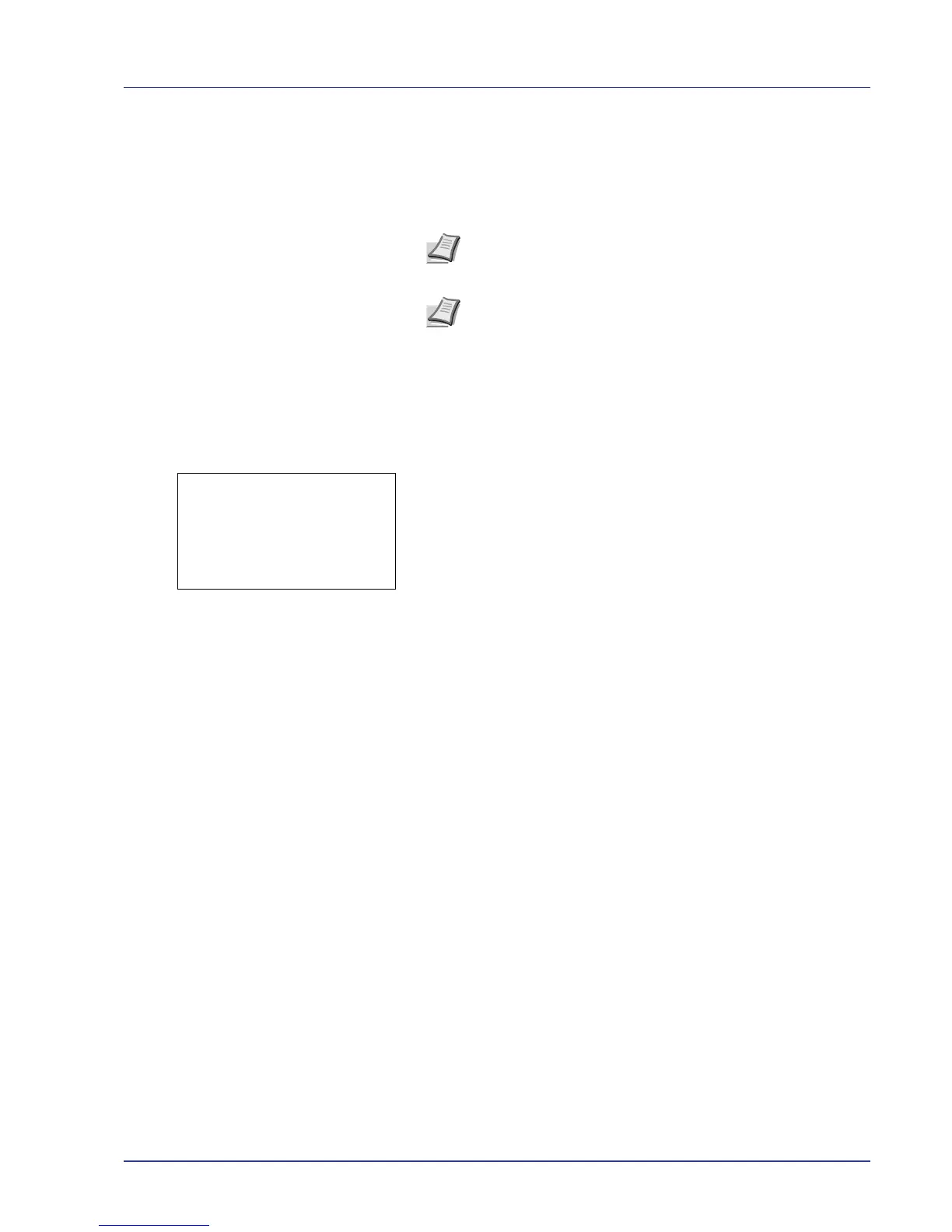Using the Operation Panel 4-77
Format Hard Disk
When an optional hard disk is inserted into the printer for the first time, it
must be formatted before use.
This menu is displayed only when the optional hard disk is installed on the
printer.
Use the procedure below to format the hard disk.
When a new hard disk is inserted in the printer's slot, Format Hard
Disk will appear on the message display.
1 In the Device Common menu, press U or V to select Format Hard
Disk.
2 Press [OK]. A confirmation screen appears.
3 Press [Yes] ([Left Select]). The Formatting Hard Disk.
screen appears and hard disk formatting begins. Once the formatting
ends, the standby screen reappears.
Pressing [No] ([Right Select]) returns you to the Device Common
menu without formatting the hard disk.
Note If the optional hard disk is installed in the printer, the Job
Box will be available.
Note Formatting will destroy any existing data on a storage
device including a used hard disk.
Formatting of the hard disk must be executed from the printer.
