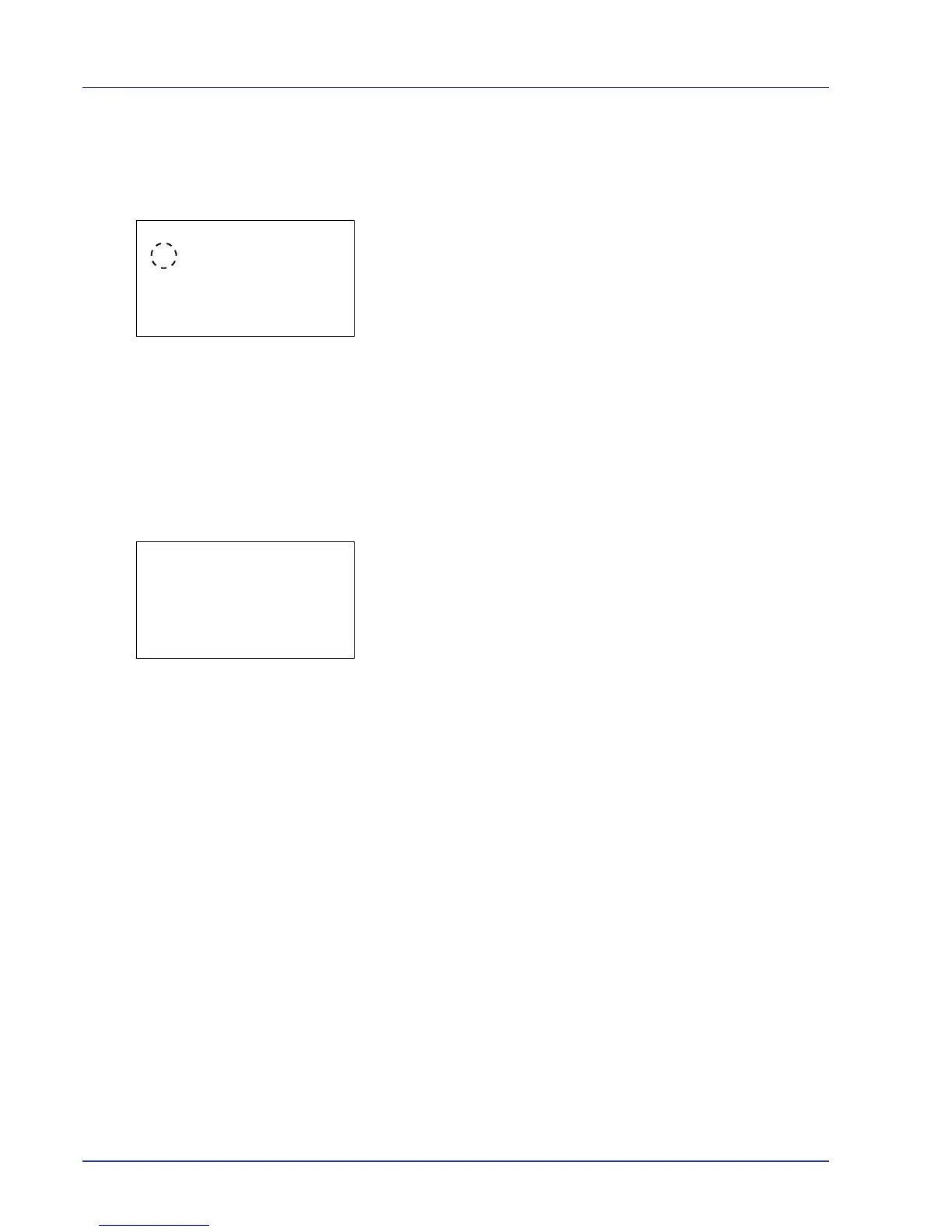4-76 Using the Operation Panel
RAM Disk Mode (Setting the RAM disk)
Selecting On in this setting enables the RAM disk.
1 In the RAM Disk Setting menu, press U or V to select RAM Disk
Mode.
2 Press [OK]. The RAM Disk Mode screen appears.
3 Press U or V to select whether the RAM disk is enabled.
4 Press [OK]. The RAM disk setting is set and the RAM Disk Setting
menu reappears.
RAM Disk Size (RAM disk size setting)
Use this procedure to set the amount of memory used for the RAM disk.
1 In the RAM Disk Setting menu, press U or V to select RAM Disk
Size.
2 Press [OK]. The RAM Disk Size screen appears.
3 Use the arrow keys to set the amount of memory to be used as a RAM
disk.
Press U or V to increase or decrease, respectively, the value at the
blinking cursor.
Use Y and Z to move the cursor right and left.
The maximum amount of memory that can be set varies depending
on the total amount of memory in the printer.
4 Press [OK]. The amount of memory used as a RAM disk is stored and
the RAM Disk Setting menu reappears.
When you have completed the setting, exit the menu and restart the
printer. The selected setting is valid after the printer starts up again.
