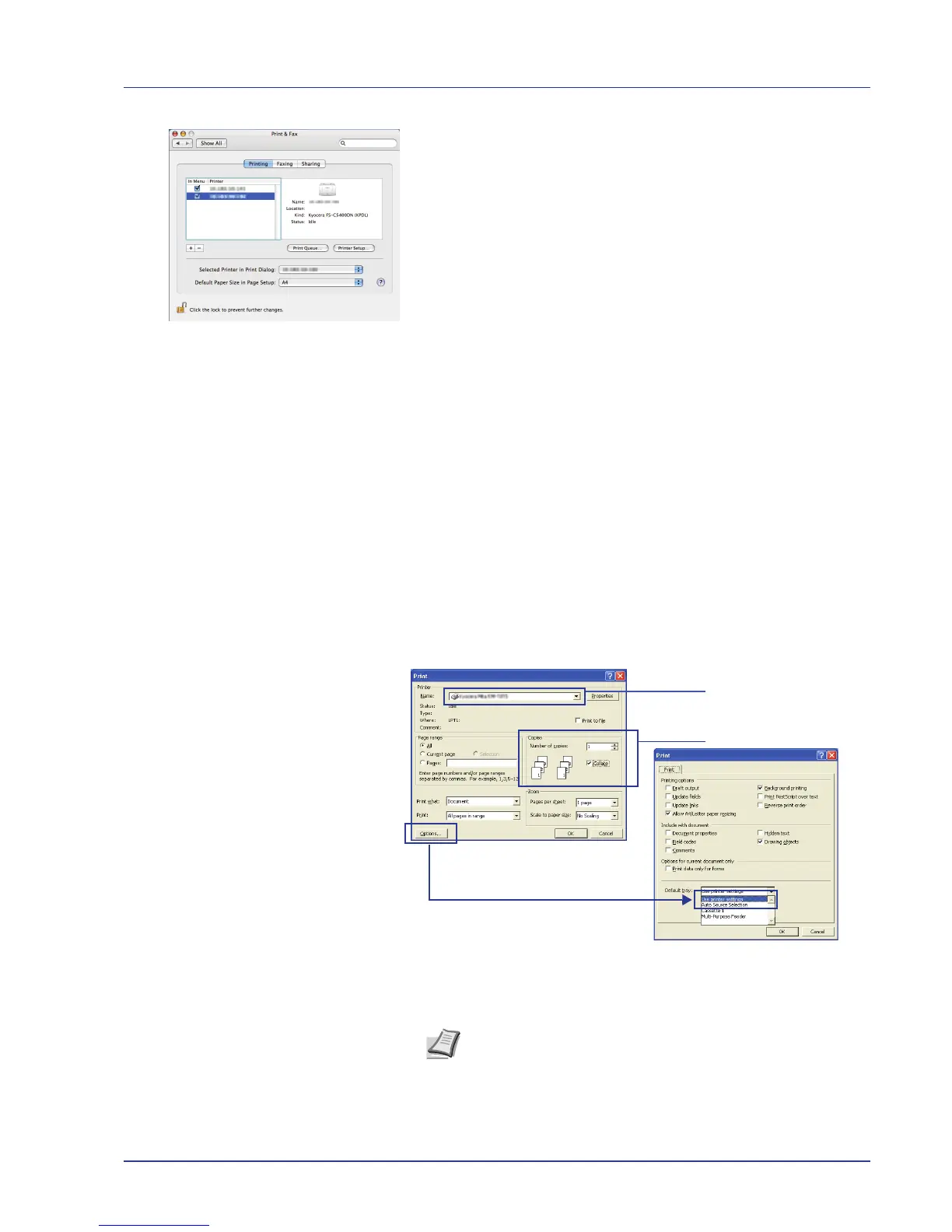Printing Operation 2-9
13The selected printer is added. This completes the printer setup
procedure.
Printing from Application Software
The steps required to print a document created with an application are
explained below. You can select the printing Paper Size and Output
Destination.
1 Load the paper required into the paper cassette.
2 From the application File menu, select Print. The Print dialog box
displays.
3 Click the drop down list of printer names. All the printers installed in
Windows are listed. Click the name of the machine.
4 Use Number of copies to enter the number of prints required. Up to
999 copies can be entered.
For Microsoft Word, we recommend that you click Options and
specify Use printer settings for the Default tray.
5 To start printing, click OK.
Note For information on how to use the printer driver software,
refer to Printer Driver User Guide.
