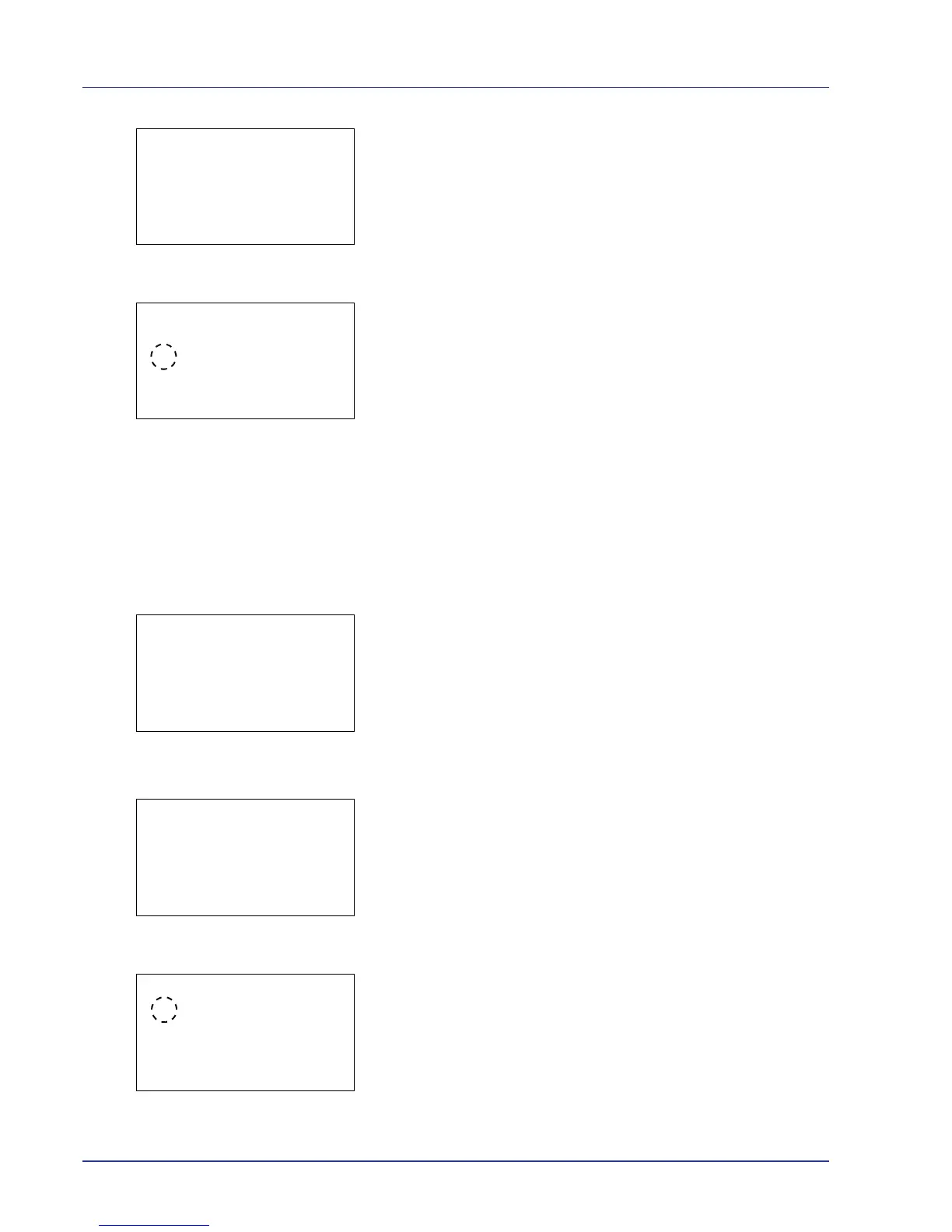4-52 Using the Operation Panel
4 Press [OK]. A menu for the selected media is displayed.
5 Press U or V to select Paper Weight.
6 Press [OK]. The Paper Weight screen appears listing the paper
weights that can used with the printer.
7 Press U or V to select the desired paper weight.
8 Press [OK]. The paper weight is set and the Media Type Set.
screen reappears.
Use the procedure below to specify whether duplex printing is
permitted with custom paper.
1 In the Paper Settings menu, press U or V to select Media Type
Set..
2 Press [OK]. The Media Type Set. screen appears listing the
media types that can used with the printer.
3 Press U or V to select the custom paper (CUSTOM 1 to 8) for which
you want to set the duplex printing permission.
4 Press [OK]. A menu for the selected media is displayed.
5 Press U or V to select Duplex.
6 Press [OK]. The Duplex screen appears listing the paper weights
that can used with the printer.
7 Press U or V to specify whether duplex printing is permitted.
