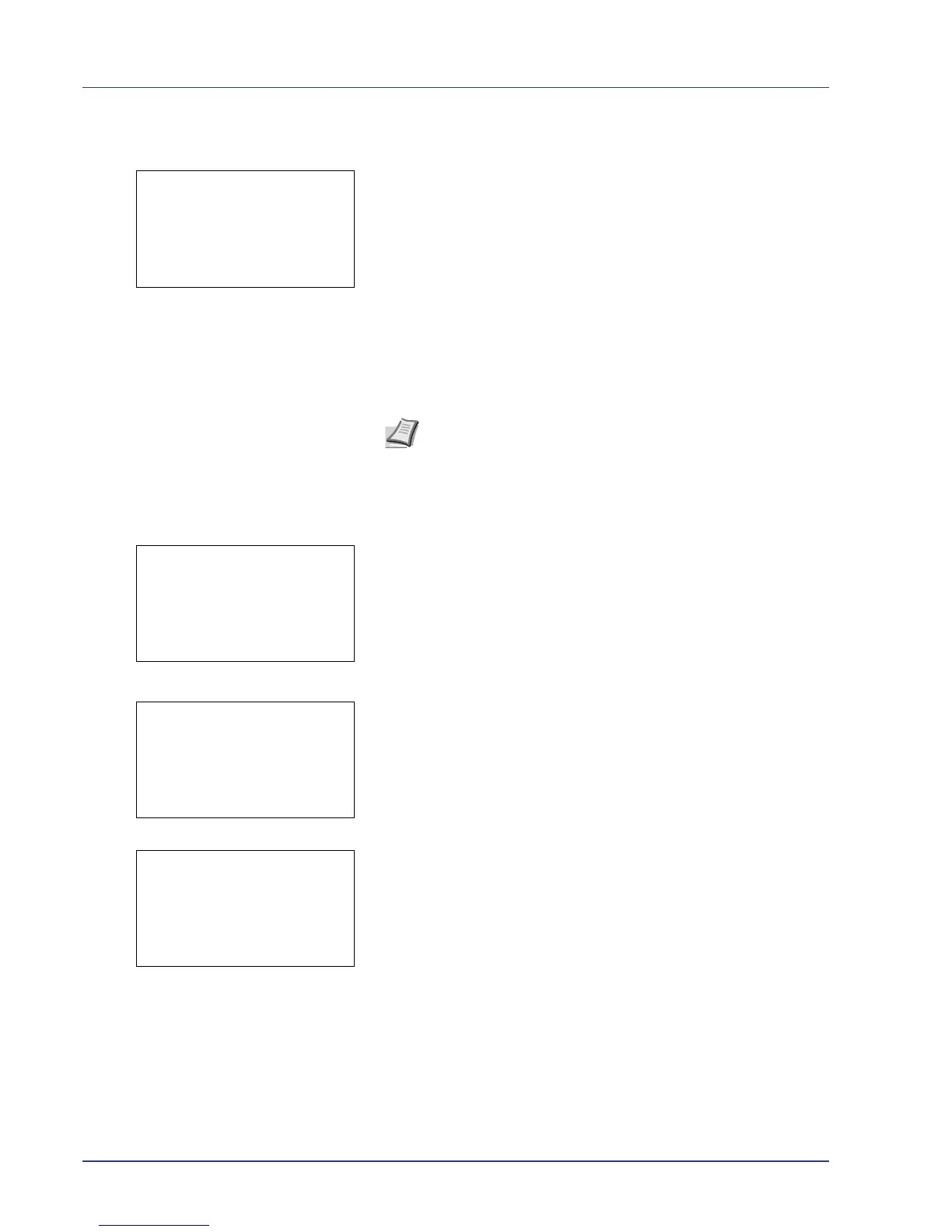4-32 Using the Operation Panel
3 Press U or V to select the user name you entered in the printer
driver.
4 Press [OK]. The printer displays a list of the jobs stored under the
selected user name.
5 Press U or V to select the name of the job to be deleted.
When [Select] ([Right Select]) is pressed, the file is selected. A
checkmark will be placed on the right of the selected file.
Select the checkmarked file and press [Select] ([Right Select])
again to cancel the selection.
Delete a File
Delete the file(s) selected in the Job Box.
1 In the file list screen, select the item and press [OK]. The Print/
Delete menu screen appears.
2 Press U or V to select Delete.A confirmation message is appears.
3 Press [Yes] ([Left Select]). The message Completed. appears
and the selected job is deleted.
Pressing [No] ([Right Select]) returns you to return to the previous
screen.
Note To select all files, follow the steps of Select/Deselect All
Files on page 4-28
