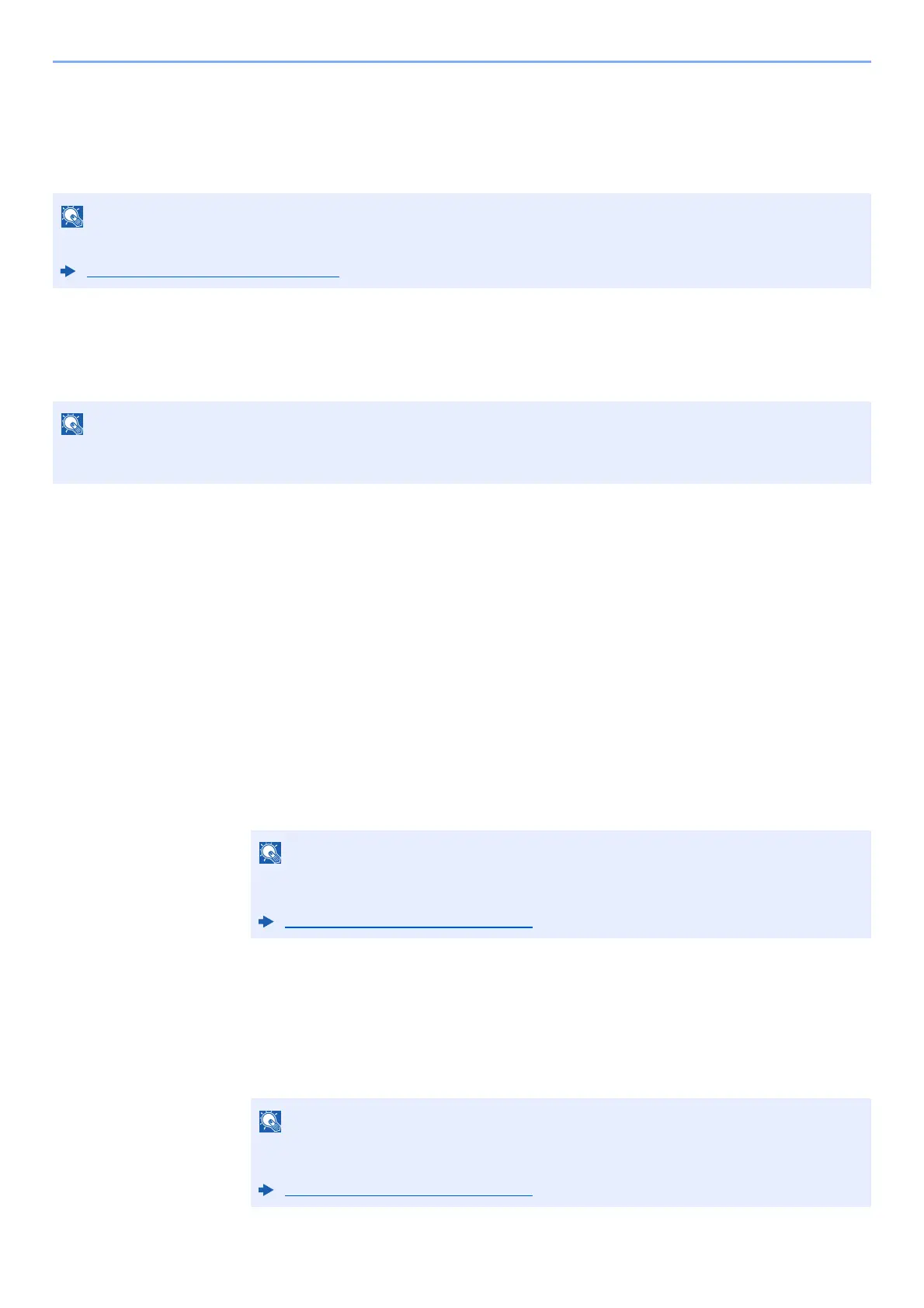3-18
Preparation before Use > Registering Destinations in the Address Book
Registering Destinations in the Address Book
Save frequently used destinations to the Address Book or One Touch Keys. The saved destinations can be changed.
The destinations are available for Send as E-mail, Send to Folder, and Fax Transmission (Only on products with the fax
function installed).
Adding a Destination (Address Book)
Add a new destination to the Address Book. There are two registering methods, contacts and groups. When adding a
group, enter the group name and select group members from the Address Book.
Registering a contact address
A maximum of 200 contact addresses can be registered.Each address can include the information such as destination
name, E-mail address, FTP server folder path, computer folder path, and FAX No. (Only on products with the fax
function installed).
1
Display the screen.
[System Menu/Counter] key > [▲] [] key > [Edit Destination] > [OK] key > [▲] [] key >
[Address Book] > [OK] key > [Menu] > [▲] [] key > [Add Address] > [OK] key >
[▲][]key > [Contact] > [OK] key
2
Add the name.
1 [◄] [►] key > [Contact Name] > [Edit]
2 Enter the destination name displayed on the Address Book and select the [OK] key.
3
Add the address.
E-mail Address
1 [◄] [►] key > [E-mailAddress] > [Edit]
2 Enter the E-mail address > [OK] key
Registering and editing of the Address Book can also be done in Command Center RX.
Registering Destinations (page 2-55)
If user login administration is enabled, you can only edit destinations in the Address Book by logging in with
administrator privileges.
Up to 32 characters can be entered.
Refer to the following for details on entering characters.
Character Entry Method (page 11-8)
Up to 128 characters can be entered.
Refer to the following for details on entering characters.
Character Entry Method (page 11-8)
