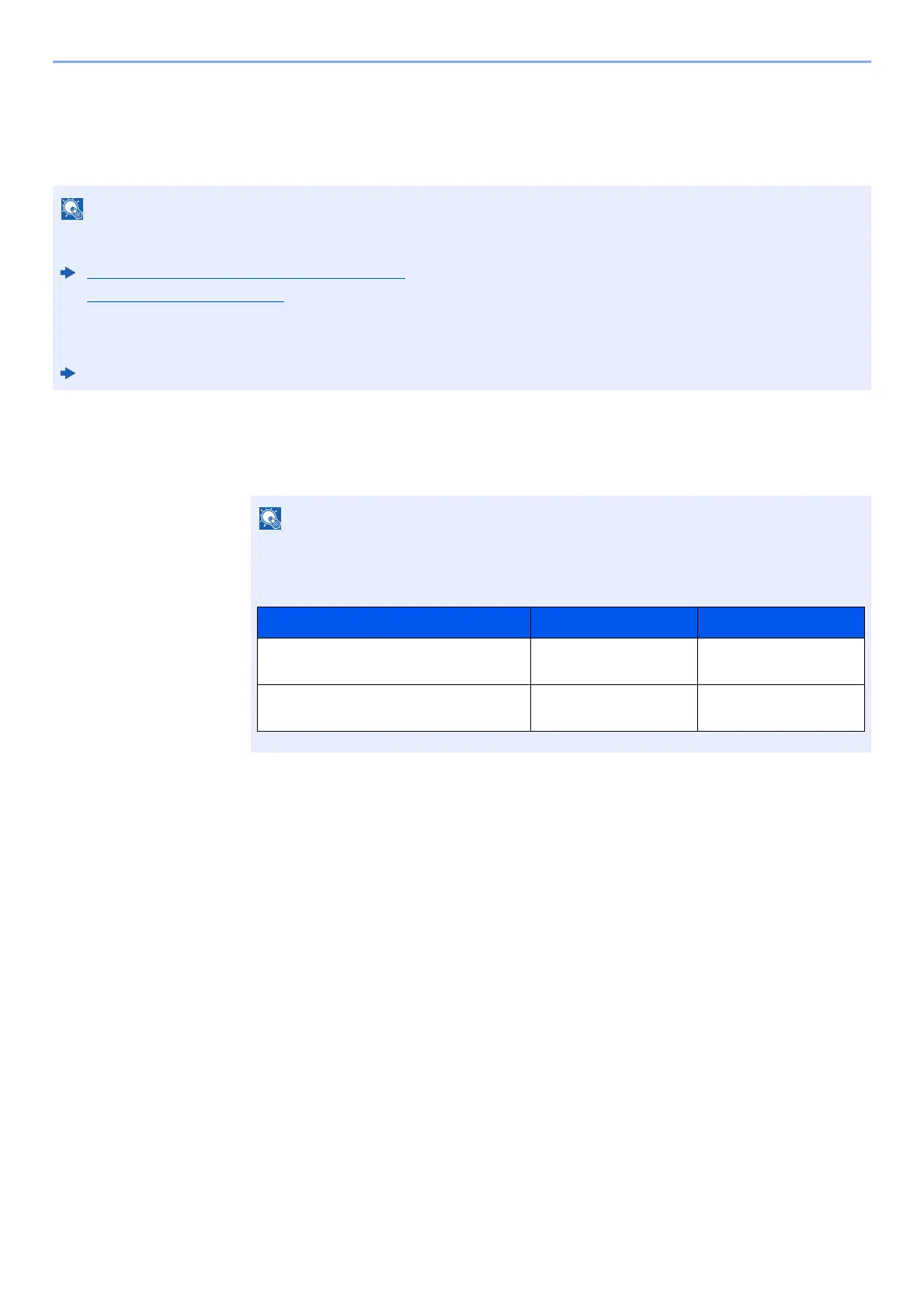9-19
User Authentication and Accounting (User Login, Job Accounting) > Setting User Login Administration
Obtain NW User Property
Set the required information to obtain the network user property from the LDAP server. The user name obtained with this
setting is shown in the user information, the status confirmation screen, and the header of E-mail.
1
Display the screen.
1 [System Menu/Counter] key > [▲] [▼] key > [User/Job Account] > [OK] key
2 [▲] [▼] key > [User Login Set.] > [OK] key
2
Configure the settings.
[▲] [▼] key > [NW User Property] > [OK] key > [▲] [▼] key > [Off] or [On] > [OK] key
• To obtain the network user property from the LDAP server, [Netwk Authentic.] must be selected for the
authentication method in "Enabling User Login Administration". Select "On" for "LDAP" in "ProtocolSettings".
Enabling User Login Administration (page 9-3)
ProtocolSettings (page 8-12)
• Setting to obtain network user information is performed from the operation panel. The details of the information to be
obtained should be set with Command Center RX.
Command Center RX User Guide
If the login user name entry screen appears during operations, enter a login user name
and password, and select [
Login
]. For this, you need to login with administrator privileges.
The factory default login user name and login password are set as shown below.
Model Name Login User Name Login Password
ECOSYS M2135dn/ECOSYS
M2635dn/ECOSYS M2635dw
3500 3500
ECOSYS M2040dn/ECOSYS
M2540dn/ECOSYS M2540dw
4000 4000
