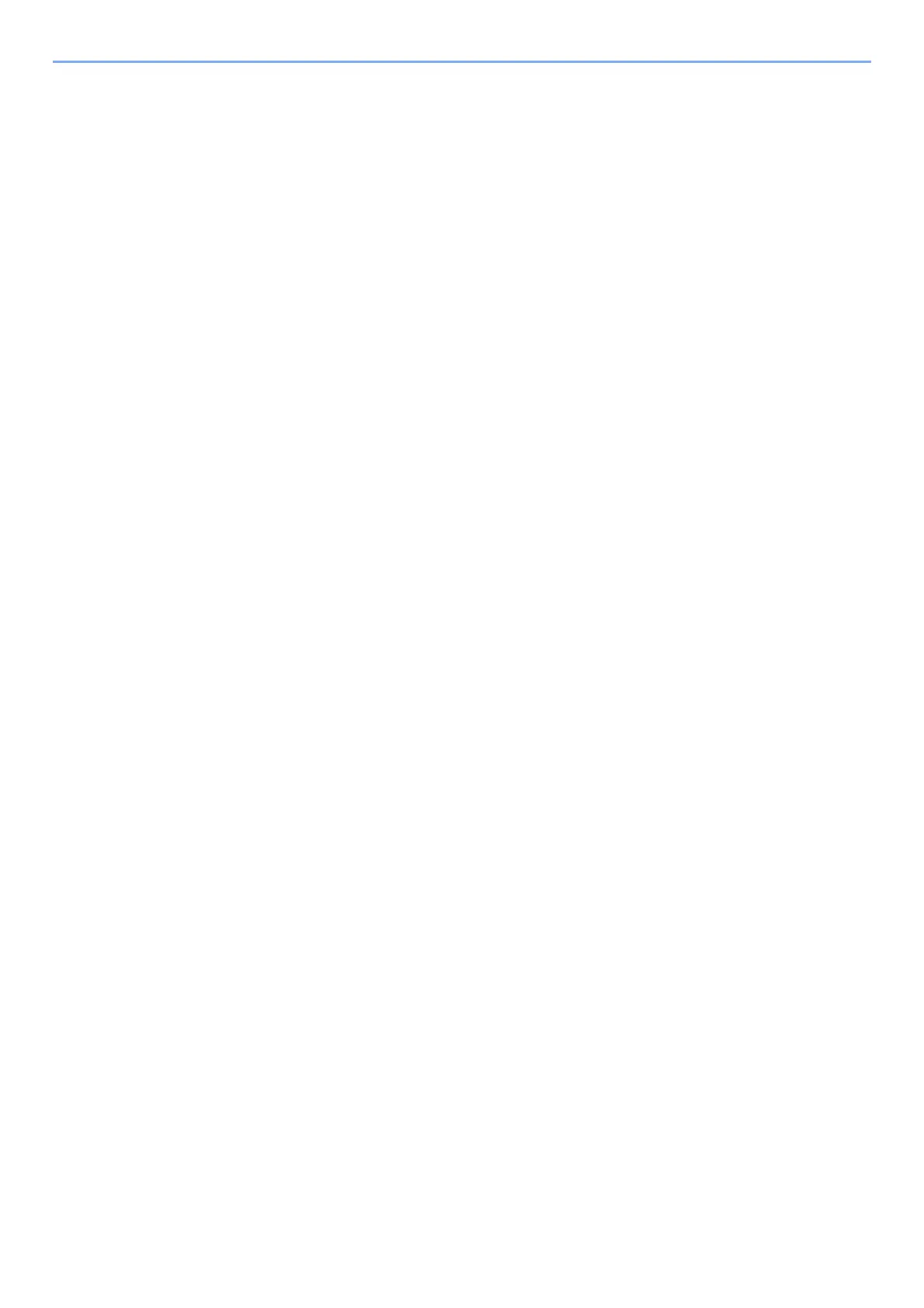2-24
Installing and Setting up the Machine > Network Setup
Setting Wi-Fi Direct
Configuring the Connection from the Operation Panel on This Machine
Connecting to Computers or Handheld Devices that Support Wi-Fi Direct
1
Display the screen.
[System Menu/Counter] key > [▲] [] key > [System/Network] > [OK] key > [▲] [] key >
[Network Setting] > [OK] key > [▲] [] key > [Wi-Fi Direct Set] > [OK] key > [▲] [] key >
[Wi-Fi Direct] > [OK] key
2
Configure the settings.
[▲] [] key > [On] > [OK] key
3
Restart the network.
[System Menu/Counter] key > [▲] [] key > [System/Network] > [OK] key > [▲] [] key >
[Network Setting] > [OK] key > [▲] [] key > [Restart Network] > [OK] key > [Yes]
4
Specify the machine name from the computer or handheld
device.
If a confirmation message appears on the operation panel of the machine, select [Yes].
The network between this machine and the handheld device is configured.
Connecting to Computers or Handheld Devices Unsupported Wi-Fi Direct
Here, we'll explain the procedures for connecting to iOS handheld devices.
1
Display the screen.
[System Menu/Counter] key > [▲] [] key > [System/Network] > [OK] key > [▲] [] key >
[Network Setting] > [OK] key > [▲] [] key > [Wi-Fi Direct Set] > [OK] key > [▲] [] key >
[Wi-Fi Direct] > [OK] key
2
Configure the settings.
[▲] [] key > [On] > [OK] key
3
Restart the network.
[System Menu/Counter] key > [▲] [] key > [System/Network] > [OK] key > [▲] [] key >
[Network Setting] > [OK] key > [▲] [] key > [Restart Network] > [OK] key > [Yes]
4
[Wi-Fi Direct] key > [▲] [▼] key > [Detail Info] > [OK] key
5
Note the network name (SSID), IP address, and password.
6
Configure the handheld device.
1 [Settings] > [Wi-Fi]
When the wireless network function is available on the machine, setting Wi-Fi Direct enables you to print from the Wi-Fi
Direct environment. The configuration methods are as follows:
