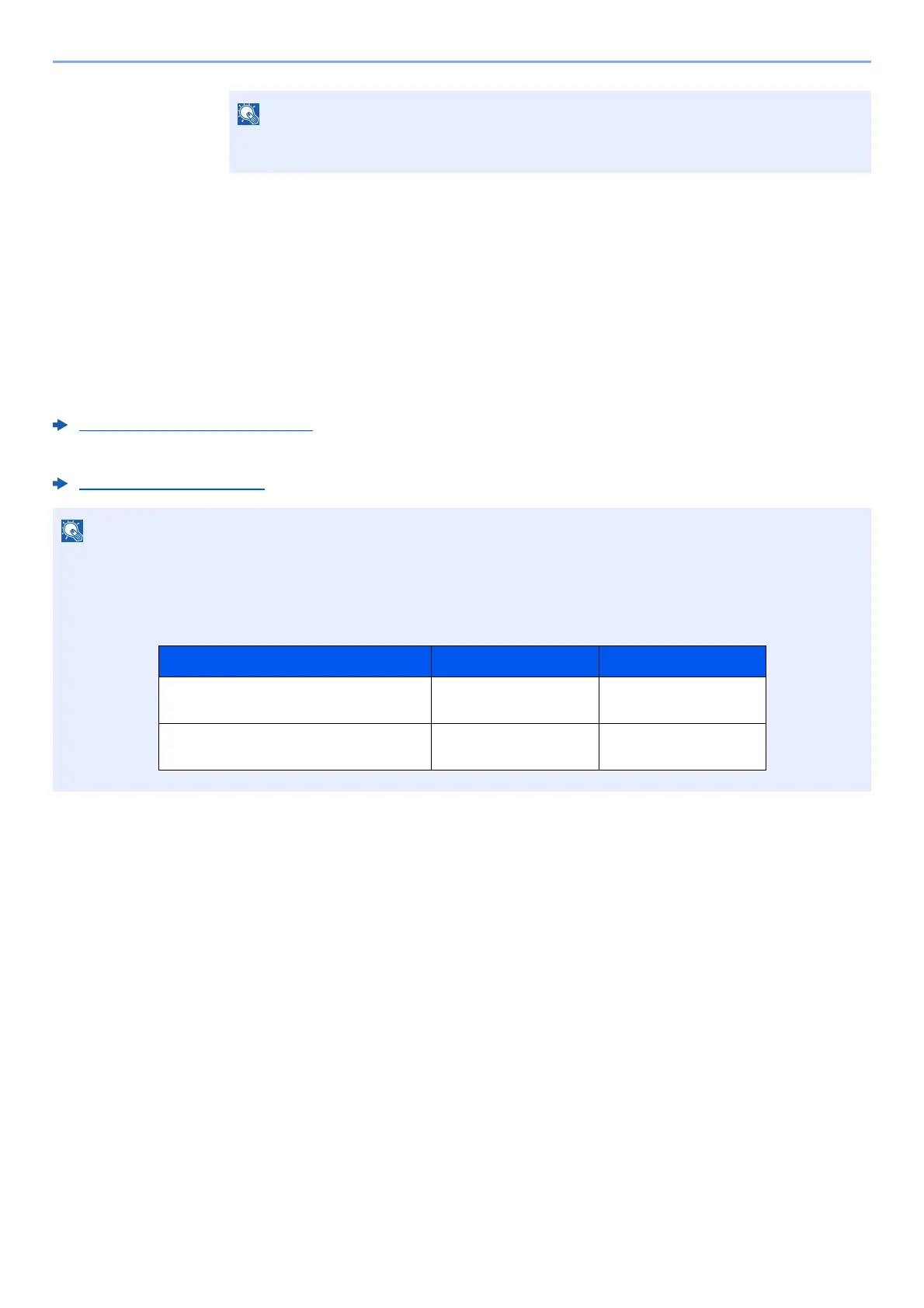2-18
Installing and Setting up the Machine > Network Setup
Network Setup
Configuring the Wired Network
The machine is equipped with network interface, which is compatible with network protocols such as TCP/IP (IPv4),
TCP/IP (IPv6), NetBEUI, and IPSec. It enables network printing on the Windows, Macintosh, UNIX and other platforms.
Set up TCP/IP (IPv4) to connect to the Windows network.
Be sure to connect the network cable before configuring the settings.
Connecting LAN Cable (page 2-8)
For other network settings, refer to the following:
Network Setting (page 8-7)
IPv4 setting
1
Display the screen.
[System Menu/Counter] key > [▲] [] key > [System/Network] > [OK] key > [▲] [] key >
[Network Setting] > [OK] key > [▲] [] key > [Wired Netwk. Set] > [OK] key > [▲] [] key >
[TCP/IP Settings] > [OK] key > [▲] [] key > [IPv4 Setting] > [OK] key
2
Configure the settings.
When setting the static IP address
1 [▲] [] key > [DHCP] > [OK] key > [▲] [] key > [Off] > [OK] key
2 [▲] [] key > [IP Address] > [OK] key
Select the [▲] or [▼] key to enter a number.
Select the [◄] or [►] key to move the position being entered, which is shown highlighted.
If user login administration is enabled, you can only change the settings by logging in with administrator privileges.
If user login administration is disabled, the user authentication screen appears. Enter a login user name and
password, and select [Login].
The factory default login user name and login password are set as shown below.
Model Name Login User Name Login Password
ECOSYS M2135dn/ECOSYS M2635dn/
ECOSYS M2635dw
3500 3500
ECOSYS M2040dn/ECOSYS M2540dn/
ECOSYS M2540dw
4000 4000
