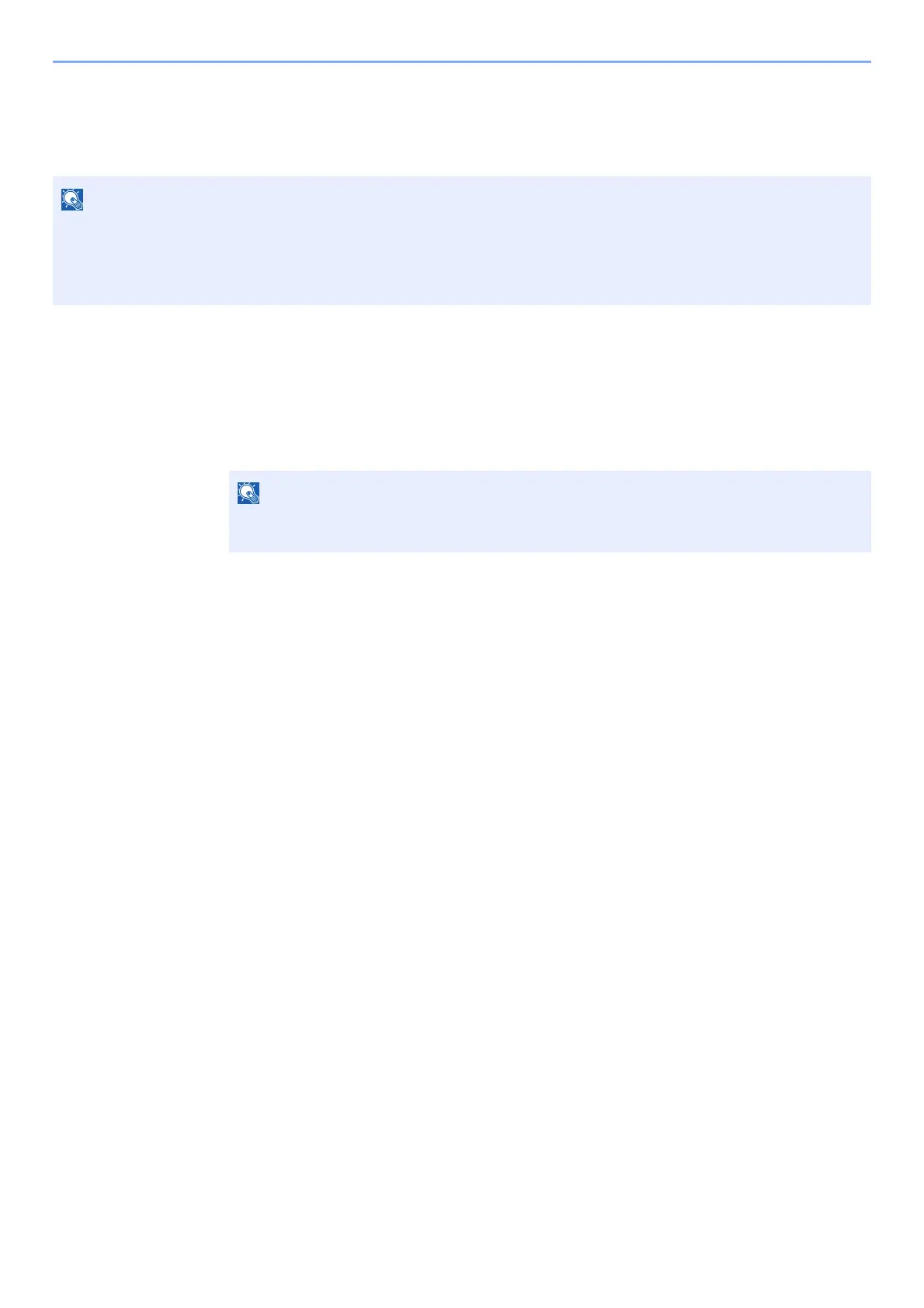5-28
Operation on the Machine > Send to Me (E-mail)
Send to Me (E-mail)
When user login is enabled, the document is sent to the E-mail address of the logged in user.
Sending a document to the mail address of the logged
in user
1
In the basic screen for sending, select [▲] [▼] key >
[Me(E-mail)] > [OK] key
• To use this function, user control must be set to network authentication and the e-mail address of the user must be
registered in the network authentication server.
• For the procedure for setting an e-mail address, check with the administrator for network authentication server
users.
If the e-mail address is not registered in the network authentication server, e-mail cannot be
sent.
