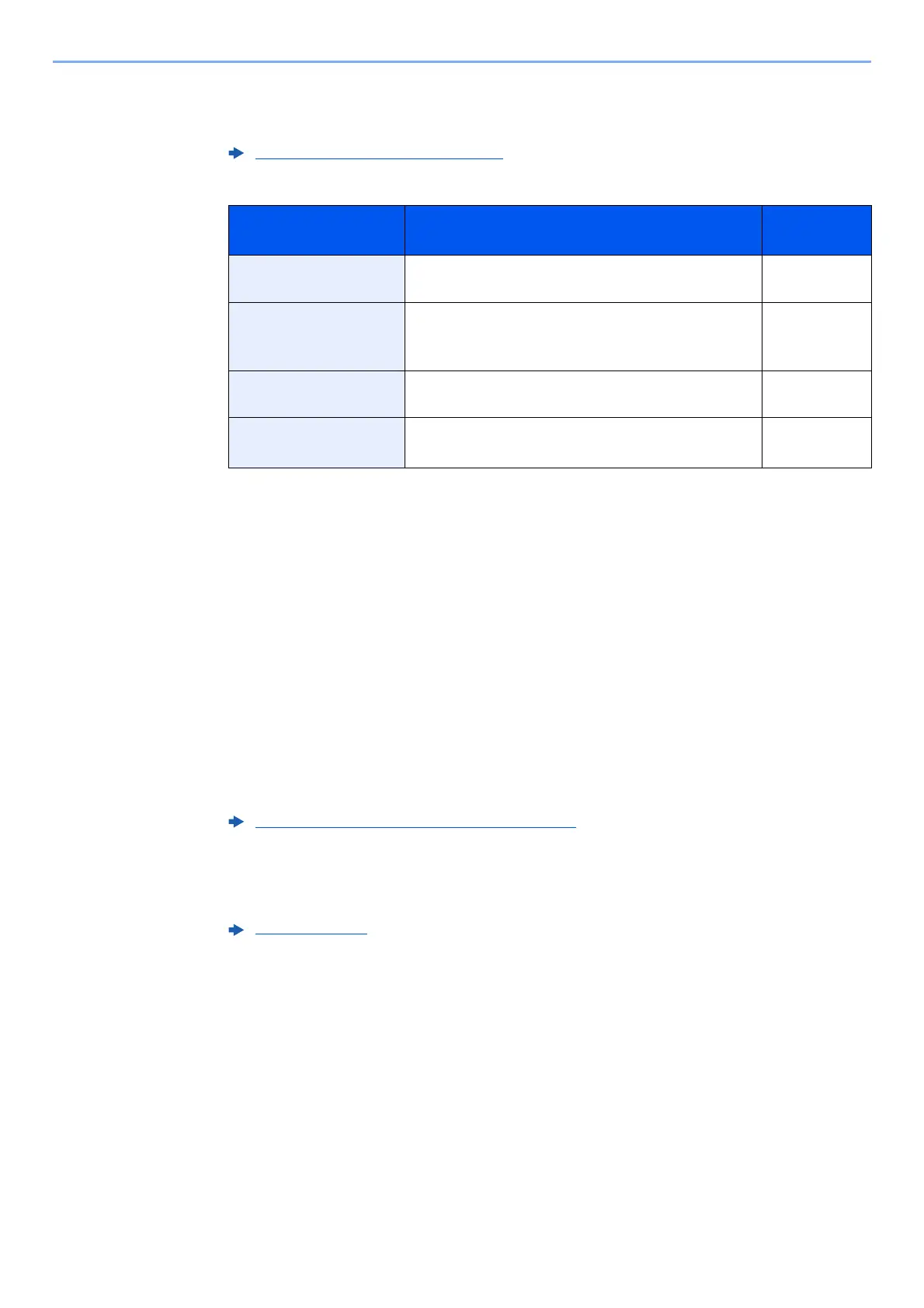5-19
Operation on the Machine > Sending Document to Folder on an FTP Server (Scan to FTP)
4
Enter the destination information.
Enter the information for each item and select the [OK] key.
The table below lists the items to be set.
5
Check the status.
The connection confirmation screen appears. Select [Yes] to check the connection and [No] to
not check it.
"Connected." appears when connection to the destination is correctly established. If "Cannot
connect." appears, review the entry.
To send to multiple destinations, repeat steps 3 to 4.
Destinations can be changed later.
6
Select the functions.
Select the [Function Menu] key to select the send functions to use.
7
Press the [Start] key.
Sending starts.
Character Entry Method (page 11-8)
Item Data to be entered Max.
characters
Host Name
*1
*1 You can also specify the port number. Enter the following format separated by a colon.
"Host name: port number" or "IP address: port number"
To enter the IPv6 address, enclose the address in brackets [ ].
(Example: [2001:db8:a0b:12f0::10]:21)
If the port number is not specified in [Host Name], the default port number is 21.
Host name or IP address of FTP server Up to
64 characters
Path
*2
*2 When the FTP server is based on Linux/UNIX, the path including the sub-folder is combined by the
slash "/" not using the back-slash.
Path to the receiving folder
For example: User\ScanData
Otherwise the data will be saved in the home directory.
Up to
128 characters
Login User Name FTP server login user name Up to
64 characters
Login Password FTP server login password
(Case sensitive.)
Up to
64 characters
Checking and Editing Destinations (page 5-33)
Send (page 6-4)
