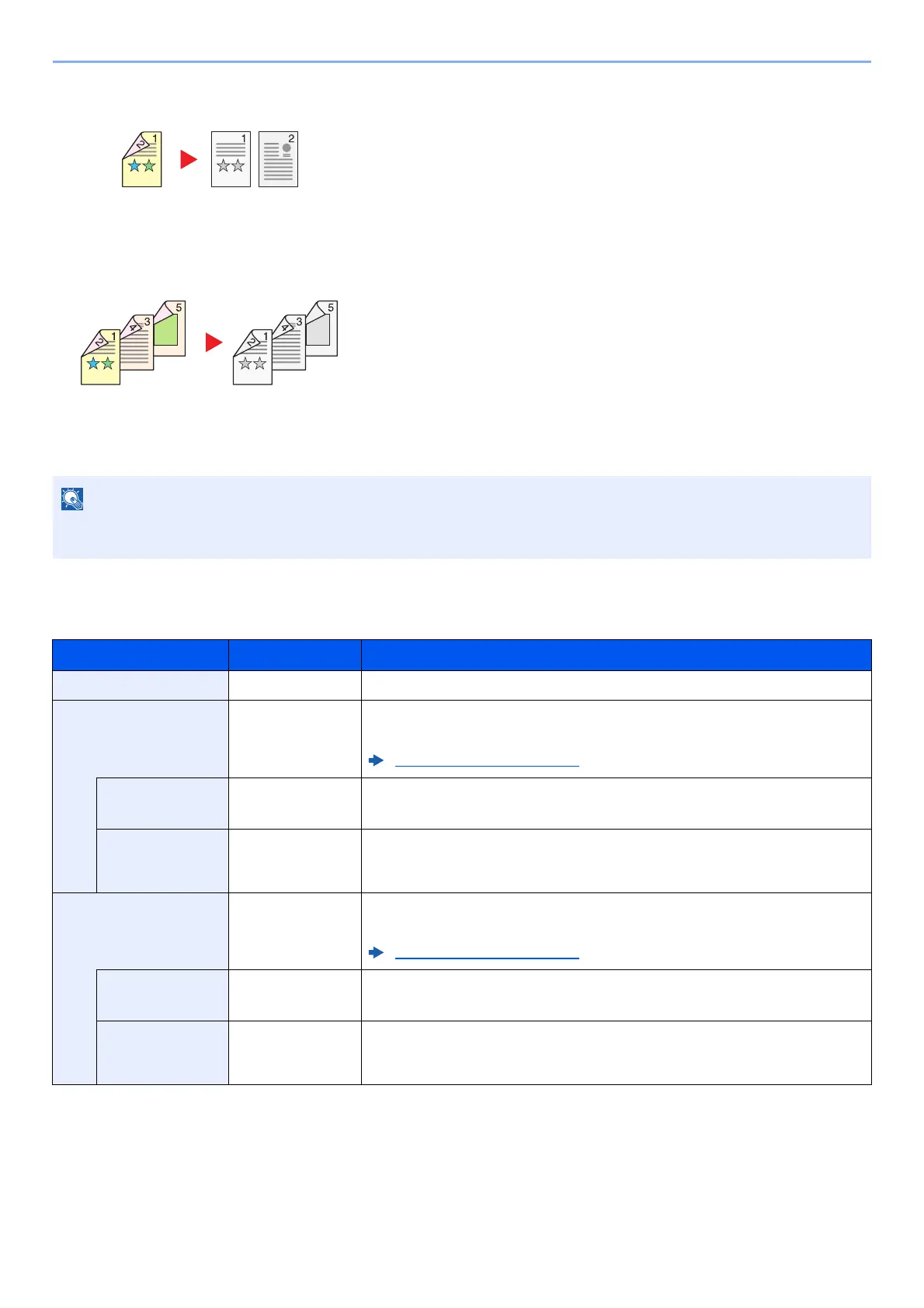6-10
Using Various Functions > Functions
Two-sided to One-sided (Only on models with a duplex scanning function.)
Two-sided to Two-sided (Only on models with a duplex scanning function.)
Copying
Prints 1-sided originals to 2-sided. Select the binding orientation for original and finished documents.
Copies each side of a two-sided original onto two individual sheets.
The following binding options are available.
• Binding Left/Right: Images on the second sides are not rotated.
• Binding Top: Images on the second sides are rotated 180 degrees.
Produces two-sided copies from two-sided originals.
The paper sizes supported in Two-sided to Two-sided mode are A4, B5, A5-R, Legal, Letter, Executive, Statement,
Oficio II, 216 × 340 mm, Folio, ISO B5 and 16K.
Item Value Description
1-sided>>1-sided ― Disables the function.
1-sided>>2-sided ― Select the [OK] key to copy the original with the default setting.
For the default settings, refer to the following:
Function Defaults (page 8-28)
Finish. Binding Left/Right, Top Select [Detail] to display the [Finish. Binding] screen.
Select the binding orientation of copies, and select the [OK] key.
Orig. Orientation Top Edge on Top,
Top Edge on Left
Select the orientation of the original document top edge to scan correct direction.
Choose orientation of the originals, either [Top Edge on Top] or [Top Edge on
Left]. Then select the [OK] key.
2-sided>>1-sided
*1
― Select the [OK] key to copy the original with the default setting.
For the default settings, refer to the following:
Function Defaults (page 8-28)
Orig. Binding Left/Right, Top Select [Detail] to display the [Orig. Binding] screen.
Select the binding orientation of originals, and select the [OK] key.
Orig. Orientation Top Edge on Top,
Top Edge on Left
Select the orientation of the original document top edge to scan correct direction.
Choose orientation of the originals, either [Top Edge on Top] or [Top Edge on
Left]. Then select the [OK] key.
