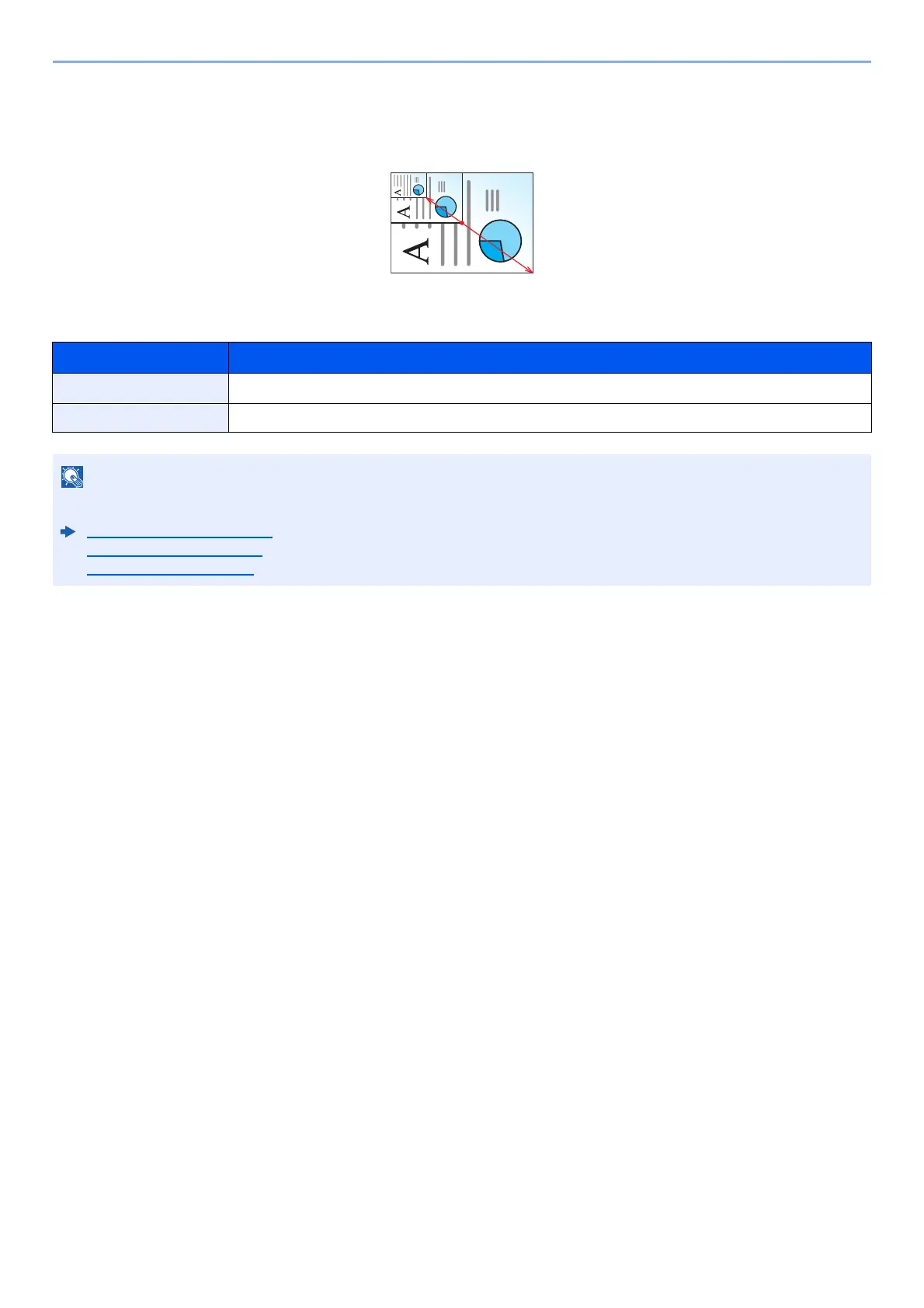6-13
Using Various Functions > Functions
Zoom Entry
Manually reduces or enlarges the original image in 1% increments between 25% and 400%. Use the numeric keys or
select [▲] or [▼] to enter the any magnification.
Sending/Storing
Item Description
100% Reproduces the original size.
Auto Reduces or enlarges original to sending/storing size.
To reduce or enlarge the image, select the paper size, sending size, or storing size.
Paper Selection (page 6-8)
Sending Size (page 6-23)
Storing Size (page 6-30)
