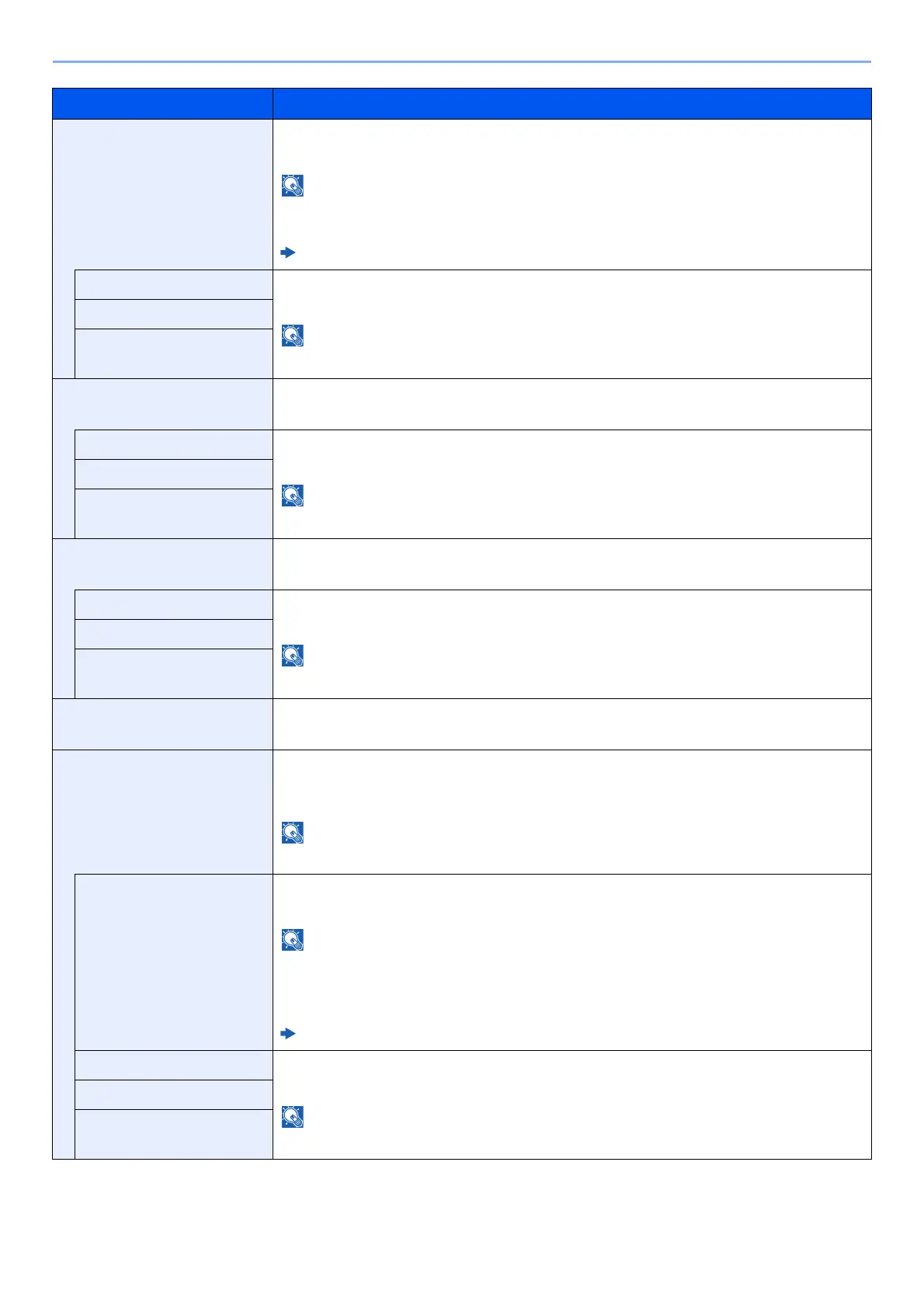8-14
Setup and Registration (System Menu) > System Menu
IPP Over SSL Select whether or not to use IPP over SSL.
*1, *3
Value: Off, On (Port Number: 1 to 32767)
When selecting [On], it also requires a certificate for SSL. the default certificate is the self-
certificate of the machine.
Command Center RX User Guide
Wi-Fi Direct
*2
Set whether to enable this function for each network.
Value: Disable, Enable
This function is displayed when [IPP Over SSL] is set to [On].
Wi-Fi
*2
Wired Network
HTTP Select whether to communicate using HTTP.
*1
Value: Off, On
Wi-Fi Direct
*2
Set whether to enable this function for each network.
Value: Disable, Enable
This function is displayed when [HTTP] is set to [On].
Wi-Fi
*2
Wired Network
HTTPS Select whether to communicate using HTTPS.
*1, *3
Value: Off, On
Wi-Fi Direct
*2
Set whether to enable this function for each network.
Value: Disable, Enable
This function is displayed when [HTTPS] is set to [On].
Wi-Fi
*2
Wired Network
LDAP Select whether to use LDAP.
Value: Off, On
ThinPrint Select whether to use ThinPrint. To use the Thin Print protocol, set the protocol to [On]. The
default port number is 4000.
*1, *3
Value: Off, On (Port Number: 1 to 32767)
This function is displayed only when the optional ThinPrint Option is activated.
Thin Print over SSL To use the Thin Print over SSL protocol, set [Thin Print Over SSL] to [On].
*1, *3
Value: Off, On
• This function is displayed when [ThinPrint] is set to [On].
• When selecting [On], it also requires a certificate for SSL. The default certificate is the self-
certificate of the machine.
Command Center RX User Guide
Wi-Fi Direct
*2
Set whether to enable this function for each network.
Value: Disable, Enable
This function is displayed when [ThinPrint] is set to [On].
Wi-Fi
*2
Wired Network
Item Description
