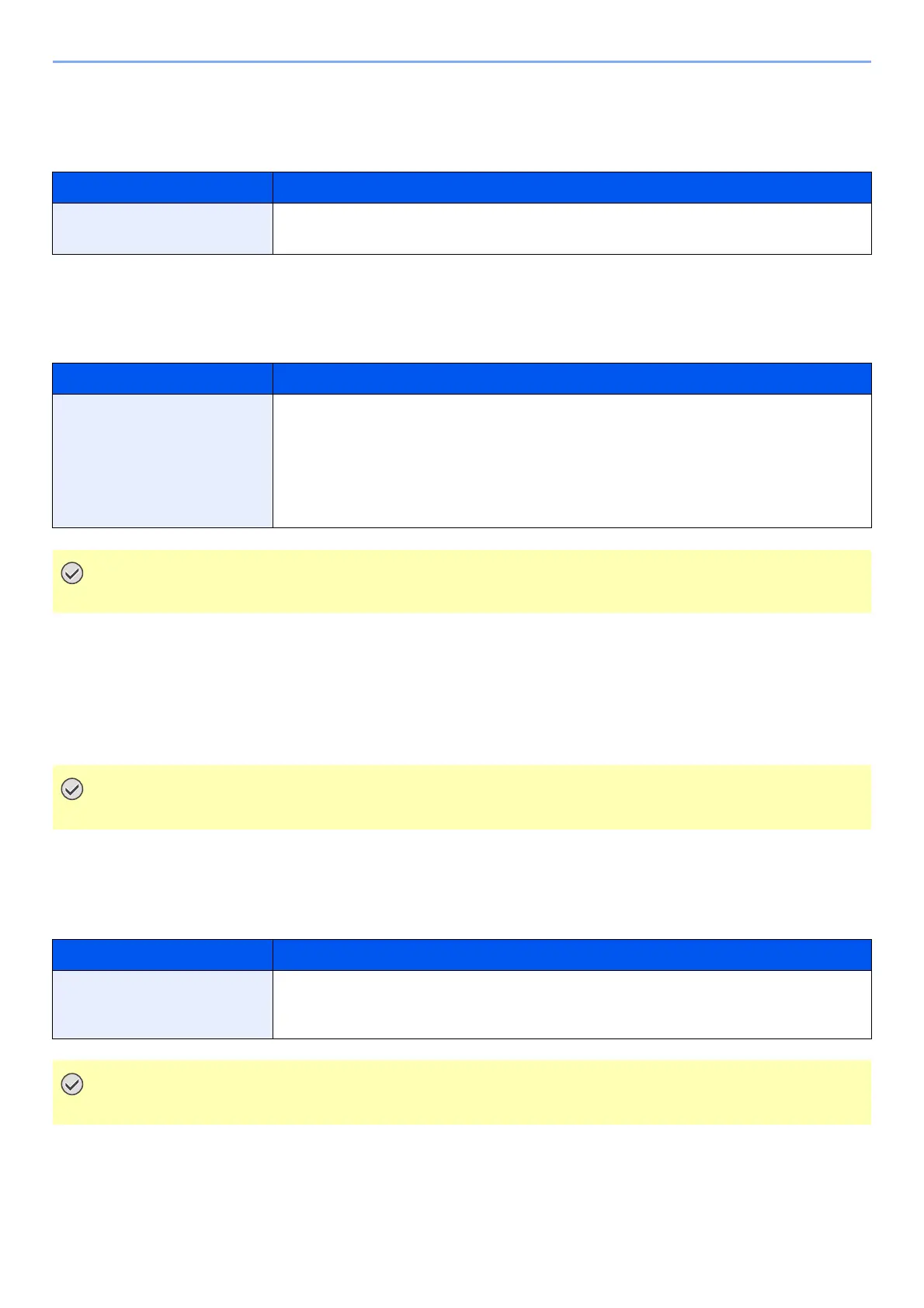8-30
Setup and Registration (System Menu) > System Menu
Login Operation
[System Menu/Counter] key > [▲] [▼] key > [Common Settings] > [OK] key > [▲] [▼] key > [Login Operation] >
[OK] key
RAM Disk Mode
[System Menu/Counter] key > [▲] [▼] key > [Common Settings] > [OK] key > [▲] [▼] key > [RAM Disk Mode] >
[OK] key
Format SD Card
[System Menu/Counter] key > [▲] [▼] key > [Common Settings] > [OK] key > [▲] [▼] key > [Format SD Card] >
[OK] key
Format an SD/SDHC memory card.
A new SD card must be formatted before it can be used in the machine.
Optional Memory
[System Menu/Counter] key > [▲] [▼] key > [Common Settings] > [OK] key > [▲] [▼] key > [Optional Memory] >
[OK] key
Item Description
Login Operation Select the screen to enter the login user name and password when logging in.
Value: Use Numeric Key, Select Character
Item Description
RAM Disk Mode A RAM disk can be created and its size can be set.
Creating a RAM disk makes it possible to print from a Job Box.
Value
RAM Disk Mode: Off, On
RAM Disk Size: The setting range varies depending on the amount of memory installed
and the option memory usage setting.
After changing the setting, restart the network or turn the machine OFF and then ON.
Formatting will destroy any existing data on a storage device including a used SD card.
Item Description
Optional Memory When optional memory is installed, select the memory allocation scheme based on the
application in which you are using the equipment.
Value: Normal, Printer Priority, Copy Priority
After changing the setting, restart the network or turn the machine OFF and then ON.
