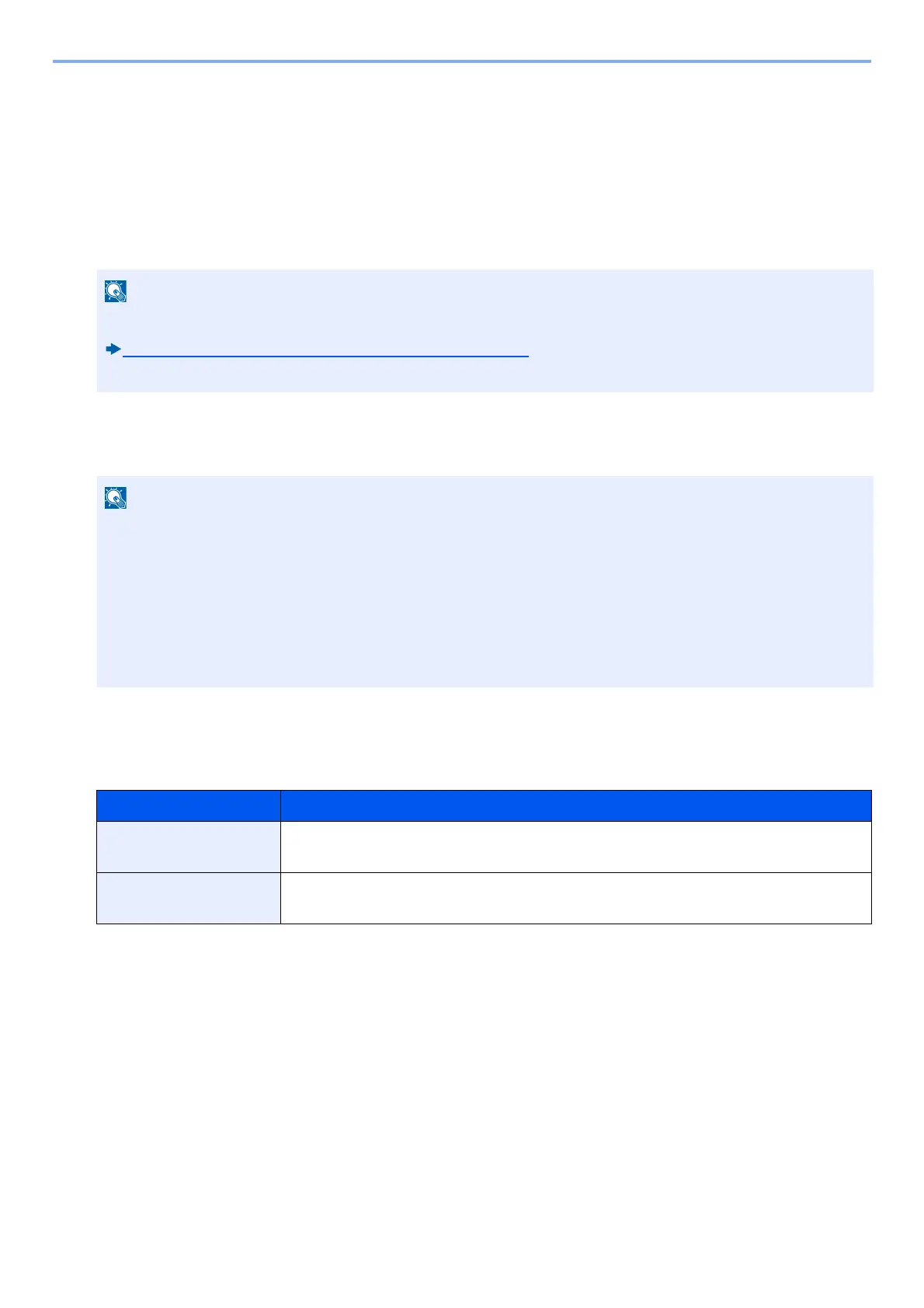9-24
User Authentication and Accounting (User Login, Job Accounting) > Setting User Login Administration
6 Select the user icon to be displayed.
3
Registering
Select [Register].
ID Card Settings
If ID card authentication is enabled, select the authentication type.
1
Display the screen.
1 [System Menu / Counter]key > [User Login/Job Accounting]
2 [User Login Settings] > [ID Card Settings]
2
Configure the settings.
The settings below can be configured.
*1 This function does not appear when the server type is set to [NTLM] or [Kerberos] in "Network Authentication".
• This functions appears when the Card Authentication kit is activated.
Card Authentication Kit(B) <Card Authentication Kit> (12-3)
• This function does not appear when the user logs in as a network authentication user.
If the user authentication screen appears, enter your login user name and login password and select [Login].
For this, you need to log in with administrator privileges.
The factory default login user name and login password are set as shown below.
Login User Name
ECOSYS M4125idn:2500, ECOSYS M4132idn:3200
Login Password
ECOSYS M4125idn:2500, ECOSYS M4132idn:3200
Item Description
Keyboard Login When ID card authentication is enabled, select whether or not login by keyboard is allowed.
Value: Permit, Prohibit
Additional
Authentication
*1
Select whether or not to require password entry after authenticating by ID card.
Value: Off, Use Password, Use PIN Code
