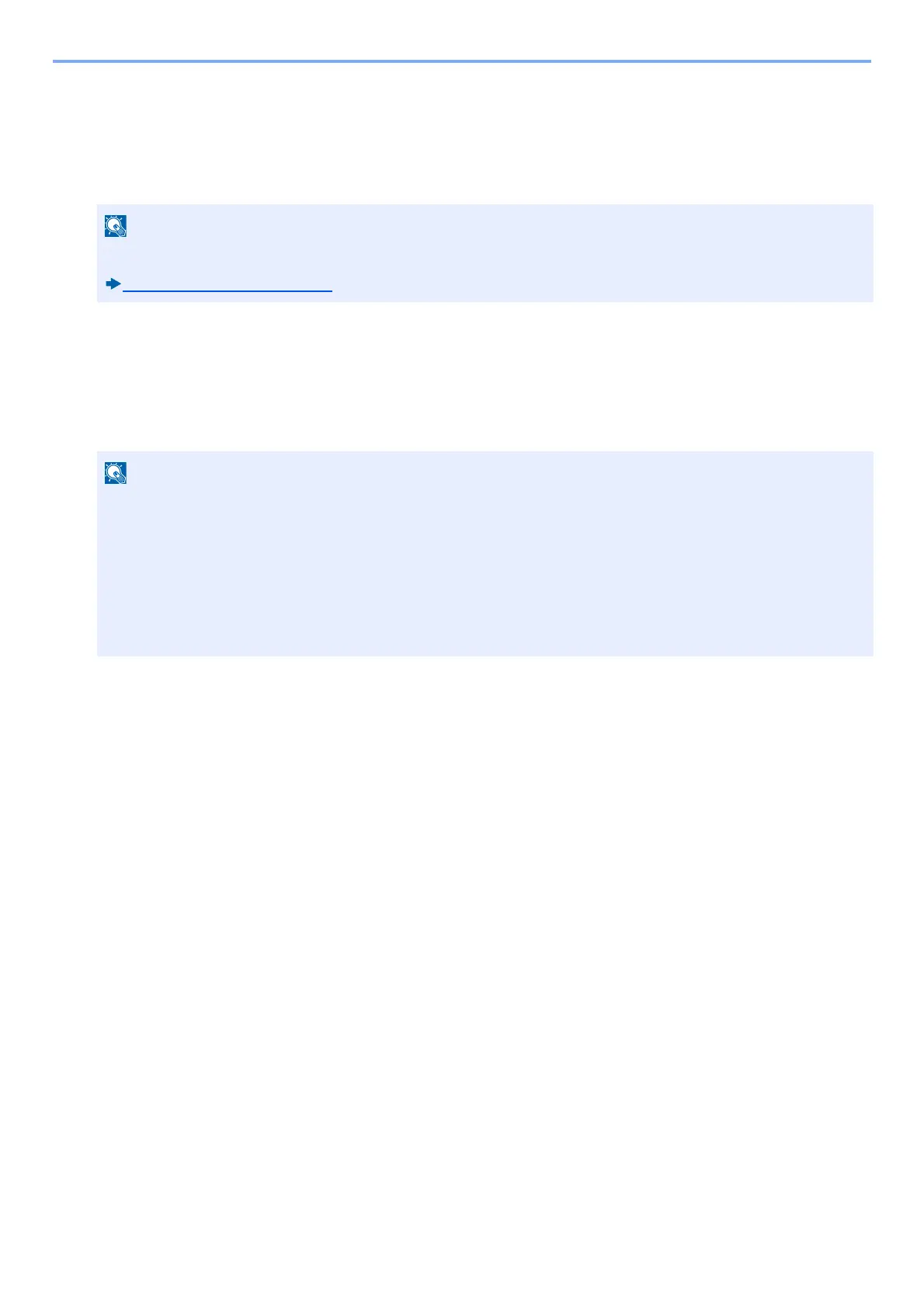9-38
User Authentication and Accounting (User Login, Job Accounting) > Using Job Accounting
3 To configure other default values to restrict the number of sheets for printing, repeat steps 1 and 2.
Count by Paper Size
This counts the number of pages by paper size (e.g. Letter).
In addition to paper size, media type can also be specified (e.g. count the letter-size color paper used). If you do not
specify the media type, the number of used sheets will be counted for the specified sheet size, regardless of the media
type.
1
Display the screen.
1 [System Menu / Counter] key > [User Login/Job Accounting]
2 [Job Accounting Settings] > [Default Setting] > [Count by Paper Size] > [Paper Size 1(-5)]
2
Configure the settings.
1 Select [On].
2 Select the paper size.
3 Select [Media Type] to specify media type.
4 Select the media type and select [OK].
5 Select [OK].
Paper size is available in four types, 1 to 5. These types are specified in accounting reports.
Print Accounting Report (9-41)
If the user authentication screen appears, enter your login user name and login password and select [Login].
For this, you need to log in with administrator privileges. The factory default login user name and login password
are set as shown below.
Login User Name
ECOSYS M4125idn:2500, ECOSYS M4132idn:3200
Login Password
ECOSYS M4125idn:2500, ECOSYS M4132idn:3200
