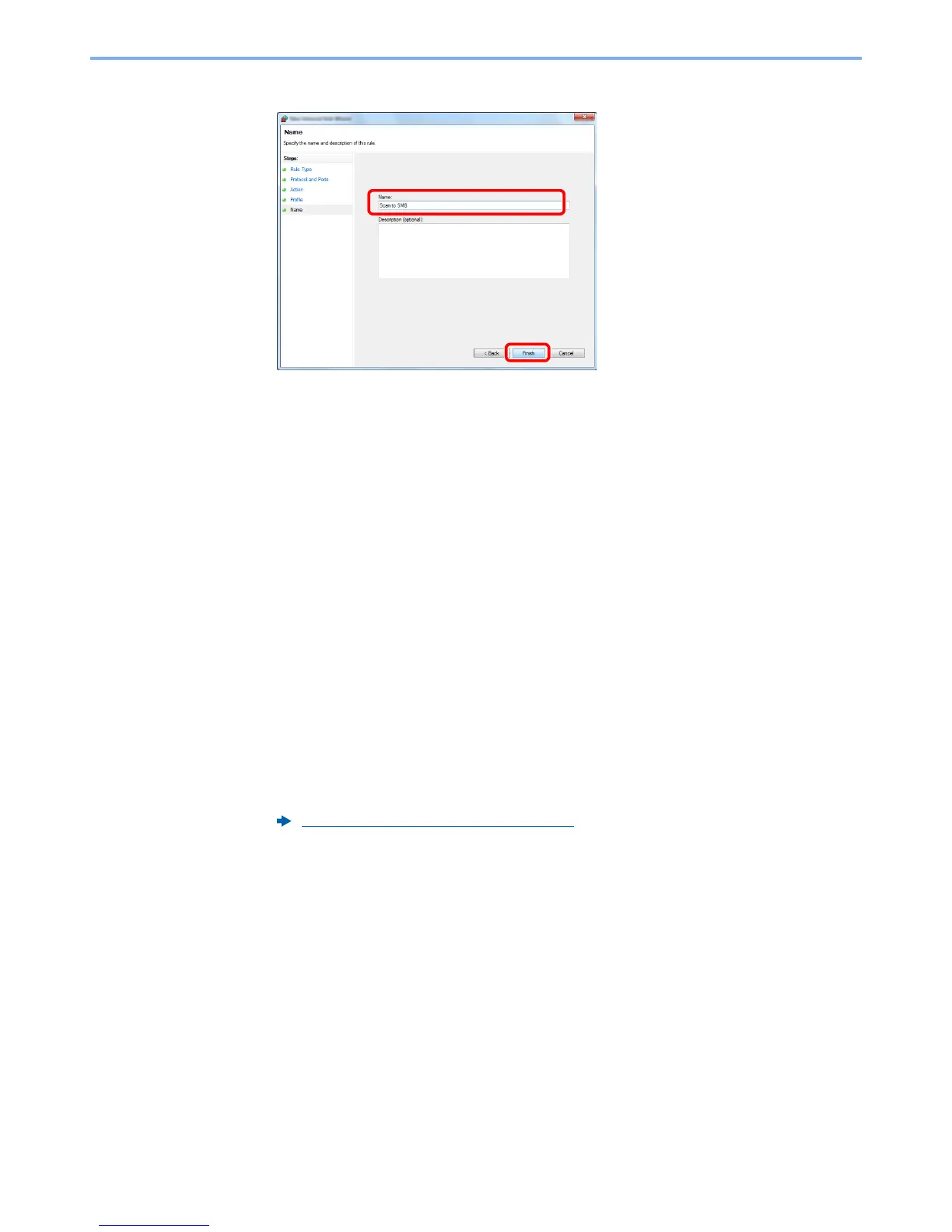3-22
Preparation before Use > Preparation for Sending a Document to a Shared Folder in a PC
9
Enter
"Scan to SMB"
in "
Name
" and click [
Finish
].
In Windows XP or Windows Vista
1
In Windows XP, from [
Start
] button on the Windows, select [
Control Panel
], and then
[
Windows Firewall
].
In Windows Vista, from [
Start
] button on the Windows, select [
Control Panel
], [
Security
],
and then [
Turn Windows Firewall on or off
].
If the User Account Control dialog box appears, click the [
Continue
] button.
2
Click the [
Exceptions
] tab and then the [
Add port...
] button.
3
Specify Add a Port settings.
Enter any name in "
Name
" (example: Scan to SMB). This will be the name of the new port.
Enter "445" in "
Port Number
". Select [
TCP
] for "
Protocol
".
4
Click [
OK
] button.
In Windows 8
1
In charms on Desktop, click [
Settings
], [
Control Panel
], [
System and Security
], and then
[
Windows Firewall
].
If the User Account Control dialog box appears, click the [
Continue
] button.
2
Configure the settings
Configuring Windows Firewall (page 3-19)
