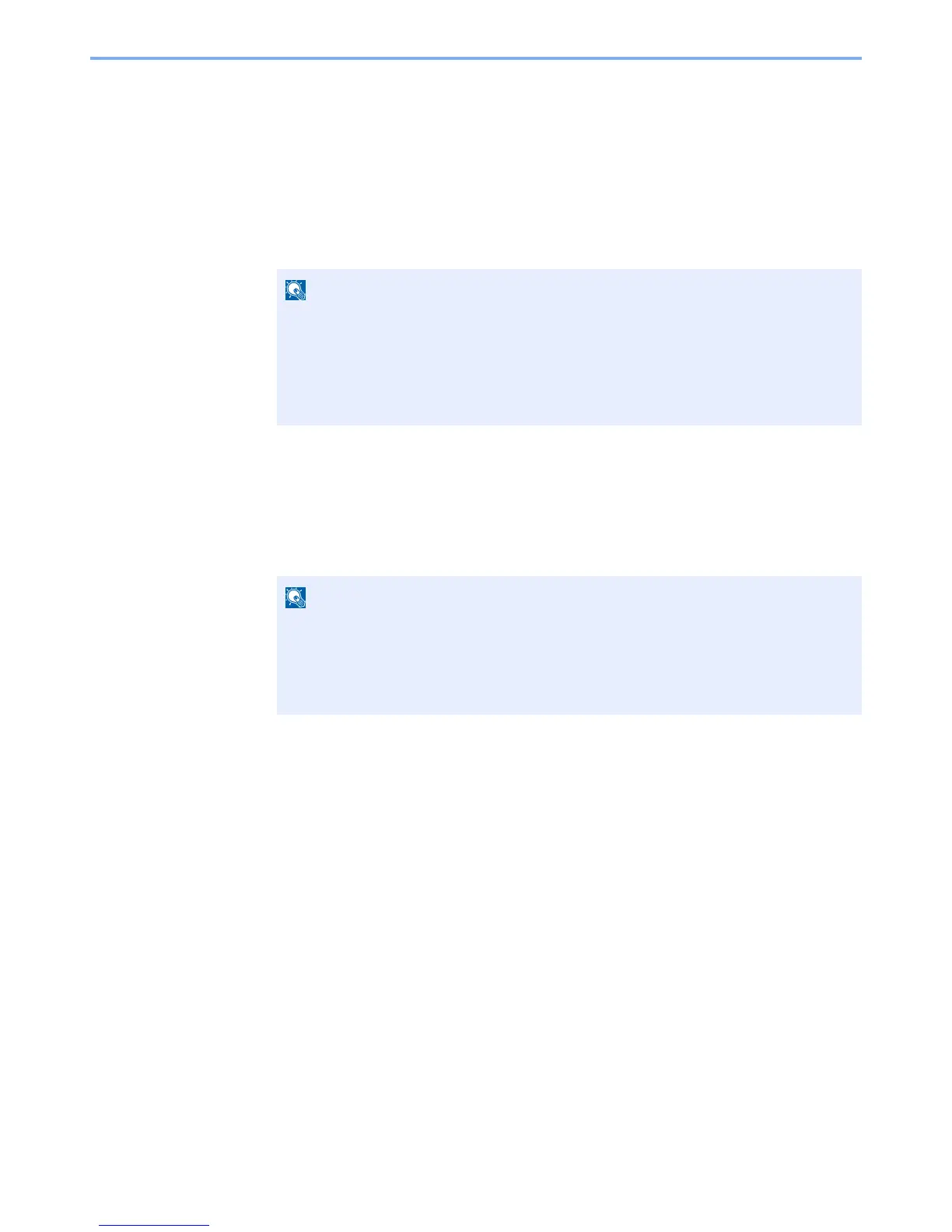5-37
Operation on the Machine > Using a Custom Box
Deleting Documents
The procedure for deleting documents in a custom box is explained below.
1
Display the screen.
1
[
Document Box/USB
] key > [▲] [▼] key > [
Custom Box
] > [
OK
] key
2
Select the box containing the document you want to delete, and select the [
OK
] key.
2
Delete the document.
1
Select the document you want to delete, and select [
Select
].
A checkmark will be placed on the right of the selected file.
Select the checkmarked file and select [Select] again to cancel the selection.
2
[
OK
] key > [▲] [▼] key > [
Delete
] > [
OK
] key > [
Yes
]
• If a custom box is protected by a password, enter the correct password.
•Select [
Menu
] to perform the following operations.
- [
Open
]: Open the selected box.
- [
Detail
]: Display the details for the selected box.
- [
Sort(No.)
], [
Sort(Name)
]: Sort the boxes.
- [
Search(No.)
], [
Search(Name)
]: Search using the box number or the box name.
Select [
Menu
] to perform the following operations.
• [
Select All
]: Select all files.
• [
Clear All
]: Cancel all the file selections.
• [
Search(Name)
]: Search using a file name.
• [
Detail
]: Display the details for the selected file.
