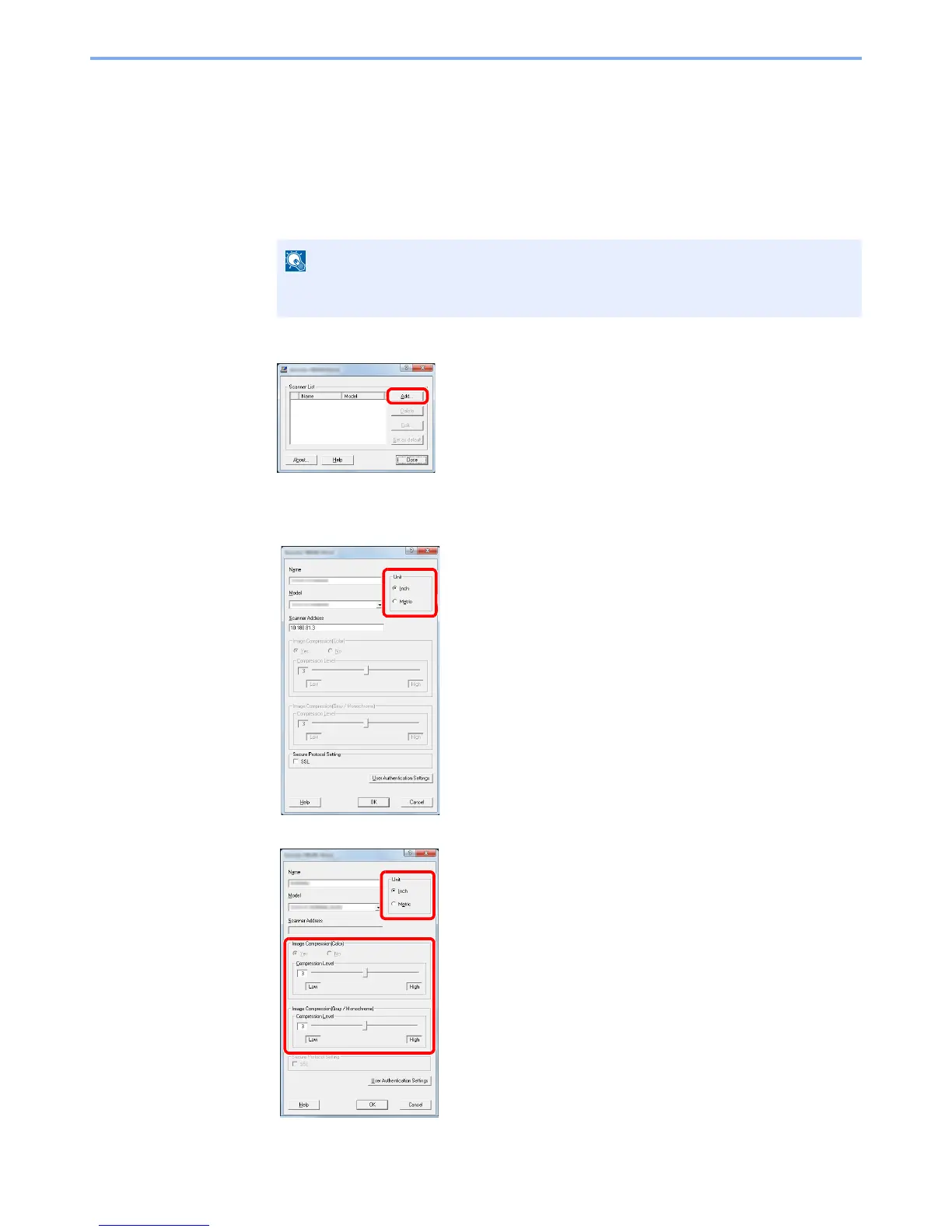2-32
Installing and Setting up the Machine > Installing Software
Setting TWAIN Driver
Register this machine to the TWAIN Driver. Instructions are based on interface elements as they appear in Windows 7.
1
Display the screen.
1
Select [
Start
] button on the Windows, [
All Programs
], [
Kyocera
] and then [
TWAIN Driver
Setting
]. TWAIN Driver screen appears.
2
Click [
Add
].
2
Configure TWAIN Driver.
3
2
1
5
4
(Network)
1 Enter the machine name.
2 Select this machine from the list.
3 Enter the machine's IP address or host name.
4 Set units of measurement.
5 When using SSL, select the checkbox beside SSL.
(USB)
2
1
3
4
1 Enter the machine name.
2 Select this machine from the list.
3 Set units of measurement.
4 Set the Compression Level.
