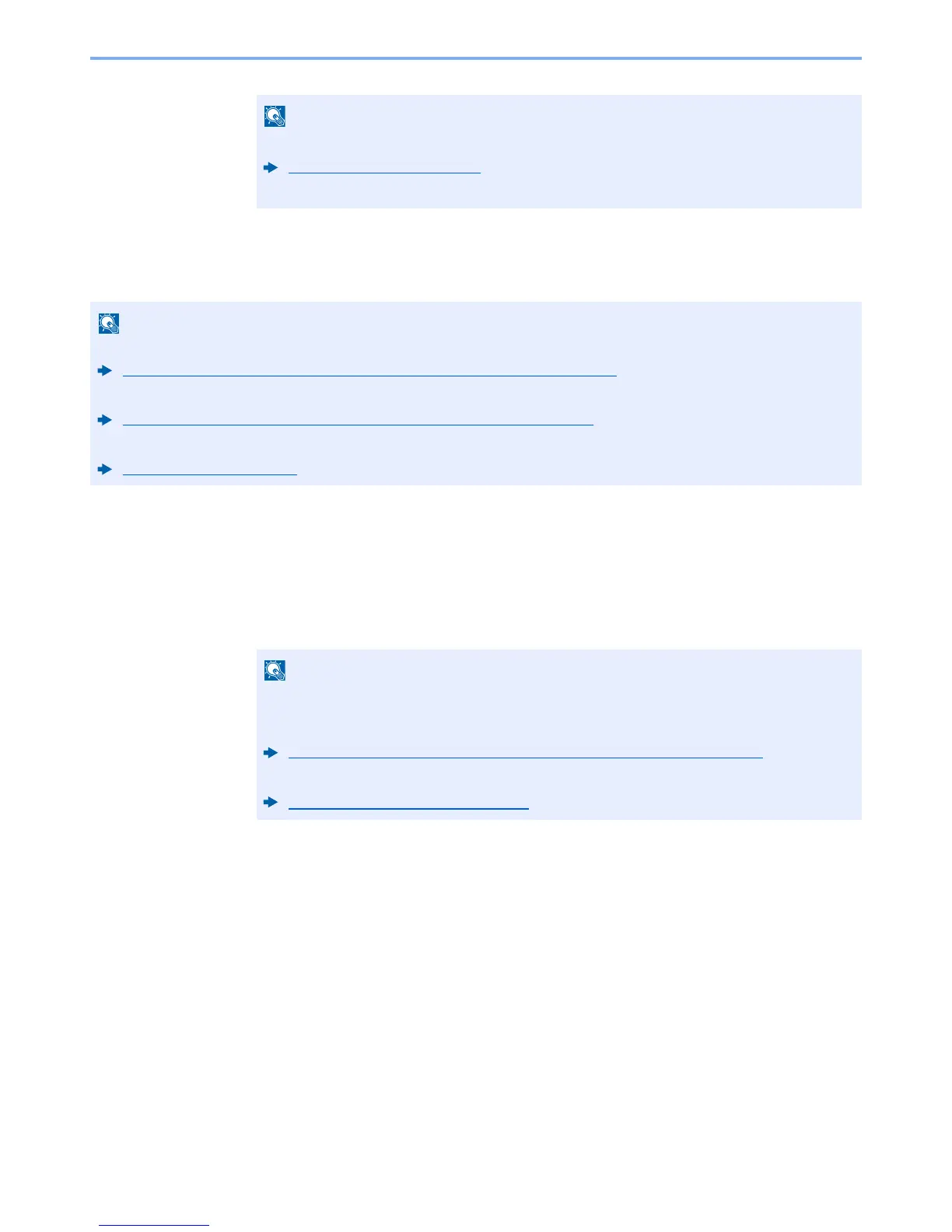5-18
Operation on the Machine > Sending
Specifying a New PC Folder
Specify either the desired shared folder on a computer or an FTP server as the destination.
1
In the basic screen for sending, select [▲] [▼] key >
[Folder(SMB)] or [Folder(FTP)] > [OK] key
2
Enter the destination information.
The table below explains the items to be entered. Enter the information for each item and
select the [
OK
] key.
When selecting [
On
] for Entry Check for New Destination, the confirmation screen appears.
Check New Dest. (page 8-21)
Enter the same E-mail address again, and select the [
OK
] key.
• For the method for setting a shared folder destination on a PC, refer to the following:
Preparation for Sending a Document to a Shared Folder in a PC (page 3-13)
• For details on how to share a folder, refer to the following:
Creating a Shared Folder, Making a Note of a Shared Folder (page 3-15)
• Be sure that SMB Protocol or FTP is On.
Protocol Detail (page 8-27)
• For the computer name, share name, domain name, and user name, enter the information
that you noted when you created the shared folder. For details on creating shared folders,
refer to the following:
Making a note of the computer name and full computer name (page 3-13)
• For details on entering characters, refer to the following:
Character Entry Method (page 11-11)
