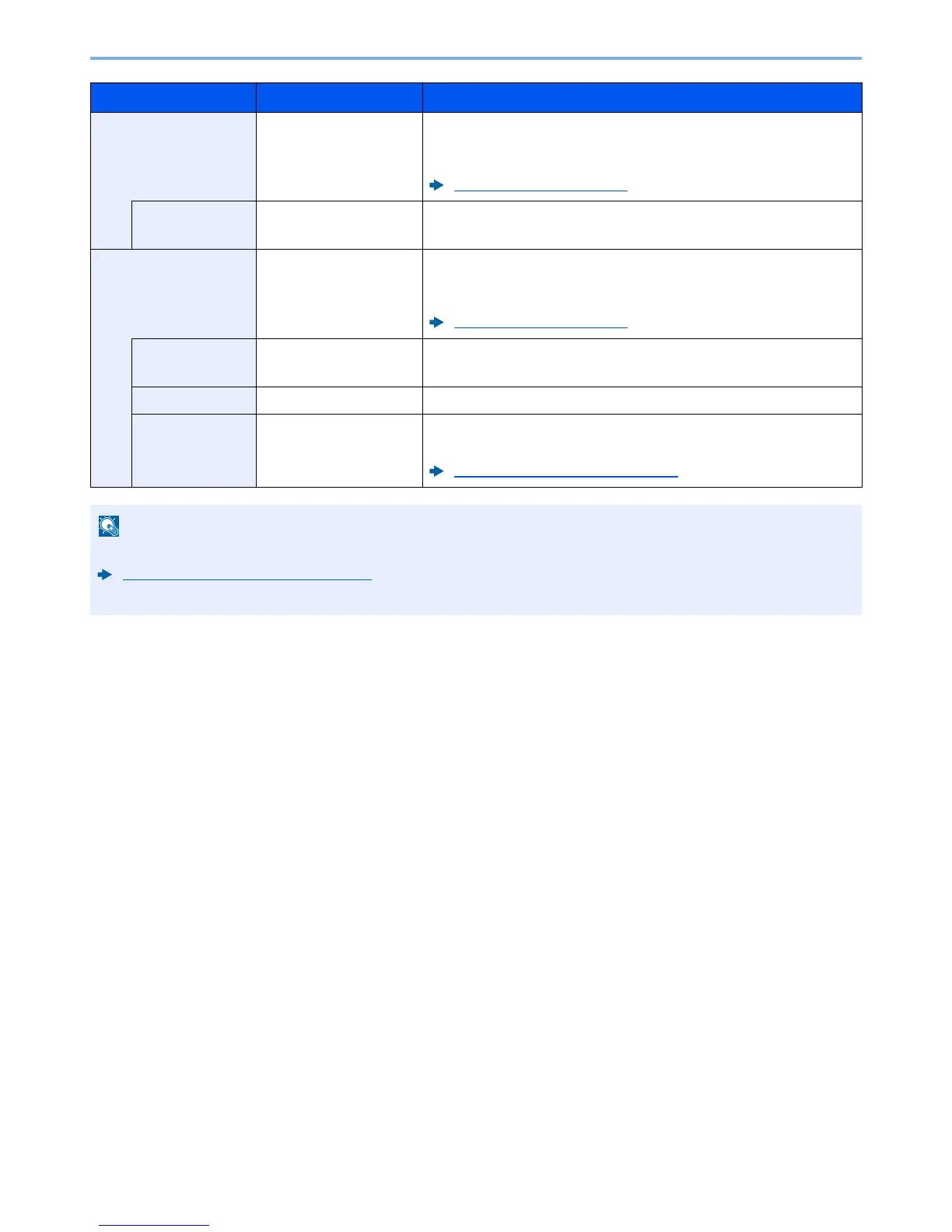6-29
Using Various Functions > Functions
JPEG
― Select the [
OK
] key to save or send a JPEG file. The Image Quality
settings will be the default values.
For the default settings, refer to the following:
Function Defaults (page 8-13)
Image Quality
1 Low(High Comp) to
5 High(Low Comp)
Select [
Detail]
to display the [
Image Quality
] screen.
Select the image quality and select the [
OK
] key.
High Comp. PDF
― Select the [
OK
] key to save or send a High Comp. PDF file. The image
quality and PDF/A settings will be the default settings.
For the default settings, refer to the following:
Function Defaults (page 8-13)
Image Quality
Comp. Priority, Standard,
Quality Priority
Select [
Detail
] to display the [
Image Quality
] screen.
Select the image quality and select the [
OK
] key.
PDF/A
Off, PDF/A-1a, PDF/A-1b Select PDF/A-1 format type and select the [
OK
] key.
Encryption
Off, On Set the PDF encryption and then select the [
OK
] key.
If [
On
] is selected, refer to to the following:
PDF Encryption Functions (page 6-30)
• You can use PDF encryption functions.
PDF Encryption Functions (page 6-30)
• If encryption is enabled, PDF/A settings cannot be specified.
Item Value Description
