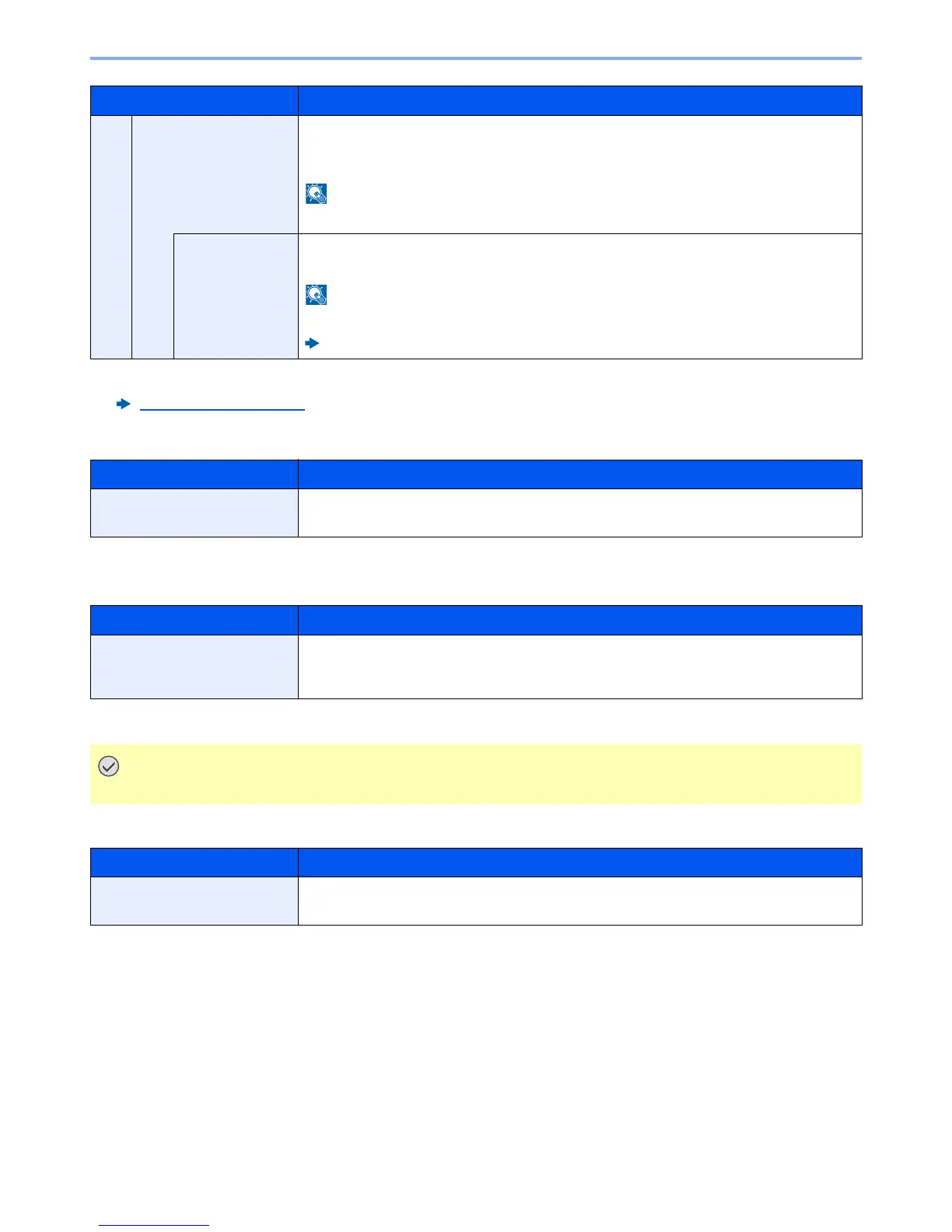8-28
Setup and Registration (System Menu) > System Menu
WSD-SCAN
WSD-PRINT
IPSec
Item Description
ThinPrint
Select whether to use ThinPrint. When selecting [
On
], set the ThinPrint default Port Number.
Use the default port 4000.
*1
*2
Value: Off, On (Port Number: 1 to 32767)
This function is displayed only when the optional ThinPrint Option is activated.
*1 The setting will be changed after restarting the device or the network for the machine.
*2 Set "SSL" to [
On
] in "Secure Protocol".
Secure Protocol (page 8-29)
ThinPrintOver
SSL
To use Thin Print over SSL, select [
ThinPrintOver SSL
] and select [
On
].
Value: Off, On
When selecting [
On
], the certificates must be installed.
Command Center RX User Guide
Item Description
WSD-SCAN
Select whether or not to use WSD Scan.
*1
Value: Off, On
*1 The setting will be changed after restarting the device or the network for the machine.
Item Description
WSD-PRINT
Set whether to use our proprietary web services. WIA driver, TWAIN driver and Network FAX
driver use this Enhanced WSD web service.
*1
Value: Off, On
*1 The setting will be changed after restarting the device or the network for the machine.
After changing the setting, restart the network or turn the machine OFF and then ON.
Item Description
IPSec
Make this setting when you use IPSec.
Value: Off, On
