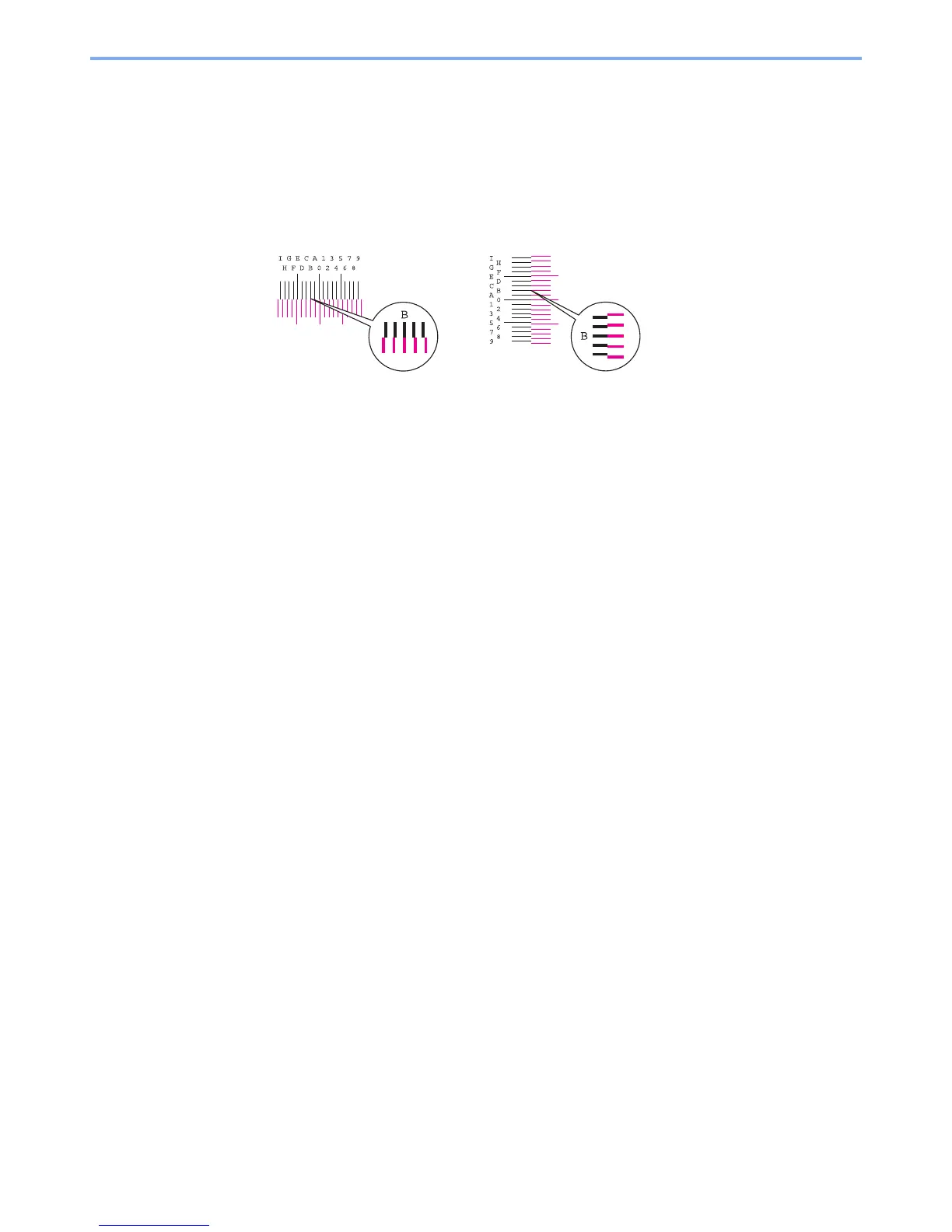10-33
Troubleshooting > Troubleshooting
3
Display the correction menu
[▲] [▼] key > [
Adjust Magenta
] > [
OK
] key
The magenta correction menu appears.
4
Enter the appropriate value.
1
Find the location on each chart where 2 lines most closely match. If this is the 0 position,
registration for that color is not required. For the illustration, B is the appropriate value.
From charts H-1 to H-5, read the values from H-1 to H-5.
From charts V-1 to V-5, read only the values from V-3 (center).
2
Select the [◄] or [►] key to change the H-1 to H-5 and V-3 items, select the [▲] or [▼] key
to enter the values read from the chart, and select the [
OK
] key.
Magenta correction is performed. After a brief interval, you will return to the advanced menu for color
printing position correction.
To increase the value from 0 up to a maximum of 9, select the [▲] key. To decrease the value, select
the [▼] key.
Select [▼] to change the value from 0 to an alphabetical letter. Continue selecting to change from A
through l. To move in the opposite direction, select [▲].
You cannot use the numeric keys to enter these values.
3
Repeat steps 3 to 4 to correct cyan and yellow.
