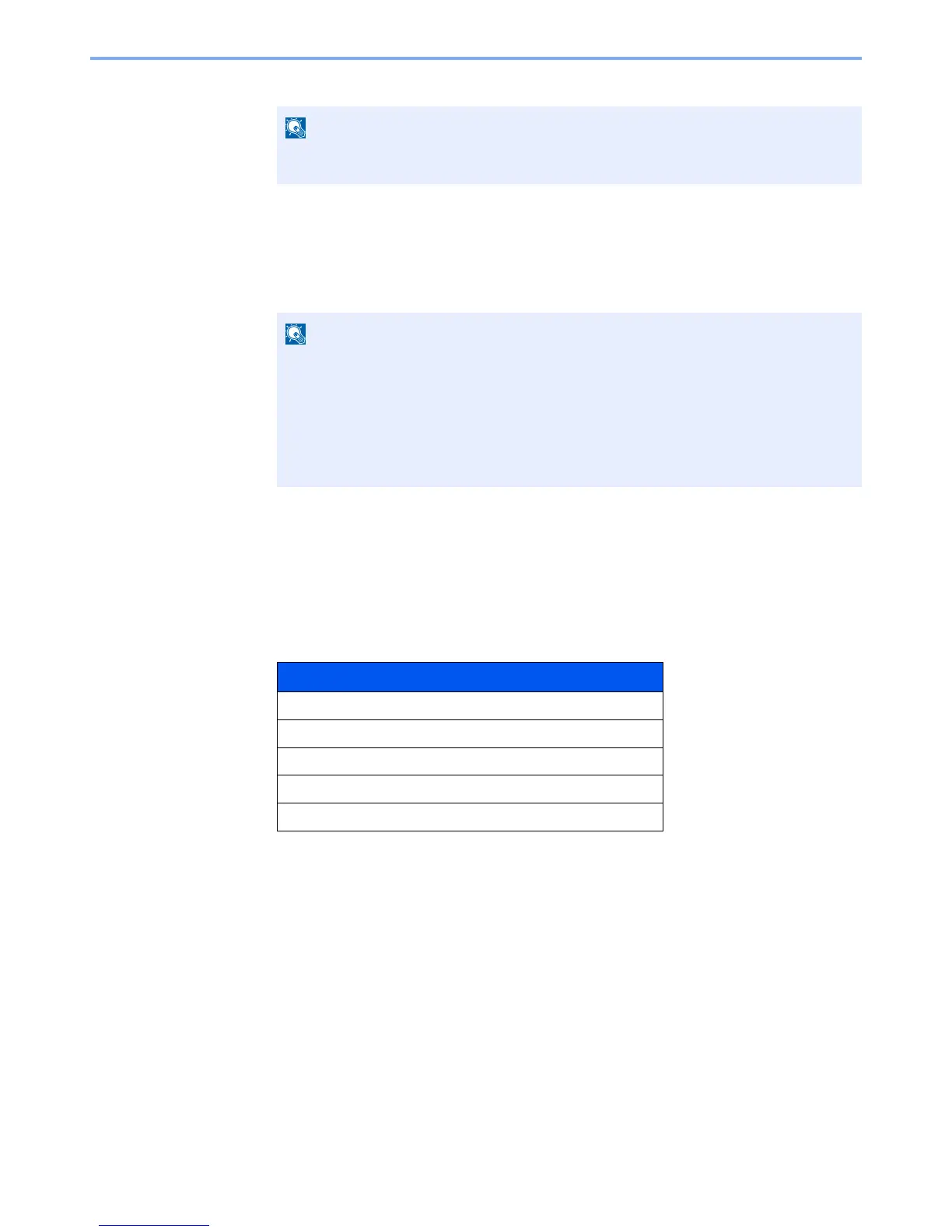11-10
Appendix > Optional Equipment
6
Select [
Yes
].
Checking Details of Application
Use the procedure below to check the details of application.
1
[
System Menu/Counter
] key > [▲] [▼] key > [
System/Network
] > [
OK
] key
2
[▲] [▼] key > [
Op Functions
] > [
OK
] key
3
Select the desired application, and select [
Menu
].
4
[▲] [▼] key > [
Detail
] > [
OK
] key
You can view detailed information on the selected application. Select the [
►
] key to view the next
screen. Select the [
◄
] key to return to the previous screen.
The table below lists the item you can view.
Extend the trial period.
[◄] [►] key > [
Date of Trial
] > [
Extend
] > [
Yes
]
The trial period is extended.
If the login user name entry screen appears during operations, enter a login user name
and password, and select [
Login
]. For this, you need to login with administrator
privileges.
The factory default login user name and login password are set as shown below.
Login User Name: 3000
Login Password: 3000
Item
Function Name
License On
Trial Counts
Date of Trial
Status
