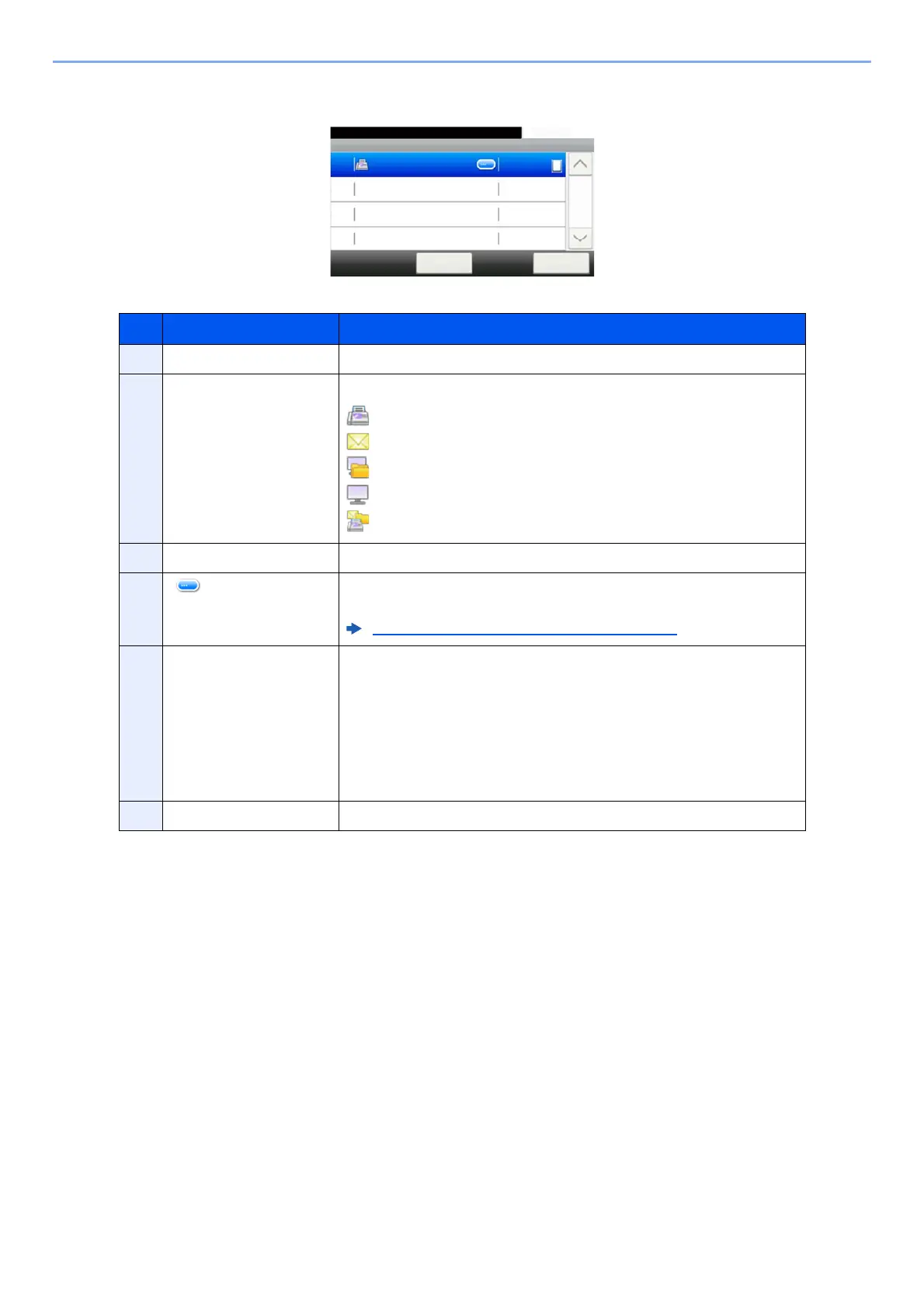7-4
Status/Job Cancel > Checking Job Status
Send Job Status Screen
No. Item Description
1 Job No. Acceptance No. of job
2 Type Icons that indicate the job type
Sending Job FAX
Sending Job E-mail
Sending Job Folder (SMB/FTP)
Sending Job Application
Multi Sending
3 Job Name Job Name or file name
4 [ ] Select this key for the job for which you wish to display detailed
information.
Checking Detailed Information of Jobs (page 7-7)
5 Status Status of job
Processing: The status before starting sending such as during scanning
originals
Sending: Sending
Waiting: Waiting Sending
Canceling: Canceling the job
Pause: Pausing the job
6 [Cancel] Select the job you want to cancel from the list, and select this key.
Send Job Status
10:10Status/Job Cancel.
0123456
Cancel Close
Process
1/1
0005
