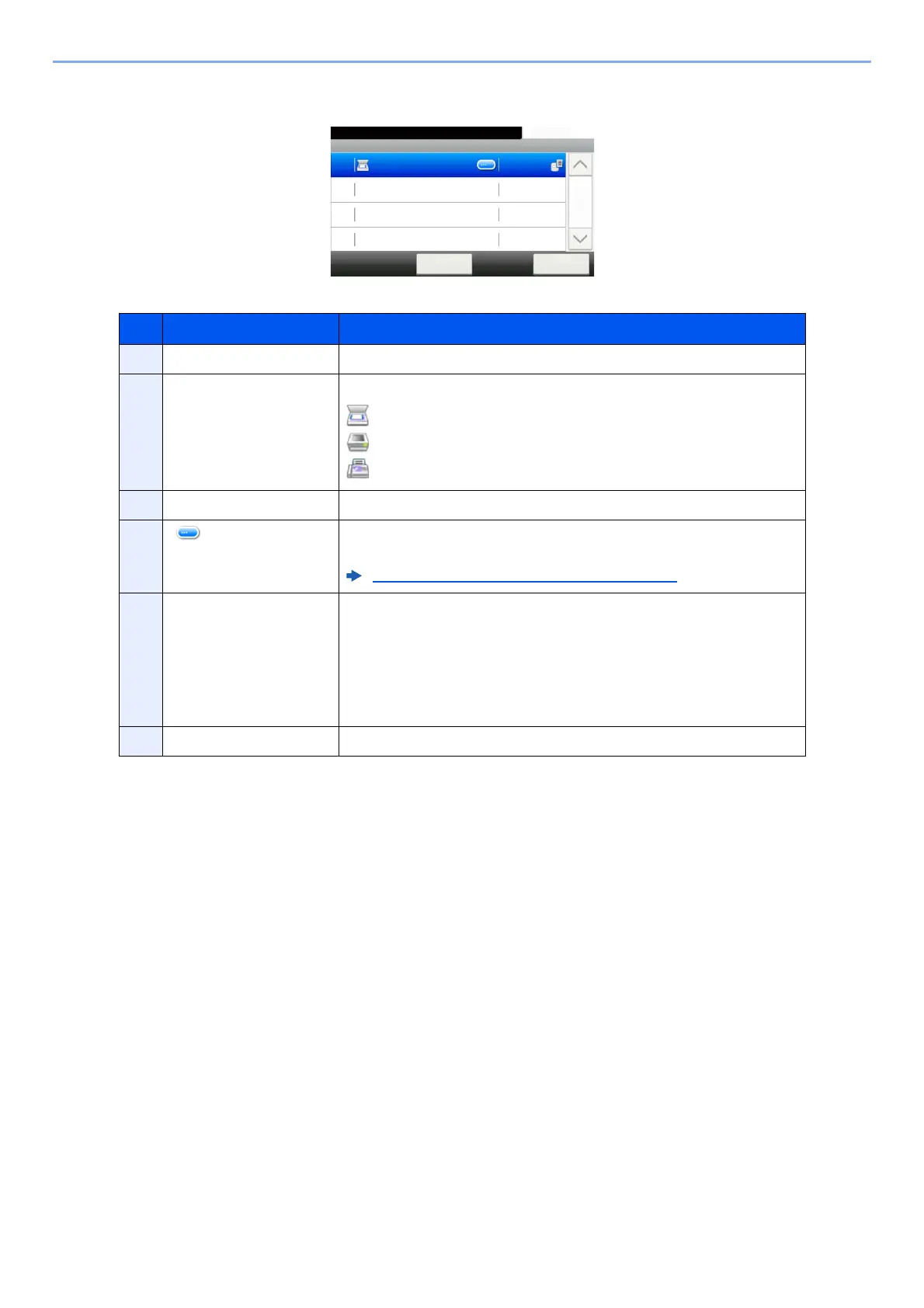7-5
Status/Job Cancel > Checking Job Status
Store Job Status Screen
No. Item Description
1 Job No. Acceptance No. of job
2 Type Icons that indicate the job type
Storing Job Scan
Storing Job Printer
Storing Job FAX
3 Job Name Job name or file name is displayed.
4 [ ] Select this key for the job for which you wish to display detailed
information.
Checking Detailed Information of Jobs (page 7-7)
5 Status Status of job
Processing: The status before starting to save such as during scanning
originals
Storing: Storing Data
Canceling: Canceling the job
Pause: Pausing the job
6 [Cancel] Select the job you want to cancel from the list, and select this key.
Store Job Status
10:10Status/Job Cancel.
doc0000162010082913...
Cancel Close
Storing
1/1
0016
