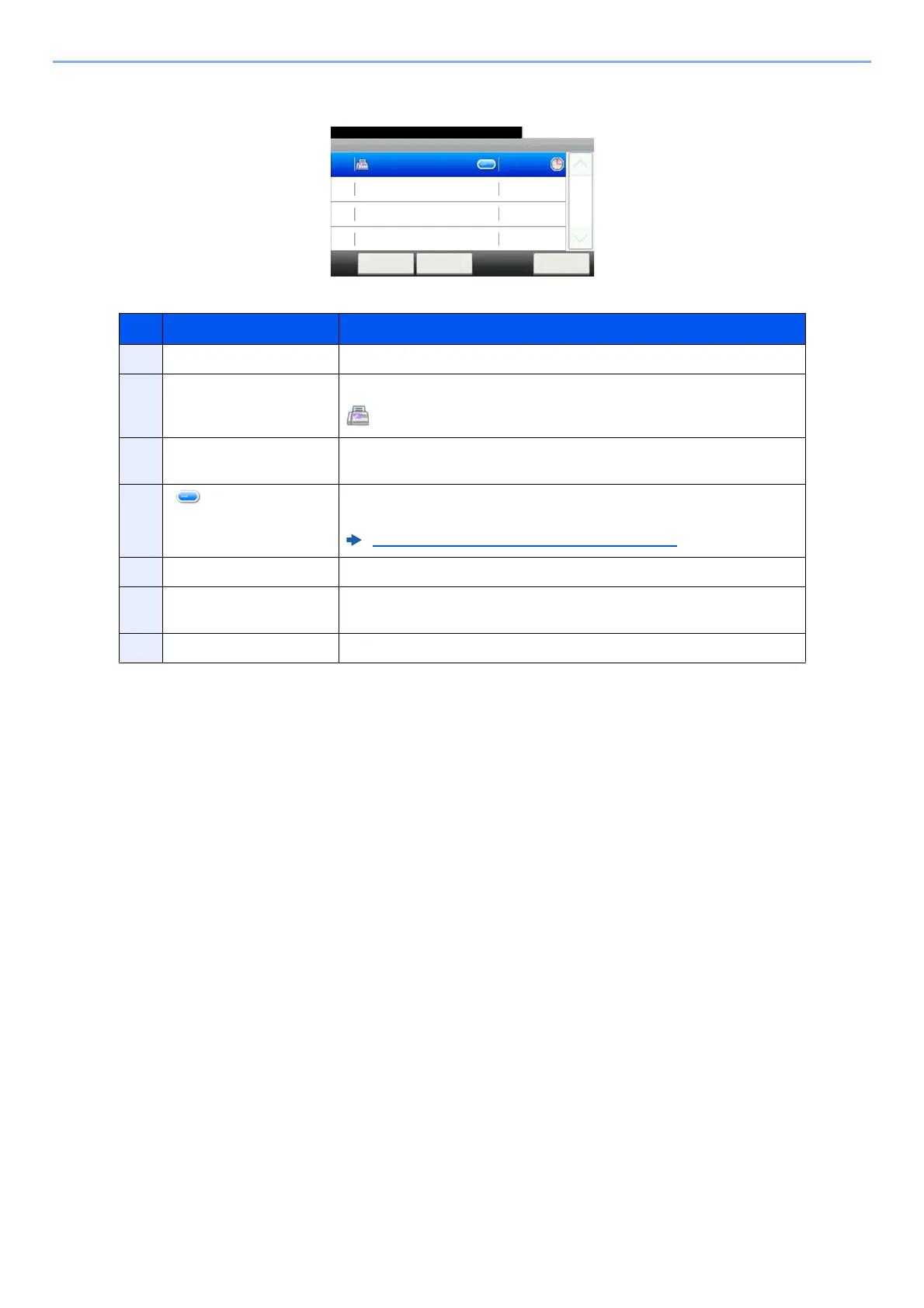7-6
Status/Job Cancel > Checking Job Status
Scheduled Job Status Screen
No. Item Description
1 Job No. Acceptance No. of job
2 Type Icons that indicate the job type
Storing Job FAX
3 Destination Destination (Either destination name, FAX number, or No. of broadcast
items)
4 [ ] Select this key for the job for which you wish to display detailed
information.
Checking Detailed Information of Jobs (page 7-7)
5 Start Time Time to start the scheduled job
6 [Menu] Selecting this key displays [Start Now]. Select the job you wish to send
immediately > [Menu] > [Start Now]
7 [Cancel] Select the job you want to cancel from the list, and select this key.
Scheduled Job
10:10Status/Job Cancel.
A OFFICE
Cancel Close
12:00
1/1
0014
Menu
