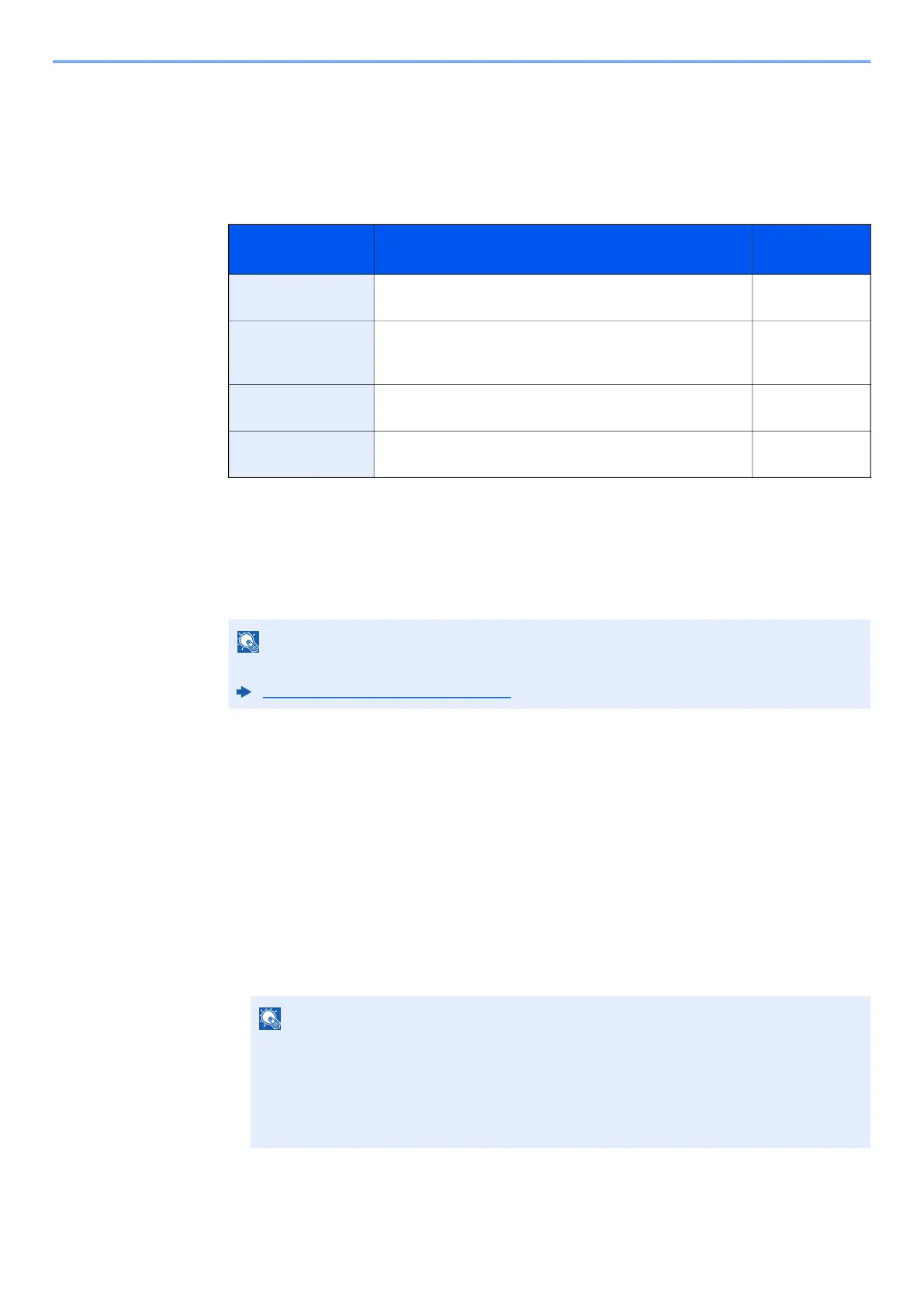3-22
Preparation before Use > Registering Destinations in the Address Book
The Folder (FTP) Address
1 [◄] [►] key > [Folder (FTP)] > [Edit]
2 Enter the information for "Host Name (FTP)", "Path", "Login User Name" and "Login
Password" > [OK] key
The table below explains the items to be entered.
3 The connection confirmation screen appears. Select [Yes] to check the connection and
[No] to not check it.
If [SSL] is enabled in [Secure Settings], "Connect with encrypt communication?" will appear after
you select [Yes]. If [Yes] is selected, the FTP encrypted communication connection will be confirmed.
If [No] is selected, you will return to the regular connection confirmation screen.
"Connected." appears when connection to the destination is correctly established. If "Cannot
connect." appears, review the entry.
4
Specify the address number.
1 [◄] [►] key > [Address Number] > [Edit]
2 Enter an address number.
3 Select the [OK] key.
Item Descriptions
Max. No. of
Characters
Host Name (FTP)
*1
*1 If you specify a port number other than the default (21), use the "Host name: port number" (Example:
FTPhostname:140).
To enter the IPv6 address, enclose the address in brackets [ ].
(Example: [3ae3:9a0:cd05:b1d2:28a:1fc0:a1:10ae]:140)
Host name or IP address of FTP server Up to
64 characters
Path
*2
*2 When the FTP server is based on Linux/UNIX, the path including the sub-folder is combined by the
slash "/" not using the back-slash.
Path for the file to be stored
For example: User\ScanData
If no path is entered, the file is stored in the home directory.
Up to
128 characters
Login User Name FTP server login user name Up to
64 characters
Login Password FTP server login password Up to
64 characters
NOTE
Refer to the following for details on entering characters.
Character Entry Method
(page 11-8)
NOTE
You can set any value between 1 and 120.
Use the numeric keys or select the [▲] or [▼] key to enter a number.
Address Number is an ID for a destination. You can select any available number.
If you specify an address number that is already in use, an error message appears when
you select the [OK] key and the number cannot be registered.